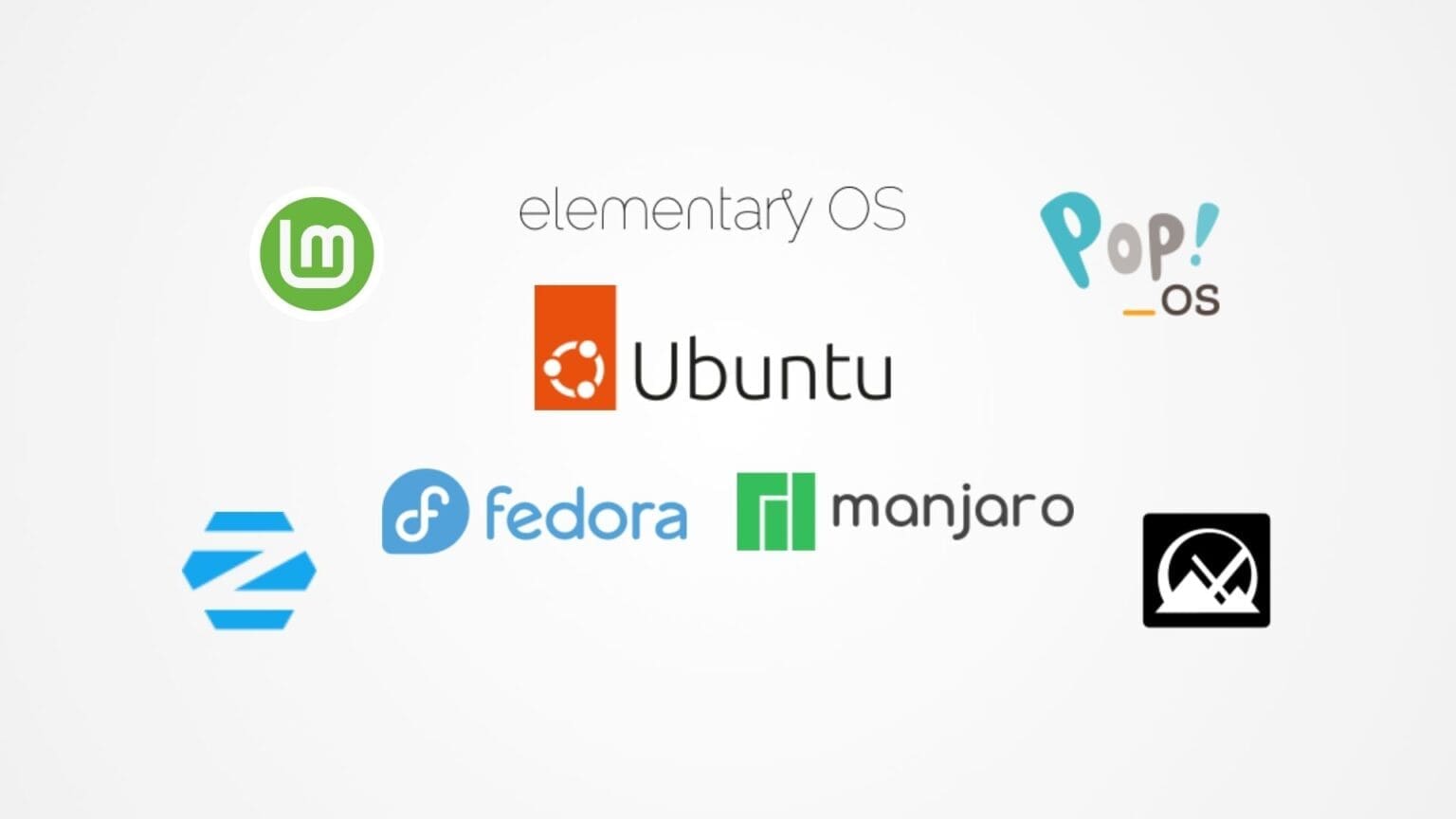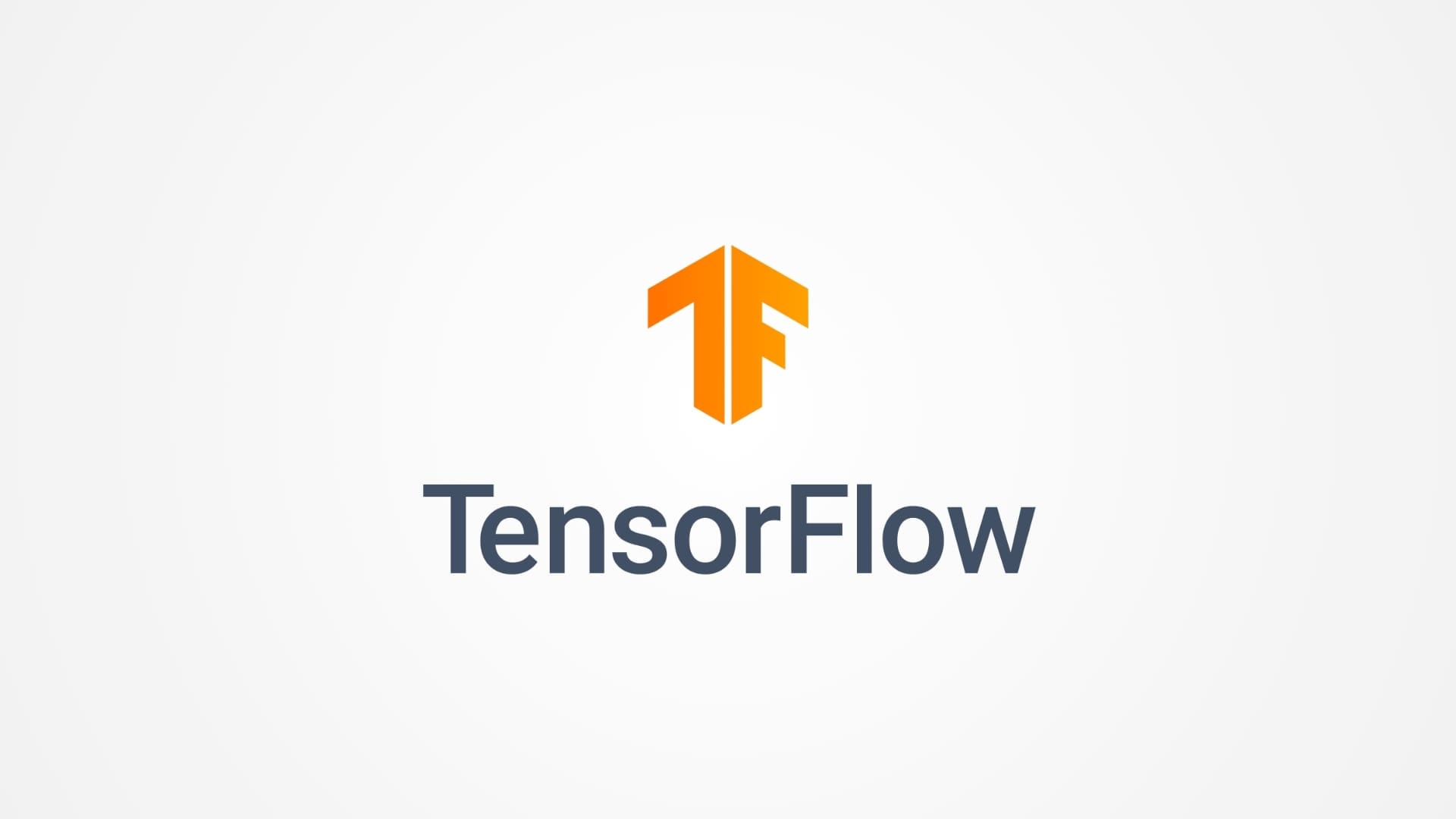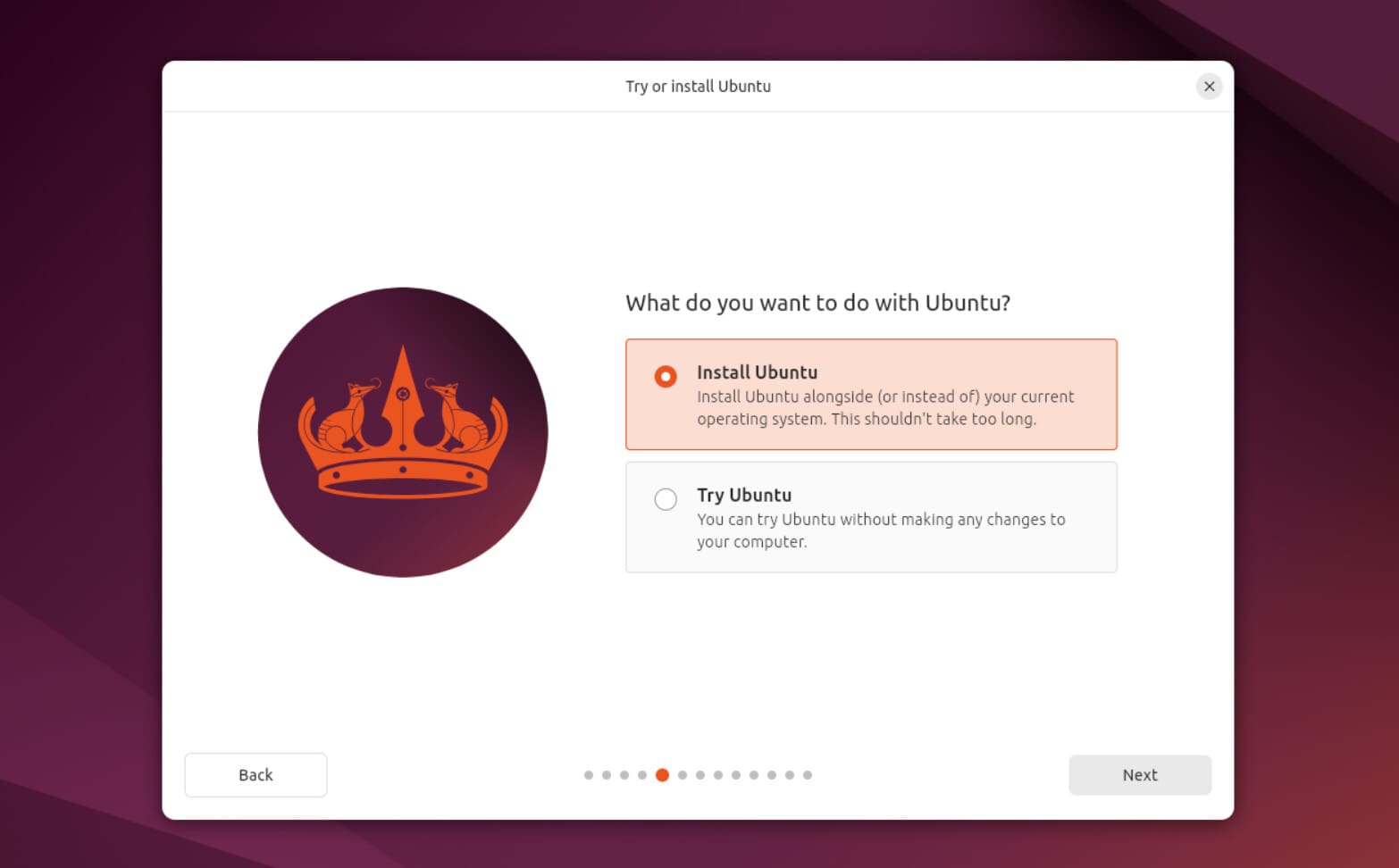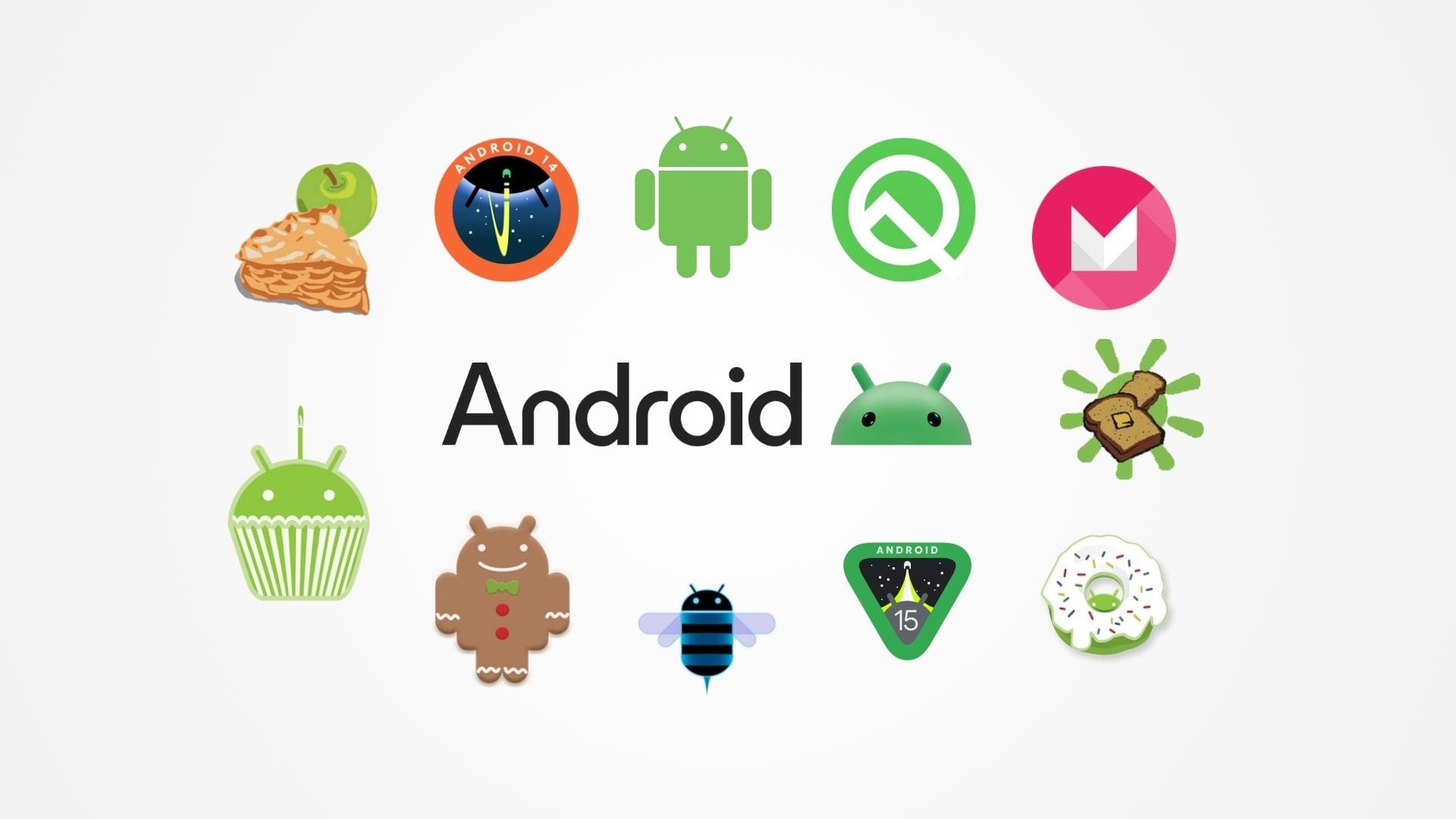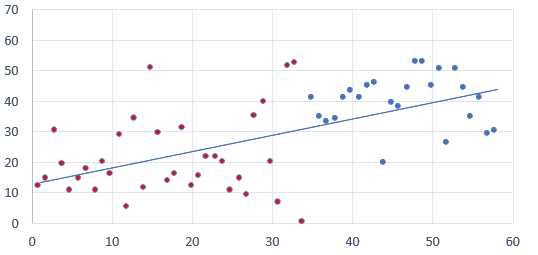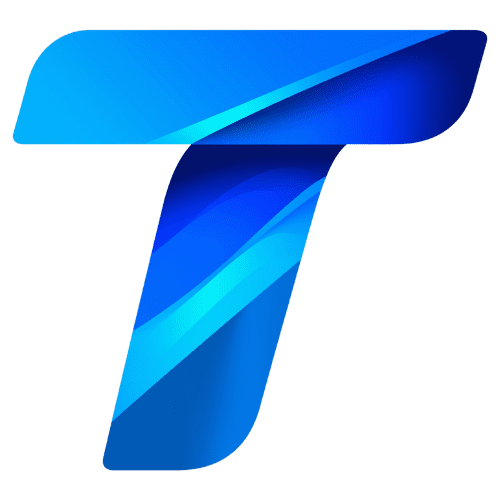Linux, an open-source operating system known for its flexibility, security, and performance, has grown immensely in popularity among tech enthusiasts and professionals alike. However, for beginners, navigating the world of Linux can be daunting due to the sheer number of distributions (or “distros”) available. Each Linux distribution comes with its own set of features, desktop environments, and package management systems, which can make the process of choosing the right one overwhelming. This article will guide you through the essentials of Linux distributions, helping you choose the best one suited for beginners.
Understanding Linux Distributions
A Linux distribution is a version of the Linux operating system that includes the Linux kernel, system software, applications, and other tools, all bundled together. Distributions are customized to meet different user needs, from lightweight options for older hardware to fully-featured versions for power users and professionals.
1. What Makes a Linux Distribution?
While all Linux distributions share the same core (the Linux kernel), they differ in several key aspects:
- Package Management System: This is the way software is installed, updated, and managed on the system. Popular package management systems include APT (used by Debian-based distros), RPM (used by Red Hat-based distros), and Pacman (used by Arch Linux).
- Desktop Environment: The desktop environment is the graphical user interface (GUI) of the system. Common desktop environments include GNOME, KDE Plasma, XFCE, and LXDE. The choice of desktop environment can significantly affect the look, feel, and performance of a distribution.
- Software Repositories: Each distribution maintains its own software repositories, which are collections of software that can be easily installed and updated. The availability and maintenance of these repositories vary between distributions, impacting the ease of accessing new software.
- System Stability and Support: Different distributions cater to different needs in terms of stability and support. Some focus on long-term stability, making them ideal for servers and production environments, while others provide cutting-edge software for enthusiasts who want the latest features.
2. Why Choose Linux?
Before diving into specific distributions, it’s important to understand why you might want to choose Linux in the first place:
- Open Source and Free: Linux is free to use, modify, and distribute, which makes it accessible to everyone. Its open-source nature means that the code is available for anyone to inspect, enhancing transparency and security.
- Security: Linux is known for its strong security features, making it less vulnerable to viruses and malware compared to other operating systems. This makes it an excellent choice for both personal and professional use.
- Customization: Linux provides unmatched customization options, allowing users to tweak the operating system to fit their specific needs and preferences. From changing the desktop environment to modifying system configurations, Linux puts control in the hands of the user.
- Performance: Linux is lightweight and can run efficiently on older hardware, making it a great option for breathing new life into aging computers. Its performance benefits are also seen in modern hardware, where Linux often runs faster and more smoothly than other operating systems.
- Community Support: One of the biggest advantages of using Linux is its strong community support. With active forums, user groups, and documentation, there’s a wealth of resources available to help you troubleshoot issues and learn more about the system.
Key Factors to Consider When Choosing a Linux Distribution
Selecting the right Linux distribution depends on several factors, especially for beginners who may not yet be familiar with the technical aspects of Linux. Here are some key considerations to keep in mind:
1. Ease of Use
For beginners, the most important factor is ease of use. A user-friendly distribution with a simple and intuitive interface will make the transition from another operating system, such as Windows or macOS, much smoother. Look for distributions that provide graphical installation processes, easy access to software, and comprehensive documentation.
2. Hardware Compatibility
Not all Linux distributions work well with every type of hardware. Some distributions are designed to work on older or low-spec hardware, while others are optimized for modern, high-performance machines. Ensuring that your chosen distribution supports your computer’s hardware, including Wi-Fi, graphics, and peripherals, is crucial.
3. Community and Support
Beginners often benefit from a strong community and good documentation. Distributions with active user communities, well-maintained forums, and detailed guides can provide valuable support. This can make a significant difference when encountering issues or learning how to navigate the new operating system.
4. Software Availability
While Linux has its own software ecosystem, the availability of software can vary between distributions. Some distributions have larger, more up-to-date software repositories, while others may have a more curated selection aimed at stability. For beginners, choosing a distribution with a large and well-maintained repository can simplify the process of finding and installing software.
5. Long-Term Support (LTS)
Long-term support (LTS) versions of distributions are designed to be stable and receive updates over an extended period, typically for five years or more. LTS versions are ideal for beginners as they offer a more stable environment and reduce the need to upgrade frequently.
Popular Linux Distributions for Beginners
With hundreds of distributions to choose from, it can be overwhelming to decide which one to start with. Here are some of the most popular Linux distributions that are particularly well-suited for beginners:
1. Ubuntu

Ubuntu is one of the most popular and widely used Linux distributions, especially among beginners. Developed by Canonical, Ubuntu is known for its user-friendly interface, extensive community support, and a vast software repository. It uses the APT package management system and comes with the GNOME desktop environment by default, although other flavors are available with different desktop environments.
Why It’s Great for Beginners:
- Ease of Installation: Ubuntu’s installation process is straightforward and well-documented, making it easy for first-time Linux users.
- Large Community: Ubuntu boasts one of the largest Linux communities, providing a wealth of resources, forums, and guides.
- Software Availability: Ubuntu’s repositories are extensive, and it supports third-party software, making it easy to find and install applications.
- Long-Term Support: Ubuntu offers LTS versions that receive updates for five years, providing a stable and secure environment for new users.
2. Linux Mint
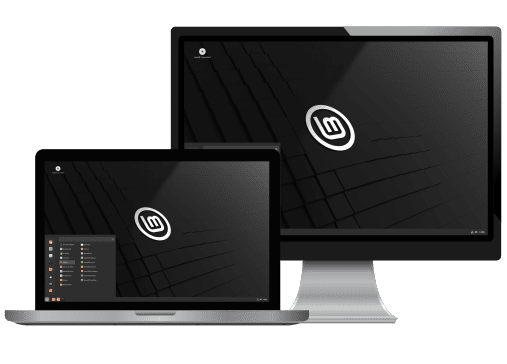
Linux Mint is another excellent choice for beginners, especially those transitioning from Windows. Built on Ubuntu’s foundations, Linux Mint offers a more traditional desktop experience with its Cinnamon, MATE, and XFCE desktop environments. It is known for its ease of use, excellent multimedia support, and stability.
Why It’s Great for Beginners:
- User-Friendly Interface: Linux Mint’s Cinnamon desktop environment is designed to be familiar to Windows users, making the transition smoother.
- Multimedia Support: Linux Mint comes pre-installed with multimedia codecs, allowing users to play videos, music, and other media formats out of the box.
- Stability and Performance: Mint focuses on providing a stable and fast experience, even on older hardware.
- Community Support: Mint has an active community, and many Ubuntu resources also apply to Mint, offering extensive support options.
3. Zorin OS
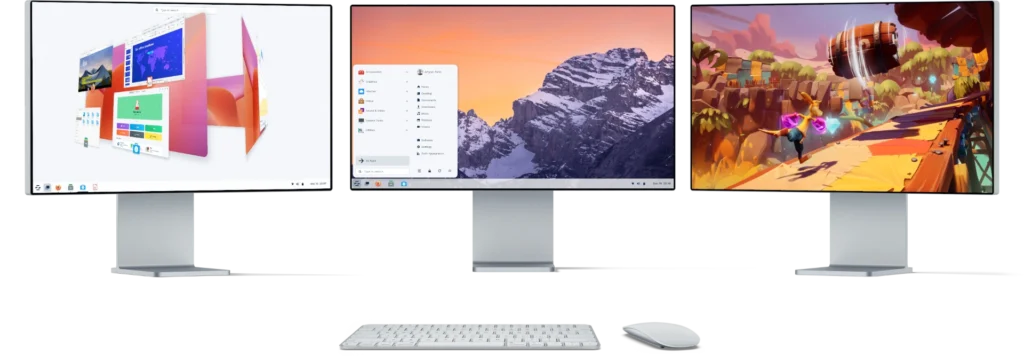
Zorin OS is a distribution aimed specifically at newcomers to Linux, particularly those switching from Windows. It provides a highly polished and user-friendly experience with a strong focus on aesthetics and ease of use. Zorin OS uses the GNOME desktop environment with a unique custom interface that mimics Windows, making it easy for new users to adapt.
Why It’s Great for Beginners:
- Windows-Like Interface: Zorin OS provides a familiar look and feel for Windows users, easing the learning curve.
- Pre-Installed Software: Zorin OS comes with a suite of pre-installed applications, including LibreOffice, a media player, and other essentials.
- Performance Optimizations: Zorin OS includes a lightweight version designed for older hardware, making it versatile for different system capabilities.
- Easy Customization: The Zorin Appearance tool allows users to easily switch between different desktop layouts, including ones that mimic Windows and macOS.
More Beginner-Friendly Linux Distributions
Continuing from the first section, this page will explore additional Linux distributions that are well-suited for beginners. Each of these distributions offers unique features and benefits, making them excellent choices for new users seeking a smooth transition to the Linux ecosystem.
4. Pop!_OS
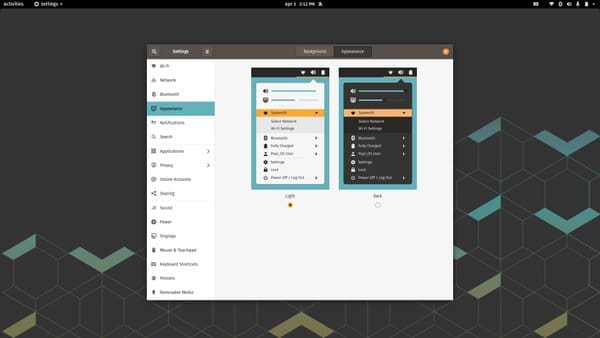
Pop!_OS is developed by System76, a company known for building Linux-powered laptops and desktops. Originally designed to work seamlessly with their hardware, Pop!_OS has quickly gained popularity among a wider audience due to its focus on simplicity, performance, and a clean, modern user interface. It’s built on Ubuntu and uses the GNOME desktop environment with custom tweaks that enhance usability.
Why It’s Great for Beginners:
- User-Friendly Interface: Pop!_OS offers a streamlined GNOME experience with additional productivity features, such as window tiling, that improve workflow without overwhelming new users.
- Easy Installation: The installer is straightforward and user-friendly, guiding beginners through the setup process with minimal hassle.
- Hardware Compatibility: Pop!_OS is optimized for a wide range of hardware, including Nvidia and AMD graphics cards, with dedicated versions tailored to different GPU types.
- Focus on Productivity: Pop!_OS is designed to enhance productivity with features like automatic window tiling, which helps manage open windows efficiently.
5. Fedora
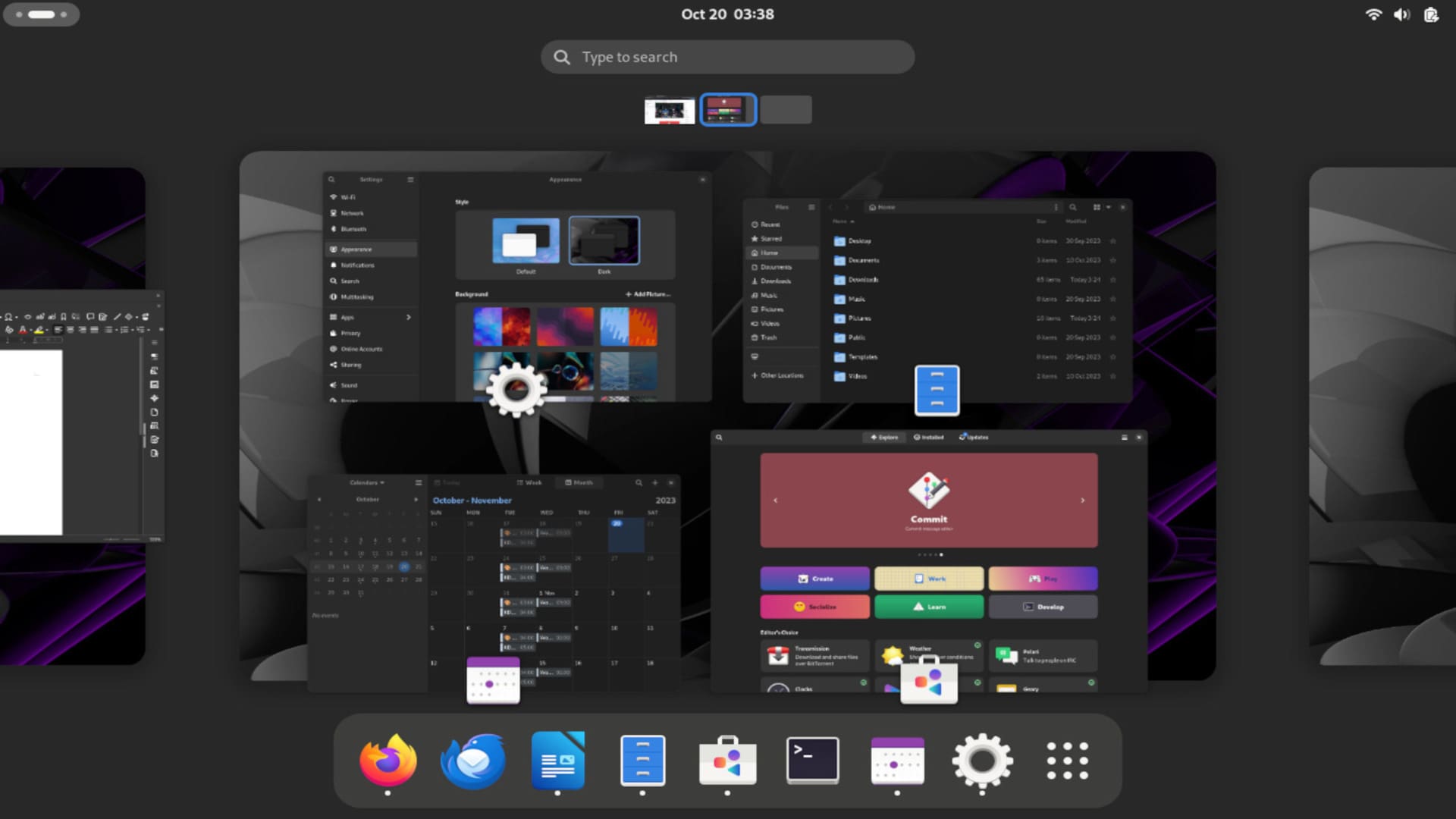
Fedora is a cutting-edge Linux distribution sponsored by Red Hat, known for being at the forefront of new technology. While Fedora provides the latest software and features, it maintains a balance between innovation and stability. Fedora Workstation, its desktop version, uses the GNOME desktop environment and is ideal for developers, enthusiasts, and beginners who want to explore the latest in Linux technology.
Why It’s Great for Beginners:
- Up-to-Date Software: Fedora always provides the latest versions of software, making it a great choice for those who want to stay on the cutting edge of technology.
- User-Centric Design: The GNOME desktop environment in Fedora is polished, intuitive, and designed with user experience in mind.
- Strong Community Support: Fedora has a robust and active community, offering extensive documentation, forums, and support channels to help new users.
- Great for Learning: Fedora’s focus on new technologies makes it an excellent choice for beginners who want to learn more about how Linux works and stay current with the latest developments.
6. elementary OS

elementary OS is a beautiful, sleek Linux distribution that focuses on delivering a user-friendly and visually appealing experience. Often compared to macOS due to its clean, minimalist design, elementary OS uses its own custom desktop environment called Pantheon. It aims to provide a cohesive and easy-to-use experience for beginners, with a focus on simplicity and privacy.
Why It’s Great for Beginners:
- Mac-Like Interface: The Pantheon desktop environment offers a familiar and attractive interface, making it a great option for users coming from macOS.
- Curated Software Center: elementary OS has its own software center with carefully selected applications, ensuring that the software available is stable, reliable, and fits the overall aesthetic of the distribution.
- Privacy-Focused: elementary OS puts a strong emphasis on privacy, ensuring that user data is not collected or shared without consent.
- Polished and Consistent: Every aspect of elementary OS is designed to feel cohesive, from the design of the icons to the behavior of the windows, offering a refined and enjoyable user experience.
7. Manjaro
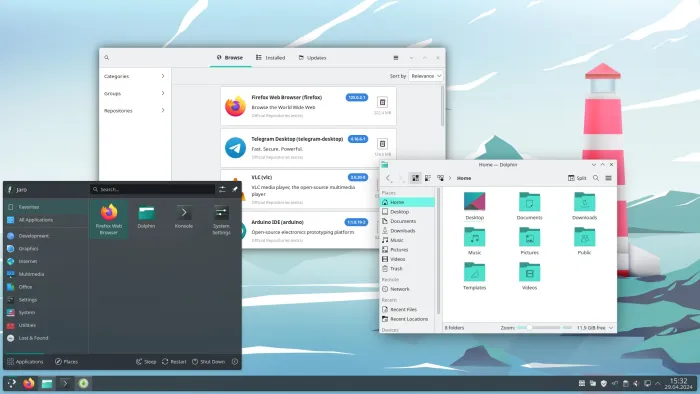
Manjaro is an Arch Linux-based distribution that aims to provide all the power and flexibility of Arch without the complexity. It’s known for its user-friendliness, rolling release model, and multiple desktop environment options, including XFCE, KDE Plasma, and GNOME. Manjaro is ideal for beginners who want a slightly more advanced experience without diving into the deep end.
Why It’s Great for Beginners:
- Easy Installation: Manjaro’s installer is simple and straightforward, making it accessible even to those new to Linux.
- Rolling Release Model: Manjaro’s rolling release approach ensures that users always have access to the latest software updates without needing to perform major upgrades.
- Flexible Desktop Options: With various desktop environments available, users can choose the one that best suits their needs and preferences.
- Arch Linux Power Without the Complexity: Manjaro retains the performance and customization capabilities of Arch Linux but makes it accessible through a more user-friendly approach.
8. Ubuntu MATE
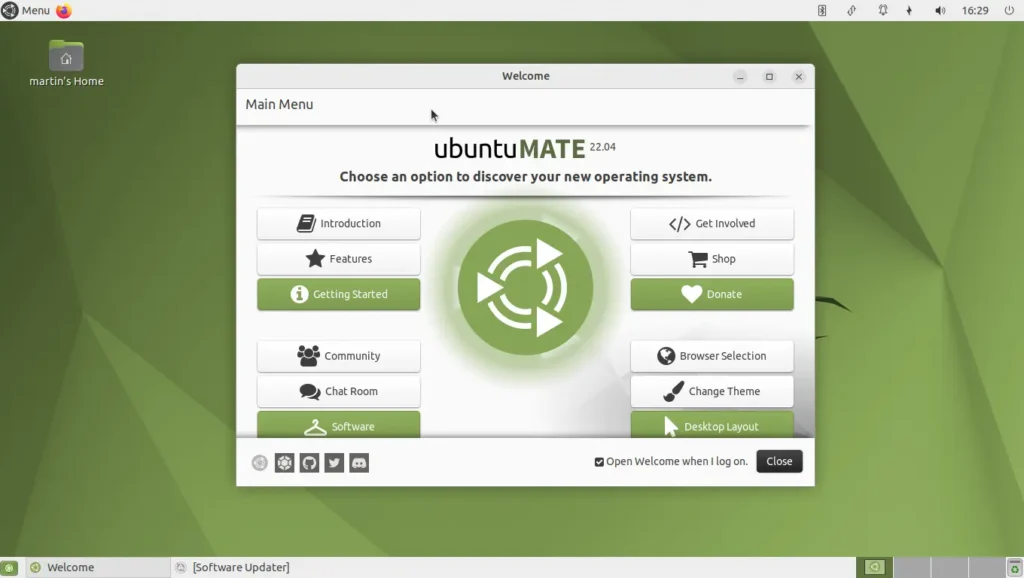
Ubuntu MATE is a spin of the standard Ubuntu distribution that uses the MATE desktop environment, which is known for its lightweight and traditional interface. It’s particularly well-suited for older hardware and users who prefer a classic desktop layout similar to what was popular in the early days of computing.
Why It’s Great for Beginners:
- Lightweight and Fast: MATE is a lightweight desktop environment that runs efficiently even on older or low-spec hardware, making it an excellent choice for those looking to revitalize an old computer.
- Traditional Desktop Experience: Ubuntu MATE provides a traditional desktop layout that is familiar and easy to navigate, reducing the learning curve for new users.
- Excellent Customization: Users can easily customize the appearance and functionality of Ubuntu MATE, allowing them to tailor the system to their liking.
- Strong Community and Support: As part of the Ubuntu family, Ubuntu MATE benefits from a strong community and access to a wealth of support resources.
9. MX Linux
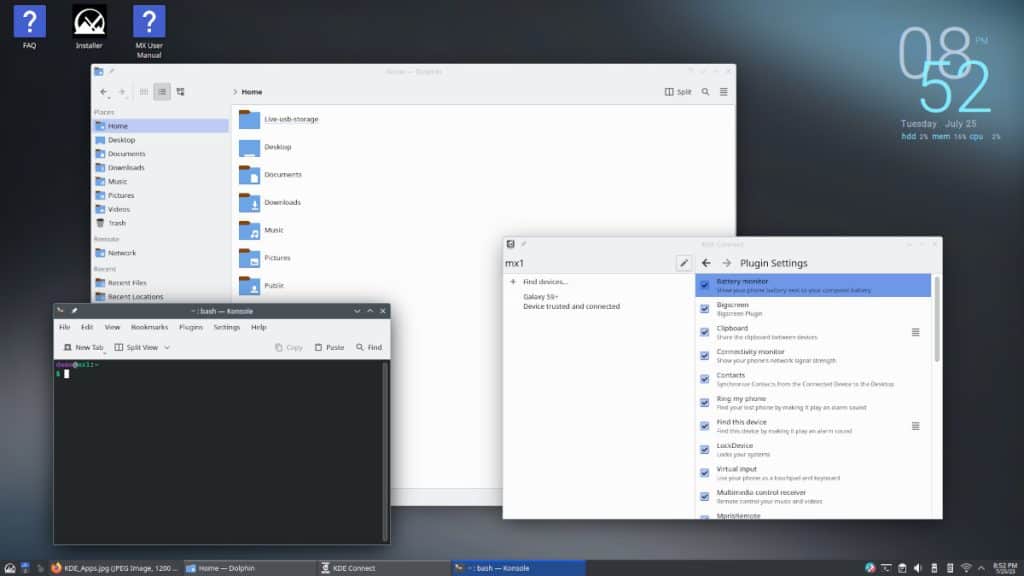
MX Linux is a midweight distribution that combines a user-friendly experience with powerful performance. Built on Debian Stable, MX Linux uses the XFCE desktop environment by default, offering a clean and efficient user interface. It’s known for its stability, speed, and easy-to-use tools that make system maintenance and customization accessible to beginners.
Why It’s Great for Beginners:
- Ease of Use: MX Linux provides a balanced and intuitive interface that is accessible for beginners while still being powerful enough for more advanced users.
- Performance Optimized: MX Linux is designed to run efficiently, making it suitable for both modern and older hardware.
- Comprehensive Tools: MX Linux includes a set of custom tools that make common tasks, such as system updates and configurations, straightforward.
- Great Community Support: The MX Linux community is active and helpful, providing guidance and support through forums and user-contributed documentation.
Tips for Getting Started with Linux
Once you’ve chosen a Linux distribution, getting started can still feel like a big leap, especially if you’re transitioning from Windows or macOS. Here are some tips to help you ease into your new Linux environment:
1. Use a Live USB to Try Before Installing
Most Linux distributions offer a “live” version that can be run directly from a USB drive without installing anything on your computer. This is a great way to test a distribution to see if you like it before making any changes to your system.
- How to Create a Live USB: You can create a live USB using tools like Rufus (Windows), Etcher (cross-platform), or UNetbootin. Simply download the ISO file of your chosen distribution, create the live USB, and boot your computer from it.
2. Dual Boot with Your Existing Operating System
If you’re not ready to fully commit to Linux, consider setting up a dual-boot system that allows you to choose between Linux and your existing operating system each time you start your computer. This way, you can explore Linux at your own pace without losing access to your familiar environment.
- How to Set Up Dual Boot: Most Linux installers offer an option to install alongside your current operating system. Be sure to back up your data before proceeding to avoid accidental data loss during the partitioning process.
3. Explore Software Centers and Package Managers
One of the joys of using Linux is the vast array of free software available. Most beginner-friendly distributions come with a software center or package manager that makes it easy to find and install new applications.
- Software Center: A graphical interface that allows you to browse, install, and manage software easily. Examples include Ubuntu Software, Discover (for KDE), and GNOME Software.
- Package Manager: A command-line tool that allows you to manage software more directly. Examples include APT for Debian-based systems (
sudo apt install package-name), DNF for Fedora (sudo dnf install package-name), and Pacman for Arch-based systems (sudo pacman -S package-name).
4. Familiarize Yourself with the Terminal
While most tasks can be performed using the graphical interface, learning basic terminal commands can significantly enhance your Linux experience. Commands like ls (list directory contents), cd (change directory), and sudo apt update && sudo apt upgrade (update and upgrade software) are useful for everyday use.
- Don’t Be Afraid of the Terminal: The terminal may seem intimidating at first, but it’s a powerful tool that offers great control over your system. Start with simple commands and gradually explore more advanced uses.
5. Leverage Community Support
One of the best aspects of using Linux is the vibrant community that surrounds it. Whether you’re stuck on a problem or just looking to learn more, there are countless forums, subreddits, and websites where you can seek advice and share your experiences.
- Popular Linux Communities: Websites like Ask Ubuntu, Linux Mint Forums, Fedora Forum, and the Arch Wiki are excellent resources for finding answers to your questions.
6. Keep Your System Updated
Keeping your Linux distribution up to date is important for maintaining security, stability, and access to the latest features. Most distributions have an easy way to update your system through the software center or terminal commands.
- Regular Updates: For example, in Ubuntu-based distributions, you can update your system using
sudo apt update && sudo apt upgrade. Regularly applying updates ensures that your system stays secure and runs smoothly.
Installing Your Chosen Linux Distribution
Once you’ve selected the right Linux distribution, the next step is to install it on your computer. The installation process is generally straightforward, especially for beginner-friendly distributions, but there are a few key steps to follow to ensure a smooth setup. This section will guide you through the installation process and provide tips for customizing and making the most of your new Linux environment.
1. Preparing for Installation
Before installing Linux, it’s essential to back up your data to avoid any accidental loss during the installation process. Additionally, you will need to create installation media, typically a bootable USB drive, to install your chosen distribution.
Creating a Bootable USB Drive
- Download the ISO File: Visit the official website of your chosen distribution and download the ISO file. This file contains the operating system that you will install on your computer.
- Create the Bootable USB: Use a tool like Rufus (Windows), Balena Etcher (cross-platform), or UNetbootin to create a bootable USB drive. Select the ISO file you downloaded, choose your USB drive, and start the process.
- Boot from the USB Drive: Restart your computer and boot from the USB drive. You may need to change the boot order in your BIOS/UEFI settings to ensure the computer boots from the USB drive first.
2. Installing Linux
Most beginner-friendly Linux distributions provide a graphical installer that guides you through the setup process. Here’s a general overview of what to expect during installation:
- Choose Installation Language: Select your preferred language for the installation process.
- Try or Install: Many distributions offer an option to “Try” the operating system before installing it. This is useful if you want to test the system without making any changes to your computer. When you’re ready, select the “Install” option.
- Installation Type: Choose the type of installation you want. The common options include:
- Erase Disk and Install: This option will erase your existing operating system and data, installing Linux as the primary OS.
- Install Alongside Existing OS: If you want to keep your current operating system, choose this option to set up a dual-boot configuration.
- Custom Partitioning: Advanced users can manually partition their drives. Beginners are advised to stick with the default options unless they have specific requirements.
- Set Up User Accounts: You will be prompted to create a username and password. This will be your primary account on the system, used for logging in and performing administrative tasks.
- Installation Process: The installer will copy files, install the necessary software, and configure your system. This process can take several minutes.
- Restart and Enjoy Linux: Once the installation is complete, remove the USB drive and restart your computer. You will now boot into your new Linux distribution!
3. Customizing Your Desktop Environment
One of the great advantages of Linux is the ability to customize nearly every aspect of your desktop environment. From changing the wallpaper to tweaking system settings, you can tailor your Linux experience to match your preferences.
Choosing Themes and Icons
Most Linux distributions come with a variety of themes and icon packs that allow you to change the look and feel of your desktop. You can find additional themes on websites like GNOME Look and KDE Store, and install them to give your desktop a unique appearance.
Installing Desktop Environments
If you’re not satisfied with the default desktop environment, you can easily switch to another. For example, if you’re using Ubuntu with GNOME but prefer KDE Plasma, you can install it using a package manager:
sudo apt install kubuntu-desktopYou can then choose which desktop environment to use at the login screen.
Customizing the Taskbar and Panels
Many desktop environments allow you to customize the taskbar, panels, and menus. For example, KDE Plasma offers extensive configuration options, letting you add widgets, change the panel position, and modify its appearance to suit your needs.
4. Installing Essential Software
After setting up your desktop environment, you’ll want to install some essential software to enhance your Linux experience. Most distributions include a software center, making it easy to browse and install applications with just a few clicks.
Common Applications for Beginners
- Web Browsers: While most distributions come with Firefox pre-installed, you can install other popular browsers like Google Chrome or Brave using the software center or command line.
- Office Suites: LibreOffice is the go-to office suite for most Linux distributions, offering compatibility with Microsoft Office formats. It’s free and comes with a word processor, spreadsheet editor, and presentation software.
- Media Players: VLC Media Player is a versatile and powerful media player that supports a wide range of audio and video formats.
- Image Editing: GIMP (GNU Image Manipulation Program) is a powerful, free alternative to Adobe Photoshop, available in the software center.
- Software Development: If you’re into coding, popular IDEs like Visual Studio Code, PyCharm, and IntelliJ IDEA are all available on Linux.
5. Learning Basic Linux Commands
While most tasks can be done through graphical interfaces, learning some basic Linux commands can greatly enhance your experience and provide you with a deeper understanding of how the system works.
Useful Terminal Commands for Beginners
ls– Lists the contents of a directory.cd– Changes the current directory.pwd– Prints the current working directory.sudo apt update && sudo apt upgrade– Updates the package list and upgrades installed software on Debian-based systems like Ubuntu.man [command]– Displays the manual page for a command, providing detailed information on how it works.
Using Package Managers
Each distribution comes with its own package manager that allows you to install, update, and remove software from the command line. Here are some common package managers:
- APT (Advanced Package Tool): Used in Debian-based distributions like Ubuntu and Linux Mint. Example command:
sudo apt install [package-name]. - DNF (Dandified Yum): Used in Fedora. Example command:
sudo dnf install [package-name]. - Pacman: Used in Arch-based distributions like Manjaro. Example command:
sudo pacman -S [package-name].
6. Keeping Your System Secure
Linux is generally secure, but it’s still important to take steps to protect your system. Here are some tips for maintaining security on your Linux installation:
- Keep Your System Updated: Regularly update your system to receive the latest security patches and software improvements.
- Use Strong Passwords: Use strong, unique passwords for all user accounts, especially those with administrative privileges.
- Enable a Firewall: Most distributions come with a built-in firewall (e.g., UFW – Uncomplicated Firewall) that can be easily enabled and configured to add an extra layer of security.
- Be Cautious with Third-Party Software: Only install software from trusted sources or repositories. Avoid downloading and running scripts from unknown websites without understanding what they do.
Making the Most of Your Linux Experience
Now that you have your Linux distribution installed and customized, it’s time to explore and enjoy the flexibility and power that Linux offers. Here are some final tips for making the most of your new Linux environment:
1. Explore the Community
Engage with the Linux community to learn new tips, solve problems, and stay updated on the latest news. Participate in forums, join Linux-related subreddits, or attend local Linux user group meetings to connect with other enthusiasts.
2. Experiment and Customize
One of the best things about Linux is the ability to experiment and make changes without fear. Try different desktop environments, play around with various themes, and customize your workflow until it feels perfect for you.
3. Learn as You Go
Linux is a continuous learning journey. As you become more comfortable, start exploring more advanced topics like shell scripting, system administration, or even contributing to open-source projects. The more you learn, the more you’ll appreciate the depth and capabilities of Linux.
4. Backup Your Data
Always back up your important data regularly. Use tools like Timeshift for system snapshots or configure an external backup solution to protect your files.
5. Enjoy the Open-Source Ethos
Finally, embrace the open-source ethos of sharing and collaboration. Many Linux distributions, tools, and applications are built and maintained by passionate volunteers. If you enjoy your experience, consider giving back—whether it’s through contributing code, writing documentation, or simply helping others in the community.
Conclusion
Choosing the right Linux distribution is the first step towards enjoying the powerful and customizable world of Linux. With beginner-friendly options like Ubuntu, Linux Mint, Pop!_OS, Fedora, and others, there’s a perfect Linux distribution for everyone. By following this guide, you’ll be well on your way to setting up, customizing, and mastering your new Linux environment. Whether you’re looking for a system that revives old hardware, a platform to enhance your productivity, or simply a new challenge, Linux has something to offer.