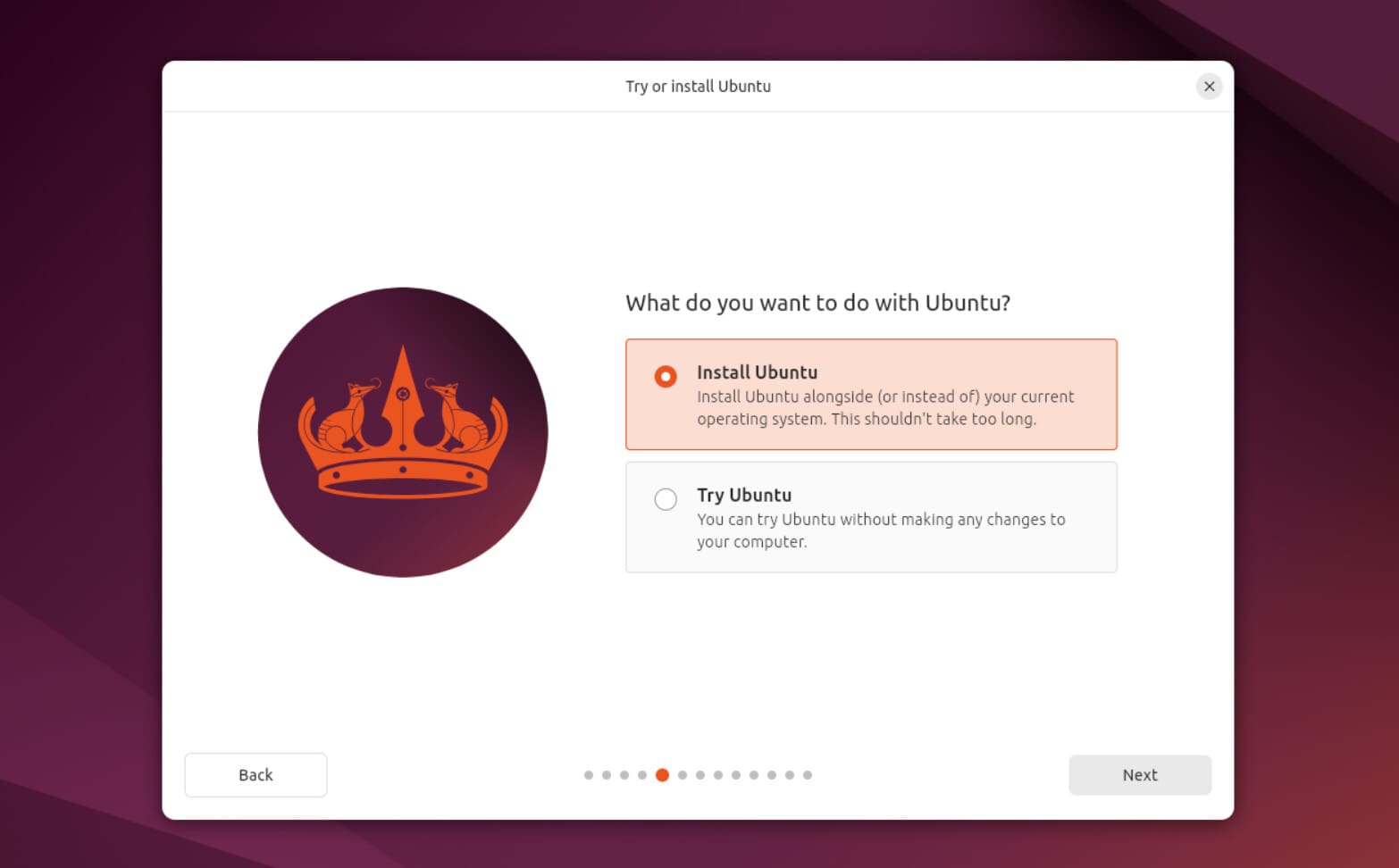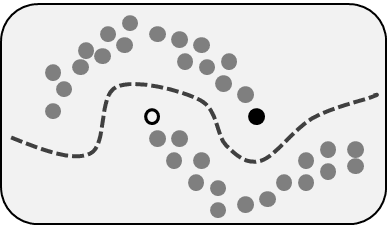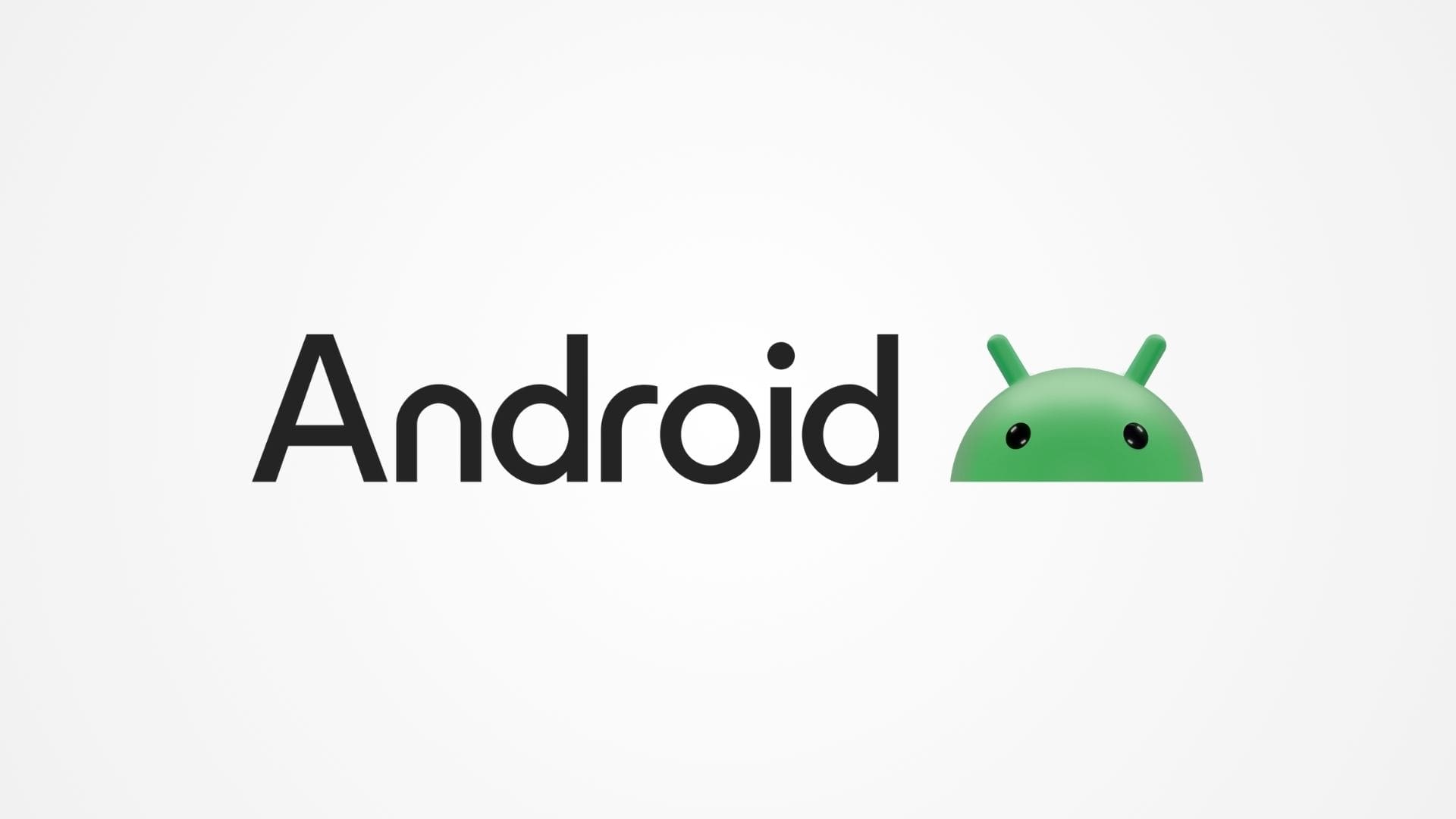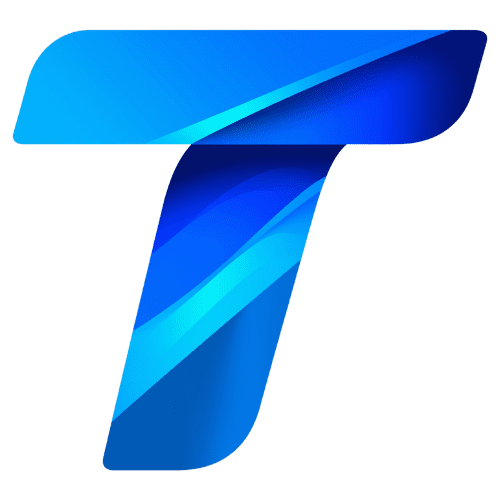C# (pronounced “C sharp”) is a versatile programming language widely used for developing desktop applications, web applications, and even game development using frameworks like Unity. Among its many features, the ability to handle console input and output efficiently is a fundamental aspect. In the world of programming, console applications often serve as the simplest and most efficient way to interact with a user, gather data, and provide feedback.
Understanding how to work with console input and output (I/O) is a crucial skill for any beginner C# programmer. It allows for interaction with the user by reading input from the keyboard and displaying output on the screen, making it possible to create interactive applications. In C#, these interactions primarily revolve around two core methods from the System.Console class: Console.WriteLine() (for output) and Console.ReadLine() (for input). This article will explore these methods in detail and provide insights into how they can be used in real-world programming scenarios.
Overview of Console Output in C#
Console output refers to the ability of a program to display information on the screen. In C#, this is achieved through the Console.WriteLine() and Console.Write() methods. Both methods are used to display data, but they differ slightly in how they handle output.
Console.WriteLine() Method
The Console.WriteLine() method is used to output data to the console, followed by a newline character. This means that after the data is printed, the cursor moves to the next line, making it ideal for displaying lists, formatted text, or multi-line messages. For example:
Console.WriteLine("Hello, World!");
Console.WriteLine("This is a new line.");The output of the above code will look like this:
Hello, World!
This is a new line.Each string is displayed on a new line due to the automatic newline insertion after each Console.WriteLine() call.
Console.Write() Method
The Console.Write() method, on the other hand, writes output to the console without moving the cursor to a new line. This means that subsequent outputs will appear on the same line unless a newline character (\n) is explicitly added. For example:
Console.Write("Hello, ");
Console.Write("World!");The output of this code will be:
Hello, World!In this case, the cursor remains on the same line after the first call to Console.Write(), and the second output is appended directly after it.
Formatting Output
One of the strengths of C#’s Console.WriteLine() and Console.Write() methods is their ability to format output dynamically. Using placeholders, you can easily format strings and insert variables into your output. This is particularly useful when working with dynamic data or creating user-friendly outputs. Consider the following example:
int age = 25;
string name = "John";
Console.WriteLine("Hello, {0}! You are {1} years old.", name, age);This code uses placeholders {0} and {1} to insert the values of name and age, respectively. The output will look like this:
Hello, John! You are 25 years old.This method is incredibly versatile, allowing for the creation of clean, readable, and easily updatable output.
Overview of Console Input in C#
While output is an essential part of any console application, input is equally crucial. Console input allows a program to receive data from the user, process it, and respond accordingly. In C#, the Console.ReadLine() and Console.Read() methods are the primary means of receiving input from the user.
Console.ReadLine() Method
The Console.ReadLine() method reads a full line of input from the user as a string. It pauses program execution until the user presses the “Enter” key, at which point the entered text is returned as a string. This method is most commonly used when collecting string data or when you want to allow the user to input a complete line of text. Here’s an example:
Console.WriteLine("Please enter your name:");
string name = Console.ReadLine();
Console.WriteLine("Hello, " + name + "!");In this code, the program will pause and wait for the user to input their name. Once the user presses “Enter,” the name is displayed back to them in a greeting.
Parsing Input for Different Data Types
Since Console.ReadLine() always returns a string, you will often need to convert this input into another data type, such as an integer or a floating-point number. This can be achieved using parsing methods like int.Parse() or double.Parse(). Here’s an example of reading an integer input from the user:
Console.WriteLine("Please enter your age:");
string input = Console.ReadLine();
int age = int.Parse(input);
Console.WriteLine("You are " + age + " years old.");In this code, the input is initially stored as a string and then converted to an integer using int.Parse(). If the user inputs a valid number, the program proceeds to display the age. However, it’s important to note that improper input (e.g., entering a letter instead of a number) will cause the program to throw an exception. To handle such scenarios, it’s common to use error-handling techniques like try-catch blocks, which we will explore in more detail later.
Advanced Input and Output in C#
Handling Various Data Types for Input
As we’ve seen, console input in C# is captured using the Console.ReadLine() method, which always returns the input as a string. However, in real-world applications, user input might need to be processed as different data types—such as integers, floating-point numbers, or even dates. In this section, we will explore how to handle various data types for input and ensure robust input handling through techniques such as parsing, validation, and exception handling.
Converting String Input to Numeric Data Types
Converting user input from a string to a numeric type is a common task in console applications. C# provides several methods for parsing strings into different data types, including int.Parse(), double.Parse(), and decimal.Parse(). However, simply using these methods without validating the input can lead to exceptions if the input is not in the correct format.
For example, consider a scenario where the user is asked to input an integer:
Console.WriteLine("Please enter a number:");
string input = Console.ReadLine();
int number = int.Parse(input);
Console.WriteLine("You entered: " + number);This works well if the user inputs a valid number, but what happens if the user enters text instead of a numeric value? The program will throw a FormatException, which can crash the application. To prevent this, it’s important to validate the input and handle any errors gracefully. One approach is to use the int.TryParse() method, which attempts to parse the input without throwing an exception if the input is invalid:
Console.WriteLine("Please enter a number:");
string input = Console.ReadLine();
int number;
if (int.TryParse(input, out number))
{
Console.WriteLine("You entered: " + number);
}
else
{
Console.WriteLine("Invalid input. Please enter a valid number.");
}In this example, int.TryParse() attempts to convert the string input to an integer. If successful, it returns true, and the parsed value is assigned to number. If the input is invalid, it returns false, and the program can display an error message without crashing.
Parsing Floating-Point Numbers
Parsing floating-point numbers is similar to parsing integers, but it requires the use of double.TryParse() or float.TryParse() methods. For example:
Console.WriteLine("Please enter a decimal number:");
string input = Console.ReadLine();
double number;
if (double.TryParse(input, out number))
{
Console.WriteLine("You entered: " + number);
}
else
{
Console.WriteLine("Invalid input. Please enter a valid decimal number.");
}Here, the program attempts to parse the input as a double. Again, if the input is not in the correct format (e.g., the user enters letters or symbols), the program handles it gracefully without throwing an exception.
Handling Boolean Input
In some scenarios, you may want the user to input boolean values such as “true” or “false”. This can be achieved using the bool.Parse() or bool.TryParse() methods. Consider the following example:
Console.WriteLine("Is the sky blue? (true/false):");
string input = Console.ReadLine();
bool isSkyBlue;
if (bool.TryParse(input, out isSkyBlue))
{
Console.WriteLine("You answered: " + isSkyBlue);
}
else
{
Console.WriteLine("Invalid input. Please enter 'true' or 'false'.");
}This example demonstrates how to handle boolean input, allowing the user to answer “true” or “false” to a question. Once again, using bool.TryParse() ensures that invalid input is handled gracefully.
Using Console.Read() for Character-Based Input
While Console.ReadLine() captures an entire line of text, there are cases where you might want to capture input one character at a time. The Console.Read() method is designed for this purpose. It reads a single character from the console and returns its ASCII value, which can be converted to a char. For example:
Console.WriteLine("Press any key:");
int asciiValue = Console.Read();
char character = (char)asciiValue;
Console.WriteLine("You pressed: " + character);In this code, the user’s keypress is captured and converted into a character using (char)asciiValue. This approach is useful in scenarios where you need to process user input on a per-character basis, such as in menu-driven applications or for confirming actions.
Implementing a Menu-Driven Console Application
A common use case for character-based input is a menu-driven application, where the user selects an option by pressing a specific key. Consider the following example of a simple menu system:
Console.WriteLine("Choose an option:");
Console.WriteLine("1. Say Hello");
Console.WriteLine("2. Say Goodbye");
Console.WriteLine("3. Exit");
char choice = (char)Console.Read();
switch (choice)
{
case '1':
Console.WriteLine("Hello!");
break;
case '2':
Console.WriteLine("Goodbye!");
break;
case '3':
Console.WriteLine("Exiting...");
break;
default:
Console.WriteLine("Invalid choice.");
break;
}In this code, the user presses a key corresponding to a menu option, and the program responds accordingly. The switch statement handles different cases based on the key the user presses. This approach is commonly used in console-based applications where users navigate through options by pressing specific keys.
Formatting Output with String Interpolation
In modern C#, string interpolation provides an easier and more readable way to format strings than using placeholders with Console.WriteLine(). String interpolation is achieved by placing a $ before the string and embedding expressions within curly braces. Here’s an example:
int age = 30;
string name = "Alice";
Console.WriteLine($"Hello, {name}! You are {age} years old.");This code produces the same output as the earlier example using placeholders, but it’s more readable and easier to write. String interpolation is now the preferred method for formatting strings in C#.
Controlling Output with Escape Sequences
Another useful feature of console output is the ability to control the format of the output using escape sequences. Escape sequences are special characters used to represent actions such as starting a new line (\n), tabbing (\t), or even adding a backslash (\\). These sequences are particularly useful when creating formatted outputs, especially in reports or tabular data.
Consider the following example of using escape sequences to format text:
Console.WriteLine("Name\tAge\tLocation");
Console.WriteLine("Alice\t30\tNew York");
Console.WriteLine("Bob\t25\tLos Angeles");The \t escape sequence represents a tab, allowing you to align text in columns. The output of the code will look like this:
Name Age Location
Alice 30 New York
Bob 25 Los AngelesEscape sequences offer fine-grained control over how your output is displayed, making it easy to create neatly formatted text in the console.
Error Handling and Advanced Techniques in Console Input and Output
Introduction to Error Handling in Console Applications
As console applications become more complex, handling errors effectively is essential to ensure a smooth user experience. A robust console application should anticipate possible errors—such as invalid input—and handle them gracefully, preventing the program from crashing and providing clear feedback to the user. In C#, this is achieved through structured exception handling using try, catch, and finally blocks.
Using Try-Catch for Input Validation
C# provides a mechanism called exception handling to deal with runtime errors in a controlled manner. The try-catch block is the core construct for managing exceptions. When user input doesn’t meet the required format (for example, entering text instead of a number), an exception is thrown. Using a try-catch block, you can catch the exception and handle it without crashing the program.
Here’s an example of how to use try-catch for input validation:
Console.WriteLine("Please enter a number:");
try
{
int number = int.Parse(Console.ReadLine());
Console.WriteLine("You entered: " + number);
}
catch (FormatException)
{
Console.WriteLine("Invalid input. Please enter a valid number.");
}In this example, if the user enters something that cannot be converted to an integer, the program catches the FormatException and displays an error message. This approach prevents the application from crashing and allows for more user-friendly feedback.
Using Finally for Cleanup Tasks
In some scenarios, you may want to execute certain code regardless of whether an exception occurs. For example, you might want to close open resources or notify the user of the program’s end. The finally block allows you to specify code that will always be executed, whether an exception is thrown or not.
Here’s how you might use a finally block in a console application:
Console.WriteLine("Please enter a number:");
try
{
int number = int.Parse(Console.ReadLine());
Console.WriteLine("You entered: " + number);
}
catch (FormatException)
{
Console.WriteLine("Invalid input. Please enter a valid number.");
}
finally
{
Console.WriteLine("Thank you for using our program.");
}In this case, whether the user provides valid input or causes an error, the message in the finally block (“Thank you for using our program.”) will always be displayed.
Customizing Exceptions for Specific Scenarios
While the built-in exceptions like FormatException are useful for catching common errors, sometimes you may want to create custom error messages for specific scenarios. You can do this by throwing exceptions manually using the throw keyword. For instance, if a user enters a negative number in a scenario where only positive numbers are allowed, you can throw a custom exception.
Consider the following example:
Console.WriteLine("Please enter a positive number:");
try
{
int number = int.Parse(Console.ReadLine());
if (number < 0)
{
throw new ArgumentOutOfRangeException("Number must be positive.");
}
Console.WriteLine("You entered: " + number);
}
catch (ArgumentOutOfRangeException ex)
{
Console.WriteLine(ex.Message);
}
catch (FormatException)
{
Console.WriteLine("Invalid input. Please enter a valid number.");
}In this example, if the user enters a negative number, a custom ArgumentOutOfRangeException is thrown, and the error message is displayed accordingly.
Working with Special Characters and Escape Sequences in Input
In some applications, users may need to enter special characters, such as newline characters (\n), tabs (\t), or even escape sequences like backslashes (\\). Handling these characters correctly is important for creating user-friendly programs.
For example, when a user is required to input multi-line data, or when specific key combinations (like pressing “Enter” or “Tab”) are needed to trigger actions, you must carefully manage the input. Escape sequences allow you to control how input and output are displayed, and they provide flexibility in designing user interfaces for console applications.
Here’s an example of using escape sequences in input:
Console.WriteLine("Please enter a path (use double backslashes for directory paths, e.g., C:\\Program Files):");
string path = Console.ReadLine();
Console.WriteLine("The path you entered is: " + path);In this example, the user must input double backslashes (\\) when specifying file paths, as a single backslash is treated as the start of an escape sequence. The program correctly displays the entered path with the appropriate format.
Enhancing User Experience with Timed Console Output
In some scenarios, it may be helpful to delay console output to create a more interactive or suspenseful user experience. This can be done using the System.Threading.Thread.Sleep() method to pause the execution of the program for a specified number of milliseconds before continuing. This is often used in text-based games or interactive quizzes.
Consider this example:
Console.WriteLine("Processing your request...");
System.Threading.Thread.Sleep(2000); // Pauses for 2 seconds
Console.WriteLine("Request completed!");This code introduces a 2-second delay between the two output messages, simulating a “processing” action that gives the user the impression that something is happening behind the scenes.
Reading Passwords and Sensitive Input
Another common requirement in console applications is to read sensitive information like passwords without displaying the input on the screen. C# provides a method called Console.ReadKey() that captures a key press but does not display it. This method is particularly useful for entering passwords securely.
Here’s an example of reading a password input from the user:
Console.Write("Enter your password: ");
string password = "";
ConsoleKeyInfo keyInfo;
do
{
keyInfo = Console.ReadKey(true); // Hide the key press
if (keyInfo.Key != ConsoleKey.Enter)
{
password += keyInfo.KeyChar;
Console.Write("*"); // Display an asterisk for each character
}
} while (keyInfo.Key != ConsoleKey.Enter);
Console.WriteLine(); // Move to the next line
Console.WriteLine("Password entered: " + password);In this example, each time the user presses a key, an asterisk is displayed on the screen instead of the actual character, keeping the password hidden. The loop continues until the user presses “Enter”, at which point the full password is processed.
In this last section, we explored advanced techniques for console input and output in C#, including exception handling, working with special characters, delaying output, and handling sensitive inputs like passwords. These techniques can significantly enhance the functionality and user experience of your console applications. By leveraging structured exception handling, developers can ensure their programs are robust and user-friendly, even when faced with unexpected input.
Mastering Console Input and Output in C#
Console input and output are fundamental aspects of C# programming, enabling developers to create interactive and user-driven applications. Throughout this article, we have explored the basics of working with console I/O, advanced input handling techniques, formatting output, and error handling strategies.
- In the first section, we introduced the basic methods for console output (
Console.WriteLine()andConsole.Write()) and input (Console.ReadLine()), covering how to display and receive user input efficiently. - In the second section, we expanded on these basics by discussing how to handle different data types, parse input using
int.TryParse(), and implement menu-driven applications. - Finally, in the third section, we covered advanced topics such as error handling, working with special characters, delaying output, and reading sensitive input like passwords.
By mastering these console I/O techniques, you can develop powerful console applications that effectively interact with users, manage errors gracefully, and provide a polished user experience. Console applications may be simple in appearance, but they offer significant flexibility and are a valuable tool in the toolkit of any C# developer.