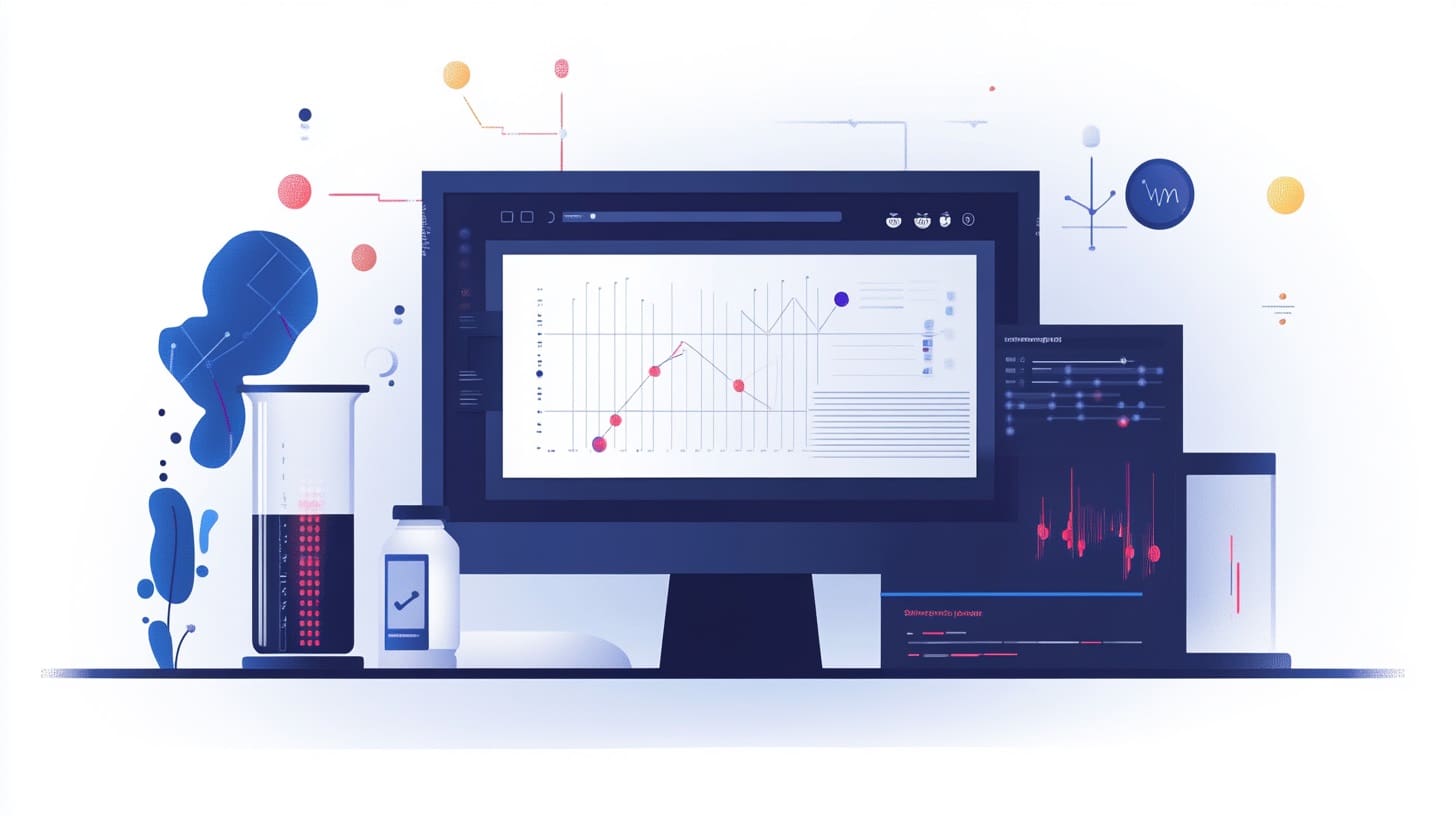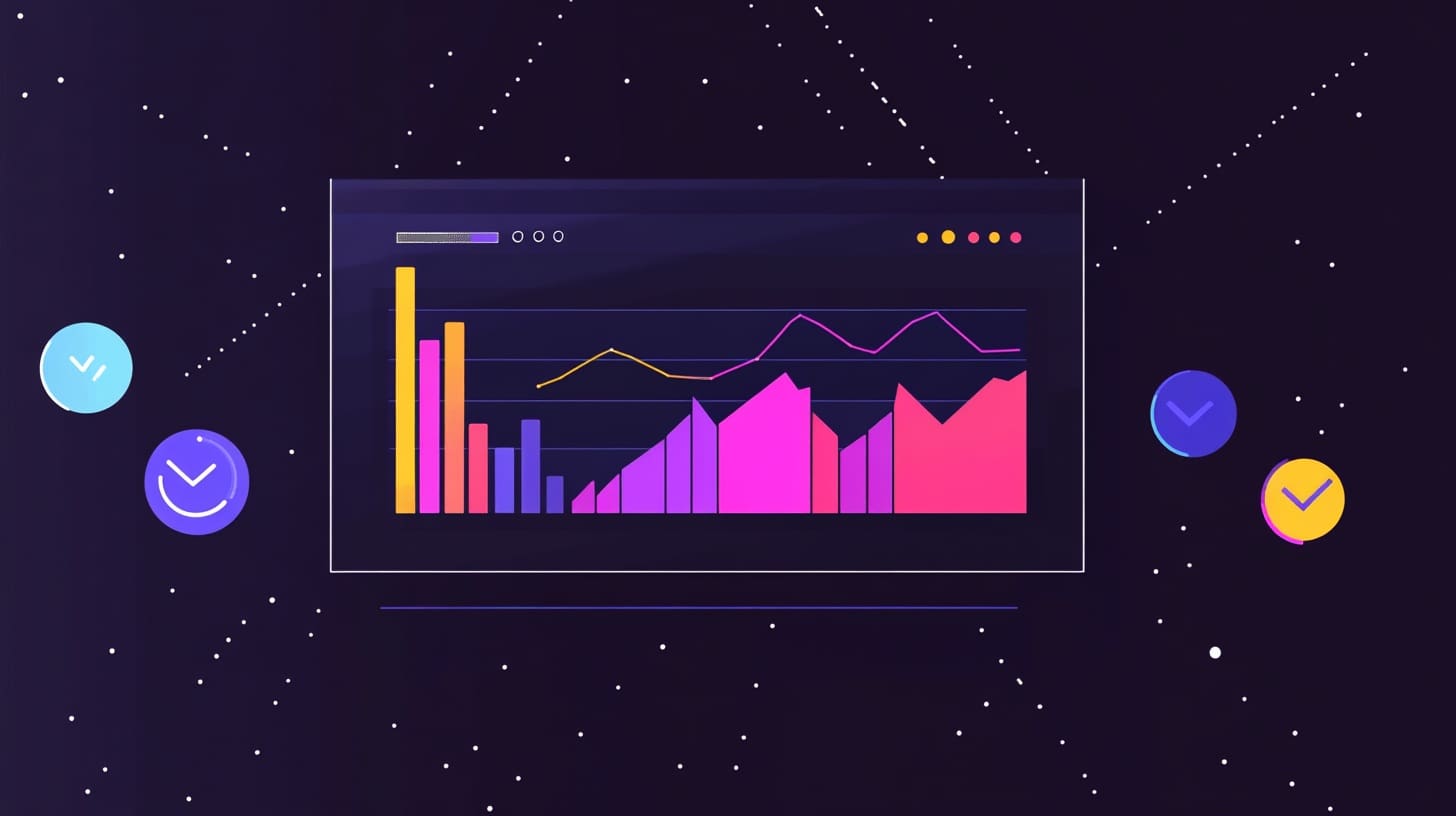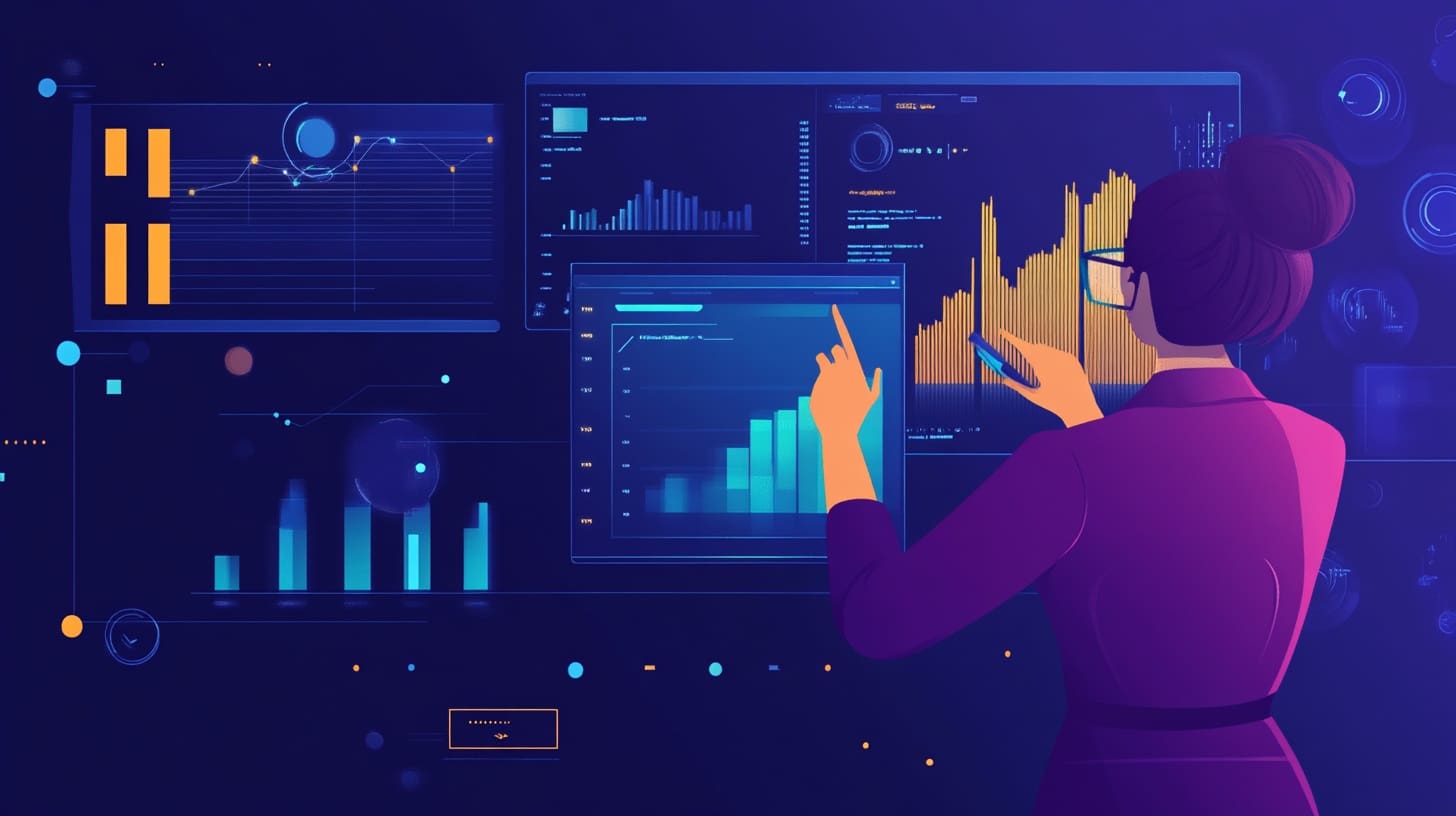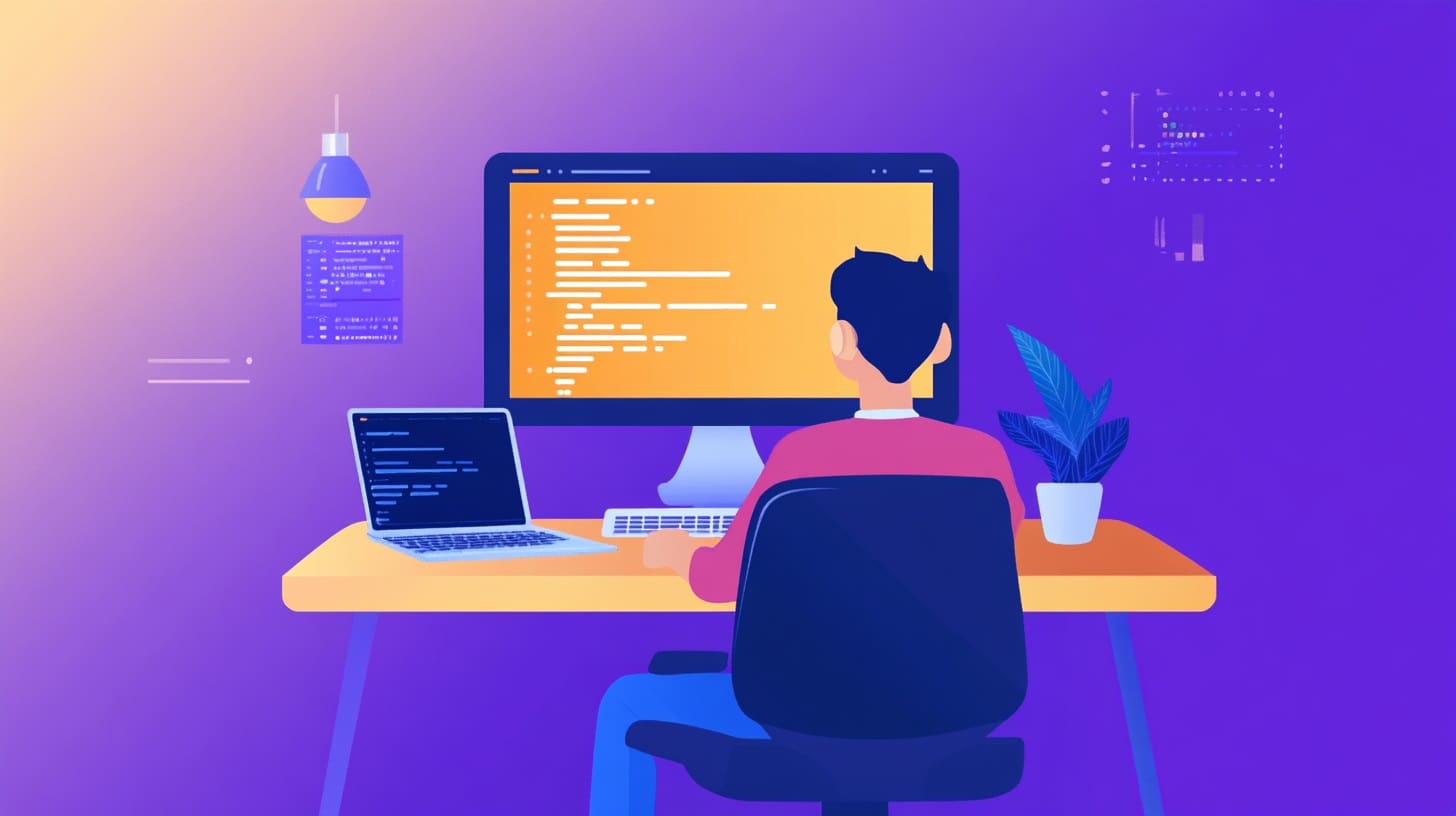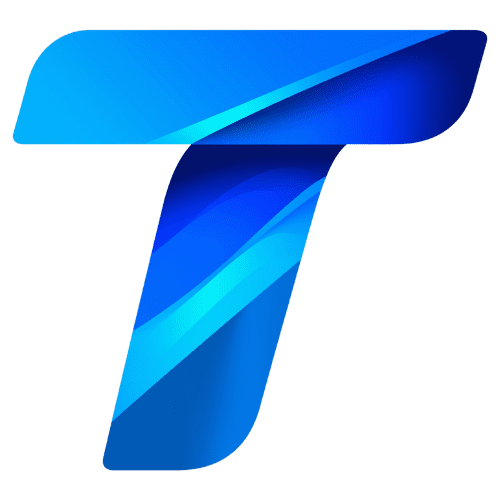C# is a modern, powerful programming language designed to handle a variety of application development tasks, from web and desktop applications to game development using engines like Unity. One of the most fundamental concepts in C# programming is the ability to control the flow of execution based on specific conditions. This is where conditional statements and control structures come into play.
Conditional statements and control structures allow you to make decisions within your code. By evaluating conditions, you can dictate different paths for your program to follow, enabling dynamic behavior based on input, data processing, or other factors. Mastering these control mechanisms is essential for any C# developer, as they form the backbone of most real-world applications.
In this article, we will explore the core concepts behind conditional statements and control structures in C#, starting with basic if-else statements, followed by more advanced structures like switch cases, loops, and handling exceptions. By the end, you’ll understand how to manage the flow of your programs effectively and write more efficient and readable code.
The If-Else Conditional Statement
The if statement is the most basic form of decision-making in C#. It allows the program to execute a block of code only if a specific condition is true. If the condition is false, the code block will be skipped, and an optional else block can be used to provide alternative code to execute when the condition isn’t met.
Basic Syntax of If-Else
Here’s a simple example of an if-else statement in C#:
int age = 18;
if (age >= 18)
{
Console.WriteLine("You are an adult.");
}
else
{
Console.WriteLine("You are a minor.");
}In this example, the program checks whether the value of age is greater than or equal to 18. If this condition is true, it will output “You are an adult.” If the condition is false, it will output “You are a minor.” This decision-making ability is foundational in any application that needs to handle user input, validate data, or react to different circumstances.
Nested If Statements
Sometimes, you may need to check multiple conditions. This can be achieved by nesting if statements. Consider the following example:
int age = 25;
bool hasID = true;
if (age >= 18)
{
if (hasID)
{
Console.WriteLine("You are allowed to enter.");
}
else
{
Console.WriteLine("Please provide an ID.");
}
}
else
{
Console.WriteLine("You are not allowed to enter.");
}In this example, two conditions are checked: whether the person is 18 or older and whether they have an ID. If both conditions are met, the person is allowed to enter. Otherwise, the program provides appropriate feedback based on which condition failed.
Else If for Multiple Conditions
If you need to evaluate multiple distinct conditions, you can use the else if structure. It allows you to chain several conditions together, ensuring that only one block of code will execute once a condition is met:
int score = 85;
if (score >= 90)
{
Console.WriteLine("Grade: A");
}
else if (score >= 80)
{
Console.WriteLine("Grade: B");
}
else if (score >= 70)
{
Console.WriteLine("Grade: C");
}
else
{
Console.WriteLine("Grade: D");
}In this example, the program evaluates the score and assigns a grade based on a range of conditions. The first condition that matches will execute, and the rest will be skipped, ensuring only one grade is output.
Logical Operators in Conditional Statements
To create more complex conditional statements, C# provides logical operators that allow you to combine multiple conditions within an if statement. The most commonly used logical operators are:
- AND (&&): Both conditions must be true for the overall expression to be true.
- OR (||): At least one of the conditions must be true for the overall expression to be true.
- NOT (!): Reverses the truth value of a condition.
Example of Logical Operators
Let’s consider a scenario where both the user’s age and membership status need to be checked:
int age = 20;
bool isMember = true;
if (age >= 18 && isMember)
{
Console.WriteLine("You have access to the members-only area.");
}
else
{
Console.WriteLine("You do not have access.");
}In this example, the program checks two conditions: whether the user is at least 18 years old and whether they are a member. If both conditions are true, the user is granted access; otherwise, access is denied.
The Switch Statement
While if-else statements are powerful, they can become cumbersome when dealing with many discrete values. In such cases, the switch statement provides a more elegant solution. A switch statement evaluates a single expression and executes the corresponding block of code based on the value of that expression.
Basic Syntax of Switch
Here’s an example of a basic switch statement:
int dayOfWeek = 3;
switch (dayOfWeek)
{
case 1:
Console.WriteLine("Monday");
break;
case 2:
Console.WriteLine("Tuesday");
break;
case 3:
Console.WriteLine("Wednesday");
break;
case 4:
Console.WriteLine("Thursday");
break;
case 5:
Console.WriteLine("Friday");
break;
default:
Console.WriteLine("Weekend");
break;
}In this example, the program evaluates the variable dayOfWeek and executes the corresponding block of code based on its value. The break statement ensures that only the matching case block is executed, and the program doesn’t fall through to the other cases. The default case serves as a catch-all for any values that don’t match any of the specified cases, providing a fallback option.
The Switch Expression
In modern versions of C#, a more concise version of the switch statement, called the switch expression, is available. It allows you to use a single-line syntax to return a value based on a matched case:
int dayOfWeek = 3;
string dayName = dayOfWeek switch
{
1 => "Monday",
2 => "Tuesday",
3 => "Wednesday",
4 => "Thursday",
5 => "Friday",
_ => "Weekend"
};
Console.WriteLine(dayName);In this example, the switch expression is used to directly assign a value to dayName based on the value of dayOfWeek. The underscore _ acts as the default case, catching any values that don’t match the specified cases.
The Ternary Operator
For simple conditional logic, the ternary operator offers a concise alternative to if-else statements. The ternary operator evaluates a condition and returns one of two values based on whether the condition is true or false. The syntax is as follows:
condition ? true_value : false_value;Here’s an example of the ternary operator in action:
int age = 20;
string status = age >= 18 ? "Adult" : "Minor";
Console.WriteLine(status);In this example, if age is greater than or equal to 18, the status variable is assigned the value “Adult”; otherwise, it is assigned “Minor”. The ternary operator is ideal for situations where you need to make a quick decision and assign a value based on a simple condition.
Exploring Loop Structures in C#
In addition to conditional statements like if-else and switch, another key element of control structures in C# is loops. Loops allow you to execute a block of code multiple times, which is useful when you need to process a collection of data or perform repeated operations. C# offers several types of loops, each designed for different scenarios. These include for, while, and do-while loops, along with the foreach loop, which is particularly useful for iterating over collections.
The For Loop
The for loop is one of the most commonly used looping structures in C#. It allows you to repeat a block of code a specific number of times, making it ideal for situations where you know in advance how many iterations are needed. The basic structure of a for loop consists of three parts: initialization, condition, and increment.
Syntax of the For Loop
Here’s a basic example of the for loop:
for (int i = 0; i < 5; i++)
{
Console.WriteLine("Iteration: " + i);
}In this example, the loop runs five times, starting with i initialized to 0. The loop continues to execute as long as i is less than 5, and after each iteration, the value of i is incremented by 1. The output will look like this:
Iteration: 0
Iteration: 1
Iteration: 2
Iteration: 3
Iteration: 4Nested For Loops
Sometimes, you may need to use a for loop inside another for loop to handle multi-dimensional data or nested operations. This is known as a nested loop. For example, if you need to print a grid of numbers, you can use nested loops:
for (int row = 1; row <= 3; row++)
{
for (int col = 1; col <= 3; col++)
{
Console.Write(row * col + "\t");
}
Console.WriteLine();
}In this example, the outer loop controls the rows, while the inner loop controls the columns. The result will be a 3×3 multiplication table:
1 2 3
2 4 6
3 6 9The While Loop
The while loop is another fundamental loop structure in C#. Unlike the for loop, which is typically used when the number of iterations is known ahead of time, the while loop is used when you want to repeat a block of code as long as a condition remains true. The loop will continue to execute until the condition evaluates to false.
Syntax of the While Loop
Here’s an example of a simple while loop:
int count = 0;
while (count < 5)
{
Console.WriteLine("Count: " + count);
count++;
}In this example, the loop will continue to run as long as count is less than 5. With each iteration, the value of count is incremented by 1, and once count reaches 5, the condition becomes false, and the loop terminates.
The output will be:
Count: 0
Count: 1
Count: 2
Count: 3
Count: 4Infinite Loops
A common mistake when using while loops (or any loop) is creating an infinite loop. This happens when the loop’s condition never becomes false. For example, the following code will run indefinitely because the condition count > 0 is always true:
int count = 1;
while (count > 0)
{
Console.WriteLine("This is an infinite loop.");
}To avoid infinite loops, always ensure that the condition in your while loop can eventually become false, either through the modification of a variable or by breaking out of the loop.
The Do-While Loop
The do-while loop is similar to the while loop, but with one key difference: it guarantees that the block of code will execute at least once, even if the condition is false. This is because the condition is evaluated after the code block has executed, rather than before.
Syntax of the Do-While Loop
Here’s a basic example of a do-while loop:
int count = 5;
do
{
Console.WriteLine("Count: " + count);
count--;
} while (count > 0);In this example, the code block will execute once before checking the condition. Even if count starts at 0, the code inside the do block will run at least once before the loop ends. This is useful in situations where you want to ensure that an action happens at least once regardless of the condition.
The output will be:
Count: 5
Count: 4
Count: 3
Count: 2
Count: 1The Foreach Loop
The foreach loop is designed for iterating over collections like arrays, lists, or other enumerable objects. Unlike the for loop, which requires you to manage the loop counter manually, the foreach loop simplifies iteration by automatically accessing each element in the collection without the need for an index.
Syntax of the Foreach Loop
Here’s an example of a foreach loop iterating over an array:
string[] fruits = { "Apple", "Banana", "Cherry" };
foreach (string fruit in fruits)
{
Console.WriteLine(fruit);
}In this example, the foreach loop iterates over each element in the fruits array, and on each iteration, the variable fruit is assigned the current value from the array. The output will be:
Apple
Banana
CherryThe Foreach Loop with Lists
You can also use the foreach loop with other collection types, such as List<T>. Here’s an example of using foreach with a list of integers:
List<int> numbers = new List<int> { 1, 2, 3, 4, 5 };
foreach (int number in numbers)
{
Console.WriteLine(number);
}Just like with arrays, the foreach loop will iterate through each element in the list, and the output will be:
1
2
3
4
5Controlling Loop Execution with Break and Continue
C# provides two keywords, break and continue, that allow you to control the flow of loops in a more granular way.
The Break Statement
The break statement is used to exit a loop prematurely. When break is encountered, the loop terminates immediately, and the program continues with the code following the loop. Here’s an example of using break to exit a loop early:
for (int i = 0; i < 10; i++)
{
if (i == 5)
{
break;
}
Console.WriteLine(i);
}In this example, the loop will terminate when i equals 5, so the output will be:
0
1
2
3
4The Continue Statement
The continue statement skips the current iteration of a loop and moves on to the next iteration. Unlike break, continue doesn’t terminate the loop; it simply skips the remainder of the current iteration. Here’s an example of using continue:
for (int i = 0; i < 10; i++)
{
if (i % 2 == 0)
{
continue;
}
Console.WriteLine(i);
}In this example, the loop skips over even numbers and only prints odd numbers, so the output will be:
1
3
5
7
9Advanced Control Structures in C#
In the previous sections, we explored conditional statements like if-else and looping structures such as for, while, and foreach. These are fundamental tools that control the flow of a C# program. In this final section, we will delve into more advanced control structures, such as exception handling, recursion, and leveraging breakpoints to manage program flow more effectively. These structures are crucial for writing robust, error-resistant applications and solving complex problems efficiently.
Exception Handling in C#
Error handling is an essential part of any application. A well-written program should anticipate potential errors and handle them gracefully, rather than allowing the program to crash. In C#, exceptions are a common way to handle errors that occur during runtime, such as invalid input, null references, or division by zero.
The Try-Catch Block
The most common way to handle exceptions in C# is by using the try-catch block. This structure allows you to “try” to execute a block of code and “catch” any exceptions that occur, providing an opportunity to respond to the error without crashing the program.
Here’s an example of basic exception handling:
try
{
int[] numbers = { 1, 2, 3 };
Console.WriteLine(numbers[5]); // This will throw an exception
}
catch (IndexOutOfRangeException ex)
{
Console.WriteLine("Error: " + ex.Message);
}In this example, the program tries to access an element in the array that doesn’t exist, which causes an IndexOutOfRangeException. Rather than allowing the program to crash, the catch block catches the exception and displays an error message.
Catching Multiple Exceptions
Sometimes, you may need to handle different types of exceptions in different ways. You can catch multiple exceptions using multiple catch blocks, each targeting a specific exception type:
try
{
int num = int.Parse("NotANumber");
}
catch (FormatException ex)
{
Console.WriteLine("Format Error: " + ex.Message);
}
catch (Exception ex) // Generic exception handler
{
Console.WriteLine("General Error: " + ex.Message);
}In this case, the FormatException is caught when the program tries to convert an invalid string to an integer. The general Exception block catches any other types of exceptions that may occur.
The Finally Block
In some situations, you may need to ensure that certain code runs regardless of whether an exception occurs. This is where the finally block comes in. The finally block always executes after the try and catch blocks, whether an exception was thrown or not. This is typically used for cleaning up resources such as closing files or database connections.
Here’s an example of using the finally block:
try
{
Console.WriteLine("Attempting to divide by zero.");
int result = 10 / 0;
}
catch (DivideByZeroException ex)
{
Console.WriteLine("Error: " + ex.Message);
}
finally
{
Console.WriteLine("This will always run, regardless of an error.");
}In this example, even though a DivideByZeroException occurs, the message in the finally block is still displayed.
Recursion in C#
Recursion is a powerful programming technique where a method calls itself to solve a problem. Recursive functions are often used to solve problems that can be broken down into smaller, repetitive sub-problems. However, recursion must be handled carefully to avoid infinite loops or excessive memory usage.
Basic Recursion Example
A classic example of recursion is the calculation of a factorial. The factorial of a number n (written as n!) is the product of all positive integers up to n. A recursive solution would call the function repeatedly, breaking the problem down into smaller steps:
int Factorial(int n)
{
if (n == 0)
return 1; // Base case
else
return n * Factorial(n - 1); // Recursive case
}
Console.WriteLine(Factorial(5)); // Output: 120In this example, Factorial(5) calculates 5 * 4 * 3 * 2 * 1, returning the correct result of 120. The base case (n == 0) ensures that the recursion eventually stops, preventing an infinite loop.
Handling Recursion Carefully
While recursion can simplify certain types of problems, it’s important to manage it carefully to avoid stack overflow errors. Each recursive call adds a new frame to the call stack, and if the recursion is too deep (i.e., the function calls itself too many times without terminating), it can cause the program to run out of memory.
Here’s an example of an improper recursive function that doesn’t have a proper base case, leading to an infinite loop:
void InfiniteRecursion()
{
Console.WriteLine("This will cause a stack overflow!");
InfiniteRecursion(); // No base case, so this runs indefinitely
}This function will call itself infinitely, eventually causing a stack overflow error. Always ensure that your recursive functions have a well-defined base case to terminate the recursion.
Breakpoints and Debugging in Visual Studio
When developing more complex applications, it becomes essential to debug your code efficiently. Breakpoints are a key feature in Visual Studio that allow you to pause the execution of your program at specific lines of code, inspect variables, and step through the code line-by-line.
Setting and Using Breakpoints
To set a breakpoint in Visual Studio, simply click to the left of the line number where you want to pause execution. When the program reaches that line, it will pause, allowing you to inspect the current state of the program, check variable values, and control execution flow manually.
Once a breakpoint is hit, you can use the following options:
- Step Over (F10): Moves to the next line of code, skipping over any function calls.
- Step Into (F11): Steps into any function calls, allowing you to debug inside functions.
- Step Out (Shift+F11): Exits the current function and returns to the calling function.
Breakpoints are an essential tool for diagnosing bugs and ensuring that your control structures (like loops and conditional statements) are working as intended.
Controlling Program Flow with Return
Another important control mechanism in C# is the return statement, which is used to exit a method and optionally return a value to the caller. return can be particularly useful in scenarios where you want to stop the execution of a method once a certain condition is met.
Example of Return
Here’s a basic example of using return to exit a method early:
int CheckNumber(int num)
{
if (num < 0)
{
Console.WriteLine("Negative number, exiting...");
return -1; // Exit the method early
}
Console.WriteLine("Positive number: " + num);
return num;
}In this example, if num is negative, the method exits early using the return statement, providing a quick way to stop execution and return a value.
In this last section, we explored more advanced control structures, including exception handling, recursion, and the use of breakpoints for debugging in Visual Studio. We also discussed how the return statement can control program flow within methods. These tools are critical for writing complex, efficient, and error-resistant programs.
By mastering these advanced techniques, C# developers can ensure that their programs not only function as expected but also handle unexpected scenarios gracefully. Exception handling helps manage runtime errors, while recursion offers an elegant solution to certain types of problems. Debugging tools like breakpoints give developers the ability to trace the flow of their program step-by-step, making it easier to identify and fix issues.
Mastering Conditional Statements and Control Structures in C#
In this article, we’ve taken a comprehensive look at conditional statements and control structures in C#, from the basics to advanced techniques. Starting with simple if-else statements, we moved on to loops like for, while, and foreach, and finally explored advanced topics such as exception handling and recursion.
- In the first section, we discussed how conditional statements (
if-else,switch, and the ternary operator) allow programs to make decisions and respond dynamically to different inputs and conditions. - In the second section, we explored looping structures (
for,while,do-while, andforeach), which provide powerful ways to repeat code execution and process collections. - In the third section, we covered advanced control mechanisms such as exception handling, recursion, and debugging techniques using breakpoints.
By understanding and mastering these control structures, you can write flexible, dynamic, and robust C# programs. These techniques are at the core of efficient programming and are critical to building scalable, maintainable applications.