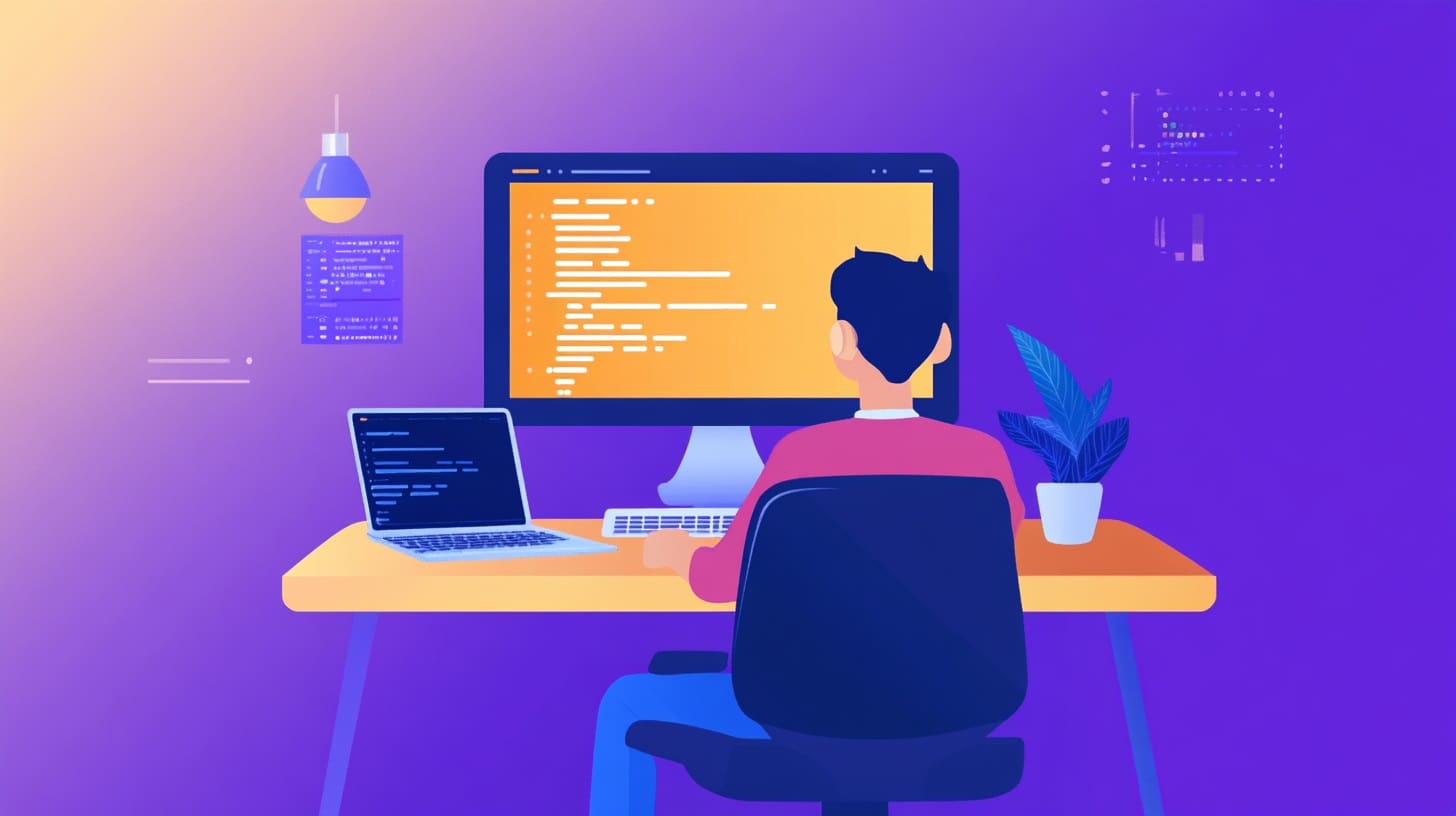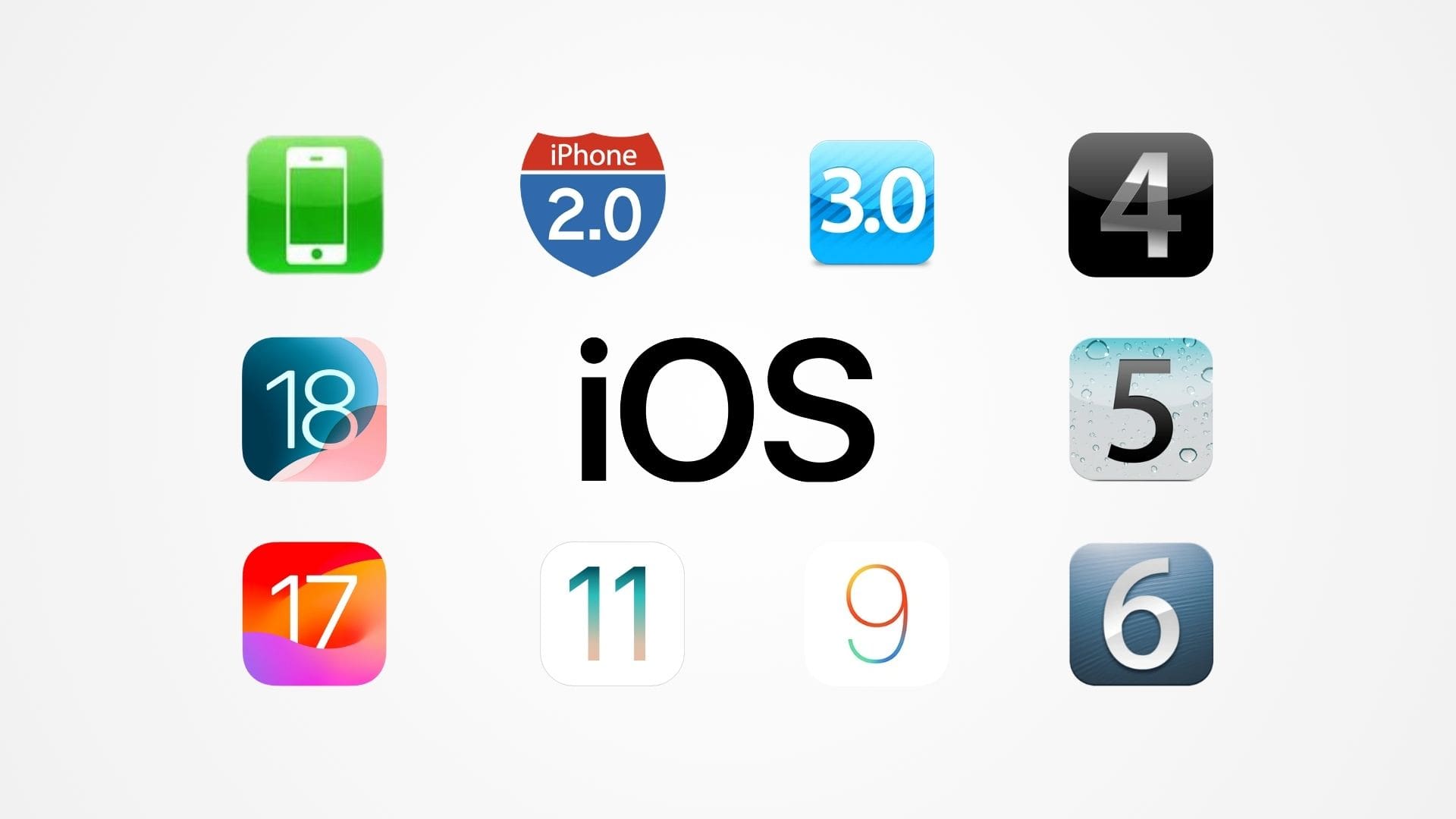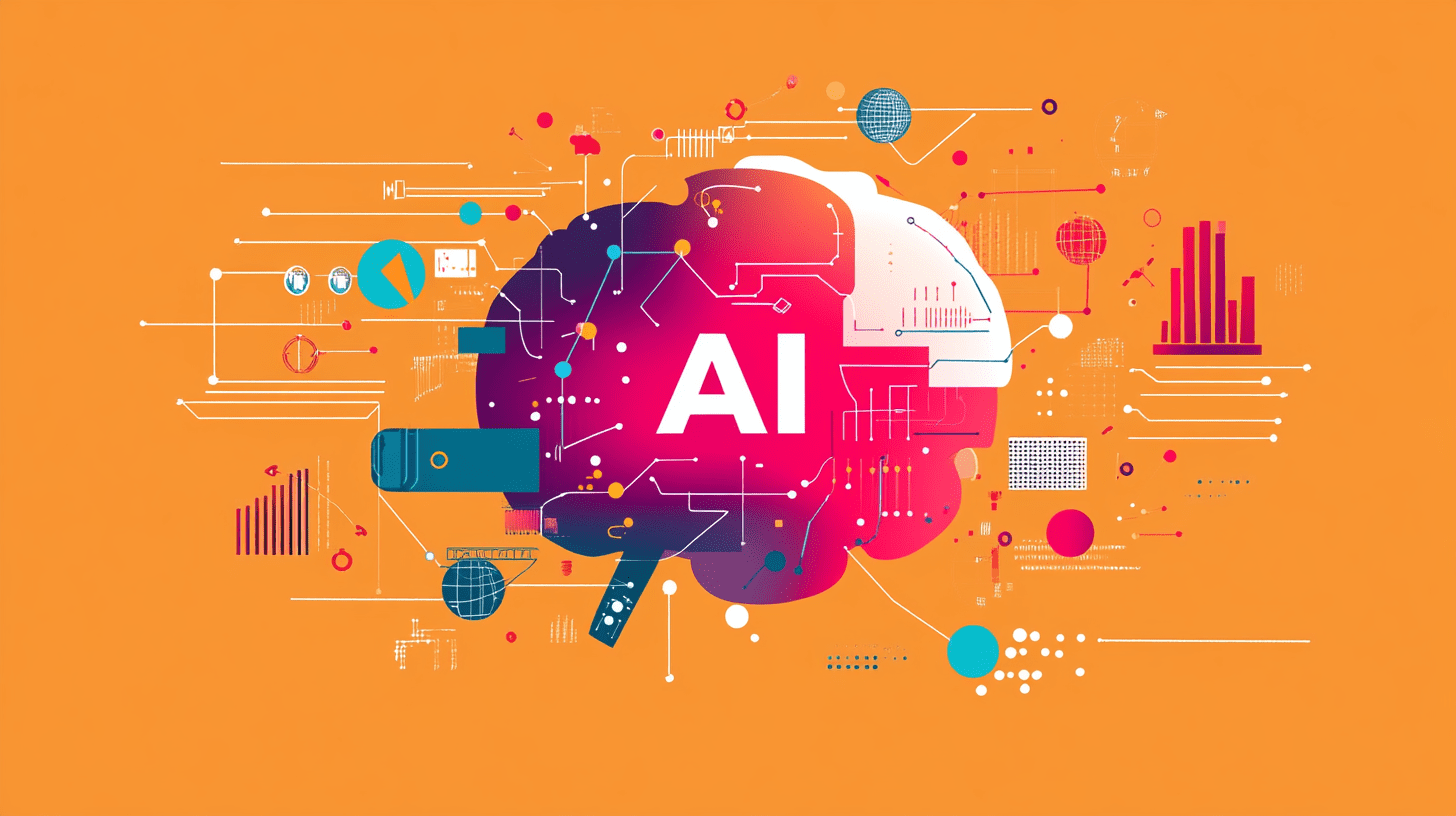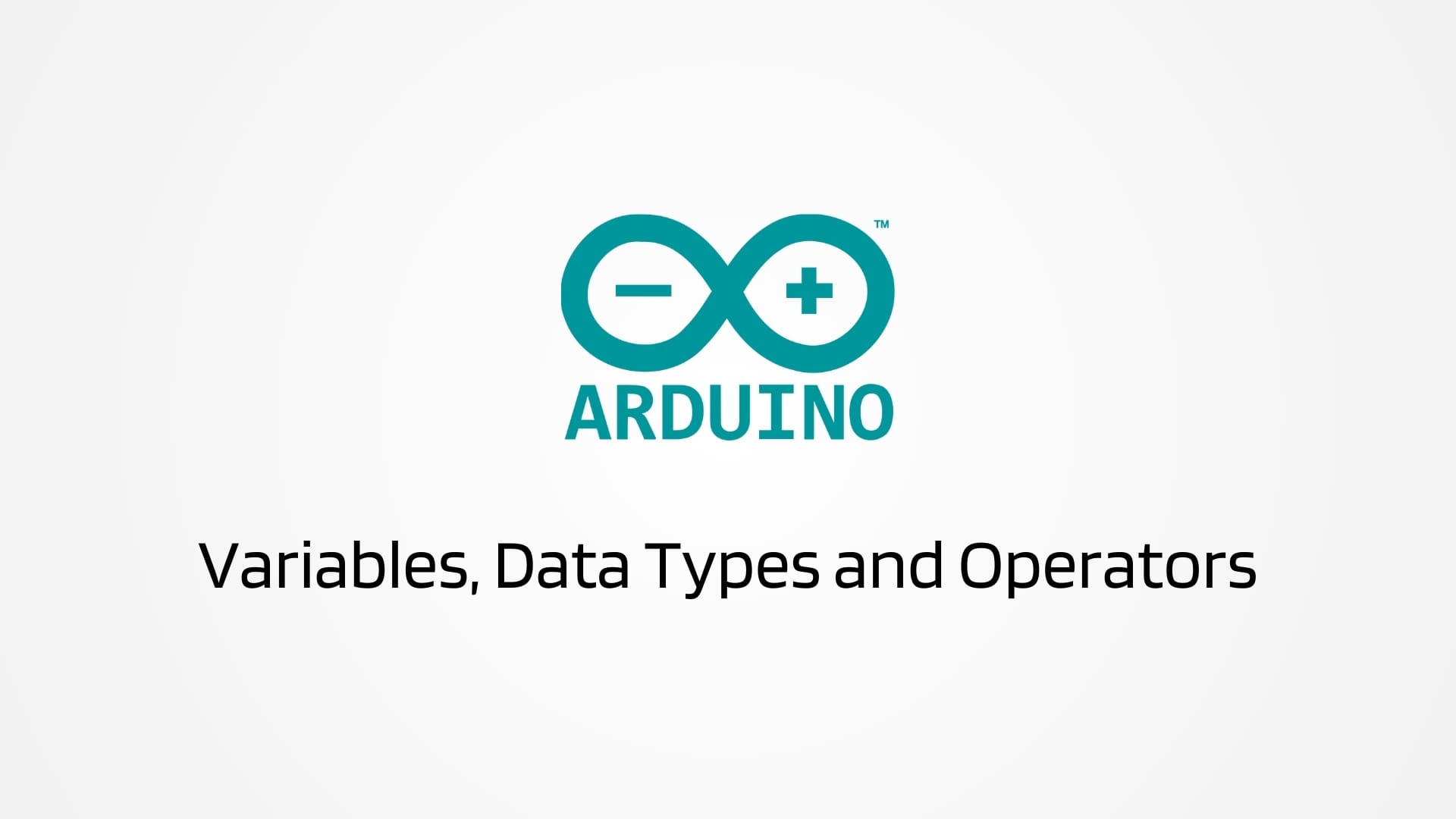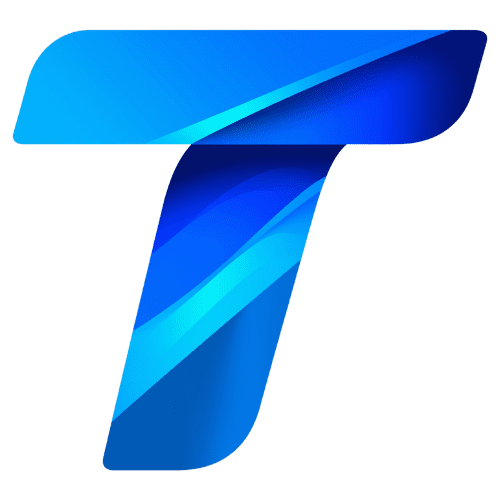Choosing the right chart type is a critical step in data visualization. The chart type you select can either highlight the key insights of your data clearly or obscure important information, leading to misinterpretation. Among the most commonly used charts in data analysis are bar charts, line graphs, and pie charts. Each of these chart types serves a specific purpose and is best suited for certain types of data and analytical tasks.
Bar charts excel at comparing discrete categories, line graphs are perfect for showing trends over time, and pie charts visually represent parts of a whole. However, knowing when and how to use each of these chart types requires a solid understanding of their strengths, weaknesses, and the contexts in which they shine.
In this guide, we will explore bar charts, line graphs, and pie charts in detail, including their best use cases, design principles, and common pitfalls to avoid. By the end of this article, you will have a clearer understanding of how to choose the right chart type to effectively communicate your data and tell compelling stories.
Understanding Bar Charts
Bar charts are among the most versatile and widely used chart types. They display data using rectangular bars, where the length of each bar represents the value of a specific category. Bar charts are ideal for comparing quantities across different groups or tracking changes over time when the data points are not too close together.
When to Use Bar Charts
Bar charts are best suited for data that involve categorical variables. They can be used to compare different categories, show frequency distributions, and visualize rankings.
- Comparing Categories: Bar charts are perfect for comparing values across different categories, such as sales figures for various products, customer satisfaction scores by region, or test results by student groups.
- Ranking Items: Use bar charts to rank items from highest to lowest, such as top-selling products, most visited web pages, or highest-rated movies.
- Showing Changes Over Time: Bar charts can also represent changes over time, especially when comparing discrete time periods like years or months.
Types of Bar Charts
- Vertical Bar Charts: The standard form of bar charts where bars are plotted vertically. They are great for comparing data across different categories.
- Horizontal Bar Charts: Bars are plotted horizontally, making this type more suitable for comparing long category names or when space is limited.
- Stacked Bar Charts: These charts stack multiple data series in each bar, allowing for comparison of parts within a whole. They are useful for showing how sub-groups contribute to the total.
- Grouped Bar Charts: Also known as clustered bar charts, these display multiple bars grouped side-by-side for each category. They are ideal for comparing multiple data series across categories.
Design Principles for Bar Charts
- Keep Bars Uniform: Ensure that all bars are of uniform width and that the spacing between them is consistent. This helps maintain readability and comparison accuracy.
- Sort Bars Logically: Arrange bars in a logical order—such as ascending or descending—when possible. This makes it easier for viewers to compare values at a glance.
- Use Color Sparingly: Use color to highlight specific data points or distinguish between groups, but avoid overloading the chart with too many colors, which can distract the viewer.
- Label Clearly: Ensure that all bars are labeled clearly, and include axis titles that explain what the chart represents. This helps the audience quickly understand the data without additional explanations.
- Use a Zero Baseline: Always start the y-axis at zero for bar charts to ensure that the lengths of the bars accurately represent the data. This avoids misleading viewers about the magnitude of differences.
Common Pitfalls with Bar Charts
- Overcrowding with Data: Avoid cramming too many bars into a single chart, which can make it cluttered and hard to read. Consider using grouped bar charts or splitting data into multiple charts.
- Misleading Axes: Starting the y-axis at a value other than zero can exaggerate differences between bars. Always check the axis settings to ensure an honest representation of data.
- Inconsistent Bar Widths: Variations in bar width can mislead viewers. Keep bar widths uniform to maintain accurate comparisons.
Understanding Line Graphs
Line graphs, also known as line charts, are used to display data points connected by straight lines, emphasizing trends over time. They are particularly effective for visualizing continuous data and showing changes, fluctuations, and trends.
When to Use Line Graphs
Line graphs are ideal for showing data that changes over time, revealing patterns, trends, and relationships in sequential data.
- Tracking Trends Over Time: Line graphs are the go-to choice for time-series data, such as tracking stock prices, weather patterns, or website traffic over time.
- Comparing Multiple Data Series: Line graphs can effectively display multiple data series on the same graph, allowing for easy comparison of trends between different groups.
- Showing Relationships Between Variables: Use line graphs to explore how one variable changes in response to another, especially when analyzing trends or patterns.
Types of Line Graphs
- Simple Line Graphs: The most basic form, plotting one series of data points connected by lines. They are ideal for single-variable time trends.
- Multiple Line Graphs: These graphs plot more than one line on the same chart, enabling comparison between different data series.
- Stacked Line Graphs: Stacked line graphs show how multiple data series contribute to the total over time. This type is useful for understanding cumulative effects.
- Step Line Graphs: Step line graphs connect data points with horizontal and vertical lines, emphasizing changes that occur at specific intervals. They are useful when data changes in discrete steps rather than continuously.
Design Principles for Line Graphs
- Keep It Simple: Avoid clutter by limiting the number of lines on a single graph. Too many lines can overwhelm the viewer and obscure important trends.
- Use Consistent Scales: Ensure that the scales on both axes are appropriate for the data being displayed. Consistent scaling helps maintain accuracy and readability.
- Highlight Key Data Points: Use markers, colors, or annotations to draw attention to significant data points or trends within the graph.
- Label Axes and Lines Clearly: Clearly label each line, especially when displaying multiple data series. Use legends or direct labeling to distinguish between lines.
- Maintain Even Time Intervals: When plotting time-series data, ensure that the time intervals are consistent. Uneven intervals can distort the perception of trends.
Common Pitfalls with Line Graphs
- Overlapping Lines: Multiple overlapping lines can be difficult to distinguish, especially when they have similar colors. Use different line styles or shades to differentiate between them.
- Inconsistent Time Intervals: Inconsistent spacing between data points can mislead viewers about the nature of trends. Always maintain even time intervals to ensure accurate representation.
- Exaggerated Fluctuations: Avoid using overly large scales or zooming in too much, which can make minor fluctuations appear significant. Choose a scale that accurately reflects the data.
Understanding Pie Charts
Pie charts are circular charts divided into slices, where each slice represents a proportion of the whole. They are commonly used to show relative sizes of data categories and illustrate part-to-whole relationships.
When to Use Pie Charts
Pie charts are best used when you want to show how different parts contribute to a total. They are simple, visually appealing, and work well when there are a few categories to compare.
- Showing Proportions: Pie charts effectively display proportions, such as market share, survey responses, or budget allocations.
- Visualizing Composition: Use pie charts to visualize how individual segments make up a larger whole, like sales contributions from different product lines.
- Highlighting Major Categories: Pie charts can emphasize major categories when the goal is to draw attention to the most significant portions of the data.
Design Principles for Pie Charts
- Limit the Number of Slices: Keep the number of slices to five or fewer to avoid clutter and confusion. If there are too many categories, consider grouping smaller ones into an “Other” category.
- Use Contrasting Colors: Use distinct colors for each slice to ensure that they are easily distinguishable. Avoid using shades that are too similar.
- Order Slices by Size: Arrange slices in order of size, starting at the 12 o’clock position and moving clockwise. This helps viewers quickly assess which categories are the largest.
- Include Labels or Percentages: Always label the slices with either the category name, the percentage, or both. This provides clarity and helps viewers understand the proportions at a glance.
Common Pitfalls with Pie Charts
- Too Many Slices: Pie charts with too many slices become hard to read and interpret. Limit the number of slices to keep the chart clear and focused.
- Misleading Sizes: Avoid using 3D effects, which can distort the size of slices and mislead viewers. Stick to 2D representations for accuracy.
- Difficult Comparisons: Pie charts are not suitable for comparing exact values between categories. Use bar charts for more precise comparisons.
Best Use Cases for Bar Charts, Line Graphs, and Pie Charts
Understanding when and how to use each chart type is crucial for effective data communication. In this section, we will explore practical use cases that highlight the strengths of bar charts, line graphs, and pie charts, illustrating how they can be employed to present data clearly and persuasively.
Best Use Cases for Bar Charts
Bar charts are extremely versatile and can be used across various contexts to compare categorical data. Here are some scenarios where bar charts are particularly effective:
- Comparing Sales Performance Across Products or RegionsBar charts are ideal for comparing sales performance across different products, regions, or time periods. For instance, a vertical bar chart can display the sales of different product categories over a quarter, highlighting which products performed best.
- Example: A retail company uses a bar chart to compare the sales of electronics, clothing, and home goods. The bars clearly show that electronics have the highest sales, while home goods lag behind, prompting further analysis.
- Visualizing Survey Results or Polling DataBar charts can effectively display survey results or polling data by comparing the frequency or percentage of responses across different categories. This is particularly useful for visualizing multiple-choice survey responses.
- Example: A survey asks customers to rate their satisfaction with a service. A bar chart displays the results, showing the number of respondents who rated the service as Excellent, Good, Fair, or Poor, making it easy to see the overall satisfaction trend.
- Showing Budget Allocations and ExpensesBar charts can be used to compare budget allocations against actual expenses, making it easy to see where spending is on track or where adjustments are needed. Stacked bar charts can further break down expenses into sub-categories.
- Example: A nonprofit organization uses a bar chart to display its budget allocations for different programs compared to actual spending, helping stakeholders see where funds are being used effectively.
- Ranking Data, Such as Top Performers or Best-Selling ItemsWhen you need to rank data, bar charts provide a clear visual of the order of items from highest to lowest. This makes them an excellent choice for highlighting top performers, such as best-selling products, top-performing employees, or most popular social media posts.
- Example: A company ranks its salespeople by the number of units sold. A horizontal bar chart shows the rankings clearly, with the top performer’s bar prominently displayed at the top.
- Tracking Progress Toward GoalsProgress bars, a variation of bar charts, are commonly used to display progress toward a goal, such as fundraising targets or project milestones. The visual representation makes it easy for viewers to gauge how much has been completed and what remains.
- Example: A crowdfunding campaign uses a progress bar to show how close it is to reaching its funding goal, updating in real-time as contributions are made.
Best Use Cases for Line Graphs
Line graphs are best suited for data that changes over time, making them the go-to choice for visualizing trends, monitoring fluctuations, and comparing time-series data.
- Tracking Financial Metrics Over TimeLine graphs are commonly used to track financial metrics, such as stock prices, revenue growth, or expenses over time. The continuous nature of line graphs makes them ideal for showing ups and downs in financial performance.
- Example: A company uses a line graph to track its quarterly revenue over the past five years. The graph shows clear upward and downward trends, allowing the company to correlate performance with market conditions.
- Visualizing Time-Series Data, Such as Website Traffic or Temperature ChangesTime-series data often require a visual representation to make sense of seasonal patterns, trends, and anomalies. Line graphs provide a clear view of how data points evolve over time.
- Example: A digital marketing team uses a line graph to visualize website traffic over the year. The graph shows distinct peaks during promotional periods, helping the team plan future marketing efforts.
- Comparing Multiple Data Series, Such as Different Product Sales Over TimeLine graphs are excellent for comparing multiple data series on the same chart, allowing viewers to assess how different groups perform relative to each other over time.
- Example: A manufacturing company uses a line graph to compare the monthly sales of three product lines. The graph shows that while Product A has steady growth, Product B’s sales are declining, prompting further investigation.
- Analyzing Relationships Between Variables, Such as Speed vs. TimeLine graphs are also used to explore relationships between variables, particularly when one variable depends on or influences another. This application is common in scientific research and engineering.
- Example: An automotive engineer uses a line graph to analyze the relationship between a car’s speed and fuel consumption. The graph reveals that fuel efficiency decreases sharply beyond a certain speed.
- Monitoring Performance Indicators, Such as Customer Satisfaction ScoresOrganizations use line graphs to monitor key performance indicators (KPIs) over time, helping them assess whether they are meeting their targets and where improvements may be needed.
- Example: A customer service department tracks satisfaction scores using a line graph. The graph shows a dip in satisfaction during a period of high call volume, prompting a review of staffing levels.
Best Use Cases for Pie Charts
Pie charts are most effective when used to display simple part-to-whole relationships, particularly when there are only a few categories. They provide a quick visual of how different segments contribute to the total.
- Visualizing Market Share or Proportional DataPie charts are often used in business to illustrate market share or the relative size of different segments within a market. This helps companies understand their position relative to competitors.
- Example: A telecommunications company uses a pie chart to display the market share of different mobile service providers. The chart clearly shows that one provider dominates the market, while others hold smaller shares.
- Breaking Down Budget Allocations or Spending CategoriesPie charts can be used to show how a budget is allocated across different categories, making it easy to see which areas receive the most funding.
- Example: A personal finance app uses a pie chart to show users how their monthly spending is divided among categories like housing, food, transportation, and entertainment. This visual helps users identify where they are spending the most.
- Displaying Demographic Data, Such as Age or Gender DistributionPie charts are commonly used in demographic studies to display data such as age distribution, gender breakdown, or income levels. They provide a quick visual summary of how a population is divided.
- Example: A healthcare provider uses a pie chart to show the age distribution of patients visiting the clinic. The chart helps identify the predominant age groups, guiding targeted health initiatives.
- Presenting Survey Results with a Few Response CategoriesWhen survey results consist of a few response categories, pie charts can be an effective way to present the data. They visually emphasize the most popular responses and provide an immediate sense of proportion.
- Example: A restaurant uses a pie chart to display customer feedback on a new menu item, showing the percentage of diners who rated it Excellent, Good, Fair, or Poor. The chart highlights the positive feedback at a glance.
- Summarizing Election or Polling ResultsPie charts are frequently used in media to summarize election results, showing how votes are distributed among candidates or political parties.
- Example: A news outlet uses a pie chart to display the results of a local election, highlighting the winning candidate’s share of the vote compared to the others. The visual makes the results easy to understand for viewers.
Choosing the Right Chart: Key Considerations
Selecting the right chart type involves more than just knowing what each chart can do; it also requires understanding your data and the story you want to tell. Here are some key considerations when choosing between bar charts, line graphs, and pie charts:
- Nature of the Data: Is your data categorical, time-series, or proportional? Bar charts work well for categorical data, line graphs excel with time-series data, and pie charts are best for showing parts of a whole.
- Number of Categories: Avoid using pie charts if there are too many categories; instead, opt for bar charts that can handle larger data sets without losing clarity.
- Audience and Purpose: Consider your audience and the purpose of the visualization. If you’re presenting to a non-technical audience, simplicity and clear labels are key. Line graphs are great for technical audiences who need to see trends and relationships over time.
- Clarity and Simplicity: Ensure that your chart type does not overcomplicate the data. Bar charts and line graphs generally offer more precision than pie charts, which can become difficult to interpret when comparing similar-sized slices.
- Data Density: Line graphs can handle dense data points and multiple series, while bar charts are better for fewer, distinct categories. Pie charts should be reserved for data with few categories to avoid clutter.
Design Tips and Common Mistakes in Using Bar Charts, Line Graphs, and Pie Charts
Creating effective visualizations is not just about choosing the right chart type; it’s also about how you design and present your data. Even with the appropriate chart, poor design choices can lead to confusion, misinterpretation, or a failure to communicate the key message. In this section, we will explore design tips for bar charts, line graphs, and pie charts, and highlight common mistakes to avoid to ensure your visualizations are clear, accurate, and impactful.
Design Tips for Bar Charts
Bar charts are straightforward, but their effectiveness can be enhanced with thoughtful design. Here are some tips to make your bar charts more engaging and informative:
- Use Consistent Bar ColorsUse consistent colors for your bars to maintain a clean look. Differentiate bars only when it adds meaning, such as using different colors to represent different data series in grouped or stacked bar charts.
- Tip: Use shades of the same color to represent variations in the same category, and distinct colors only when comparing different groups.
- Incorporate Data LabelsAdding data labels directly on or above the bars can improve readability and allow viewers to understand the exact values without referring to the axis. This is particularly useful when bars are close in height.
- Tip: Keep labels concise and avoid overlapping text. Use font sizes that are readable without overwhelming the chart.
- Highlight Key BarsIf certain categories are more important than others, use a different color or bold style to highlight those bars. This draws the viewer’s attention directly to the most significant data points.
- Tip: Use contrasting colors sparingly to ensure the highlighted bar stands out without overwhelming the entire chart.
- Align Bars Horizontally for Long LabelsWhen category names are long, consider using a horizontal bar chart. This arrangement keeps the chart tidy and makes long labels easier to read without tilting the text.
- Tip: Use left-aligned text for labels and ensure consistent spacing between the bars.
Common Mistakes in Bar Charts
- Inconsistent Bar WidthsBars that vary in width can mislead viewers about the magnitude of the data. Keep all bars uniform to ensure fair comparisons.
- Mistake to Avoid: Avoid variable bar widths that can confuse viewers or imply different data values.
- Cluttered Axis LabelsOvercrowding the x-axis or y-axis with too many categories or labels can make the chart difficult to read. Simplify labels or use interactive elements if the chart is part of a digital report.
- Mistake to Avoid: Don’t crowd the axis with too many labels; rotate them or use abbreviations if necessary.
- Starting the Y-Axis Above ZeroStarting the y-axis above zero can distort the visual impact of the data, making differences between bars appear more significant than they are.
- Mistake to Avoid: Always start the y-axis at zero unless there’s a specific reason, and clearly indicate any non-zero baselines.
Design Tips for Line Graphs
Line graphs are powerful tools for showing trends, but their design can greatly influence how the data is perceived. Use these tips to enhance your line graphs:
- Differentiate Lines ClearlyWhen displaying multiple lines, use distinct colors or line styles (solid, dashed, dotted) to differentiate between data series. This helps viewers quickly distinguish between trends.
- Tip: Use a color palette that offers good contrast, and consider using thicker lines for the most important series.
- Highlight Key Trends or Data PointsHighlight significant trends, peaks, or changes with markers, annotations, or color changes. This can help guide the viewer’s focus to the most critical aspects of the data.
- Tip: Use annotations sparingly to avoid clutter. Focus on key data points that are essential to the story you are telling.
- Use a Smooth Line for Continuous DataUse smooth lines for continuous data to give a clear visual flow, but avoid over-smoothing that might misrepresent sudden changes or anomalies.
- Tip: If using a smoothed line, ensure it accurately reflects the data without exaggerating or downplaying key points.
- Ensure Consistent Time IntervalsConsistent time intervals are essential for accurately interpreting trends. Any irregularity can distort the perception of the data, leading to incorrect conclusions.
- Tip: Label time intervals clearly, and use evenly spaced markers along the x-axis to maintain accuracy.
Common Mistakes in Line Graphs
- Overlapping Lines Without DistinctionMultiple overlapping lines can create confusion, especially if colors or styles are too similar. This can obscure trends and make the graph difficult to interpret.
- Mistake to Avoid: Avoid using similar colors or patterns for different lines. Ensure each line is distinct and easy to trace.
- Exaggerated ScalesExaggerating the scale of the y-axis can make small changes appear more dramatic than they are. This can mislead viewers about the volatility or significance of the data.
- Mistake to Avoid: Choose scales that accurately reflect the data and avoid unnecessary zooming that can distort the visual.
- Cluttered Graph with Too Many Data PointsToo many data points or lines can overwhelm the viewer, making it hard to extract meaningful insights. Simplify the graph by focusing on the most relevant data.
- Mistake to Avoid: Limit the number of lines and data points to maintain clarity. Consider breaking complex graphs into multiple simpler ones if necessary.
Design Tips for Pie Charts
Pie charts are best when used with a few categories. Follow these tips to make your pie charts clear and informative:
- Limit the Number of SlicesPie charts should ideally have no more than five slices. If there are too many small segments, it becomes difficult to interpret the chart.
- Tip: Combine smaller slices into an “Other” category to keep the chart focused on the main contributors.
- Use Clear Labels and PercentagesAlways include labels or percentages directly on the slices to help viewers understand the proportions. This eliminates the need for a legend and makes the chart more accessible.
- Tip: Use contrasting text colors against the slices to ensure readability.
- Emphasize Key SlicesIf one category is particularly important, consider highlighting it with a distinct color or pulling it out slightly from the rest of the pie. This draws attention to the key data point.
- Tip: Use this technique sparingly to avoid overemphasizing less important data.
- Keep the Design SimpleAvoid 3D effects, shadows, and other embellishments that can distort the true proportions of the data. A simple 2D pie chart is usually the most effective.
- Tip: Stick to a flat design with clear, contrasting colors to ensure that proportions are accurately represented.
Common Mistakes in Pie Charts
- Too Many SlicesWhen a pie chart has too many slices, especially similar-sized ones, it becomes nearly impossible to compare values accurately.
- Mistake to Avoid: Limit the number of slices, or switch to a bar chart if there are many categories to compare.
- Using Pie Charts for ComparisonsPie charts are not well-suited for comparing individual values across multiple charts. Differences in angles are harder to judge compared to bar lengths.
- Mistake to Avoid: Use bar charts for comparisons between categories rather than multiple pie charts.
- Misleading 3D EffectsAdding 3D effects to pie charts can distort the appearance of slices, making some appear larger or smaller than they actually are.
- Mistake to Avoid: Stick to 2D designs for accurate representation of proportions.
Integrating Chart Types in Dashboards and Reports
Bar charts, line graphs, and pie charts can be combined effectively within dashboards and reports to provide a comprehensive view of data. When integrating multiple chart types, ensure that each serves a distinct purpose and contributes to the overall narrative.
- Use Consistent Design Elements: Keep font styles, colors, and axis labels consistent across all charts in a dashboard to create a cohesive look and feel.
- Align Charts with Their Purpose: Use line graphs for trends, bar charts for comparisons, and pie charts for proportions. Ensure each chart type is used in the context where it excels.
- Tell a Cohesive Story: Arrange charts logically so that they guide the viewer through the data, building a clear and compelling narrative from start to finish.
Conclusion
Choosing the right chart type is essential for effective data communication. Bar charts, line graphs, and pie charts each offer unique ways to present data, but their impact depends heavily on thoughtful design and careful execution. By following best practices and avoiding common mistakes, you can create visualizations that not only look good but also convey data clearly and accurately. Mastering these foundational chart types is a key step in becoming a proficient data storyteller, capable of transforming complex data into actionable insights.