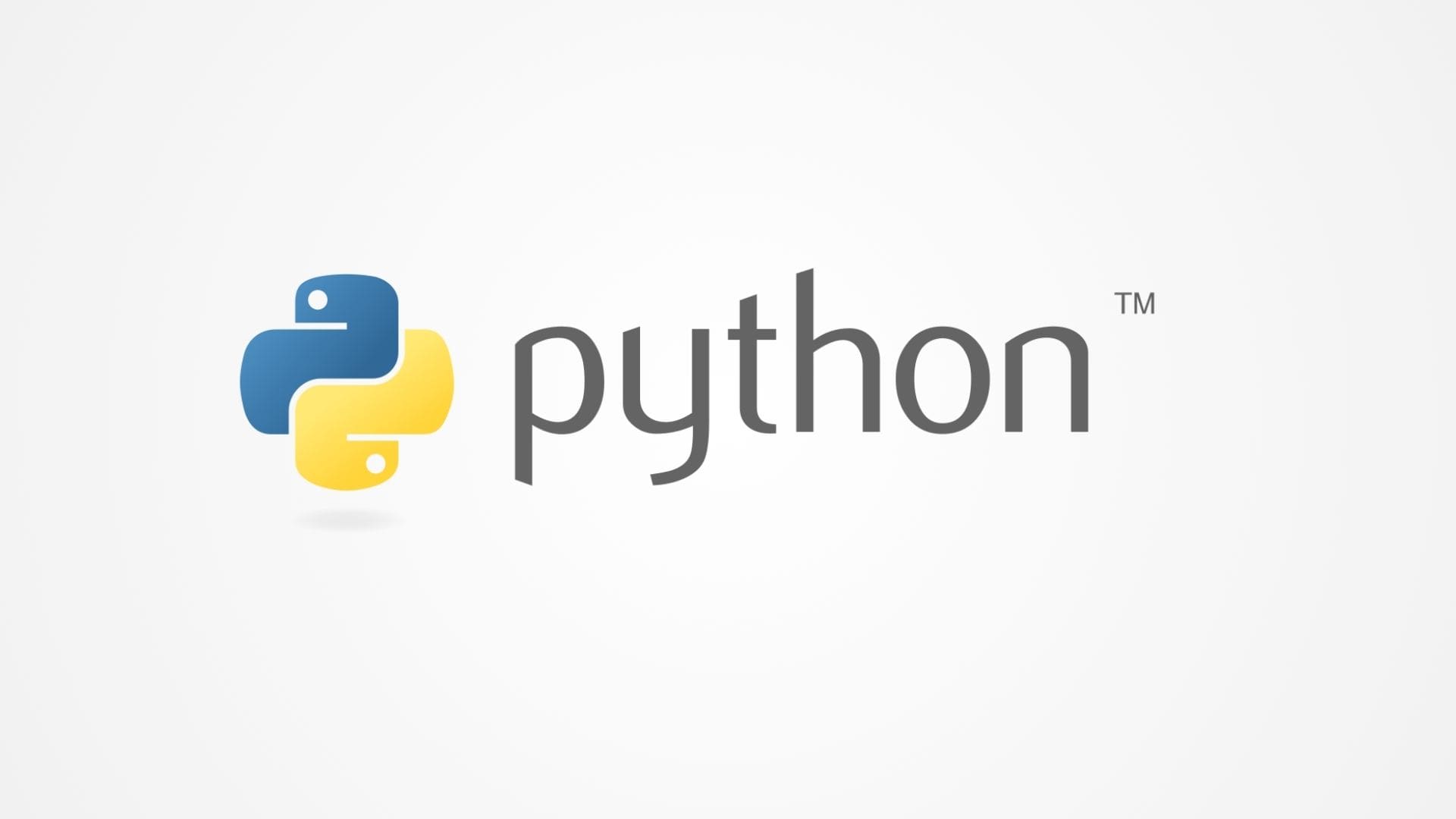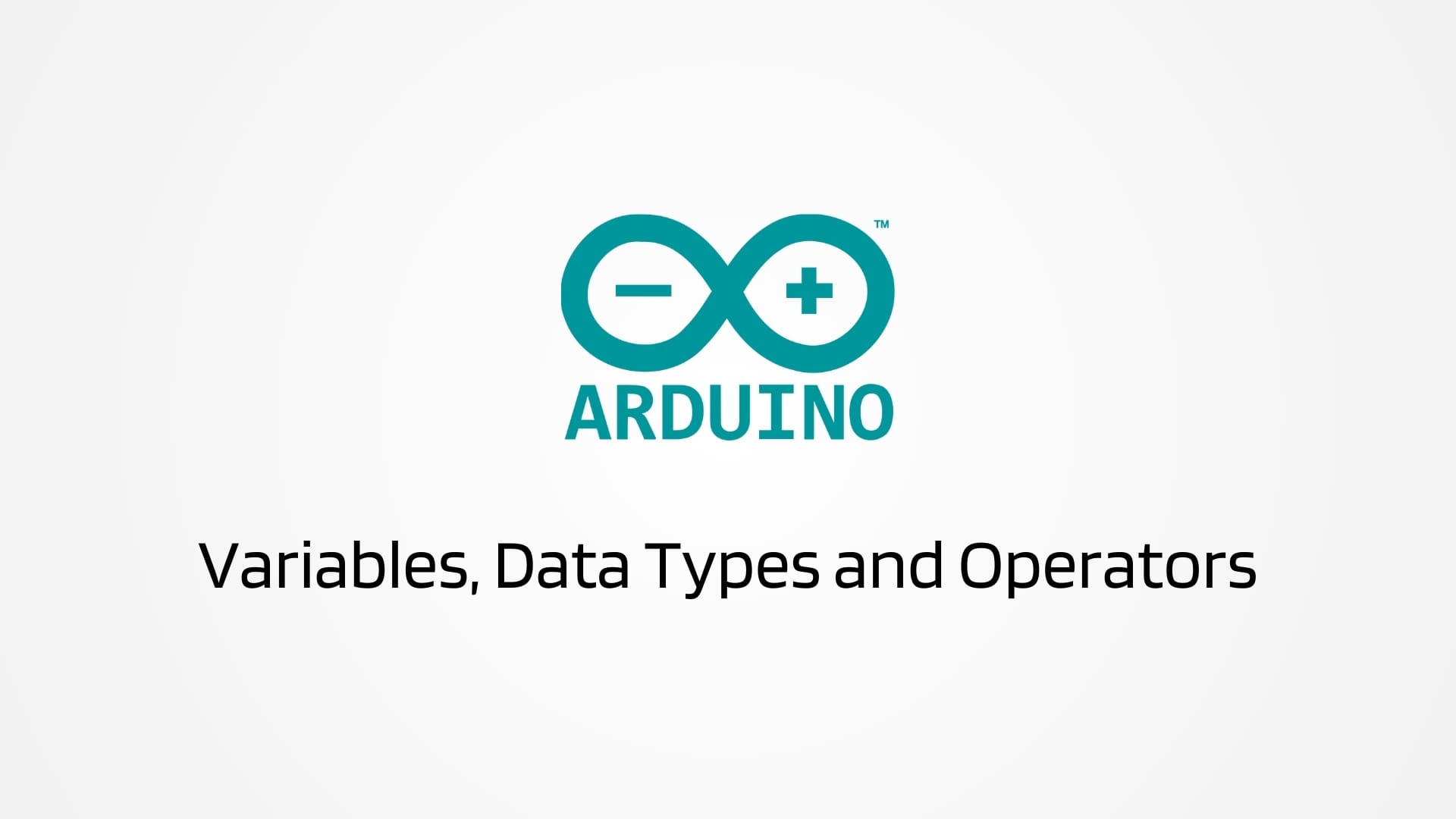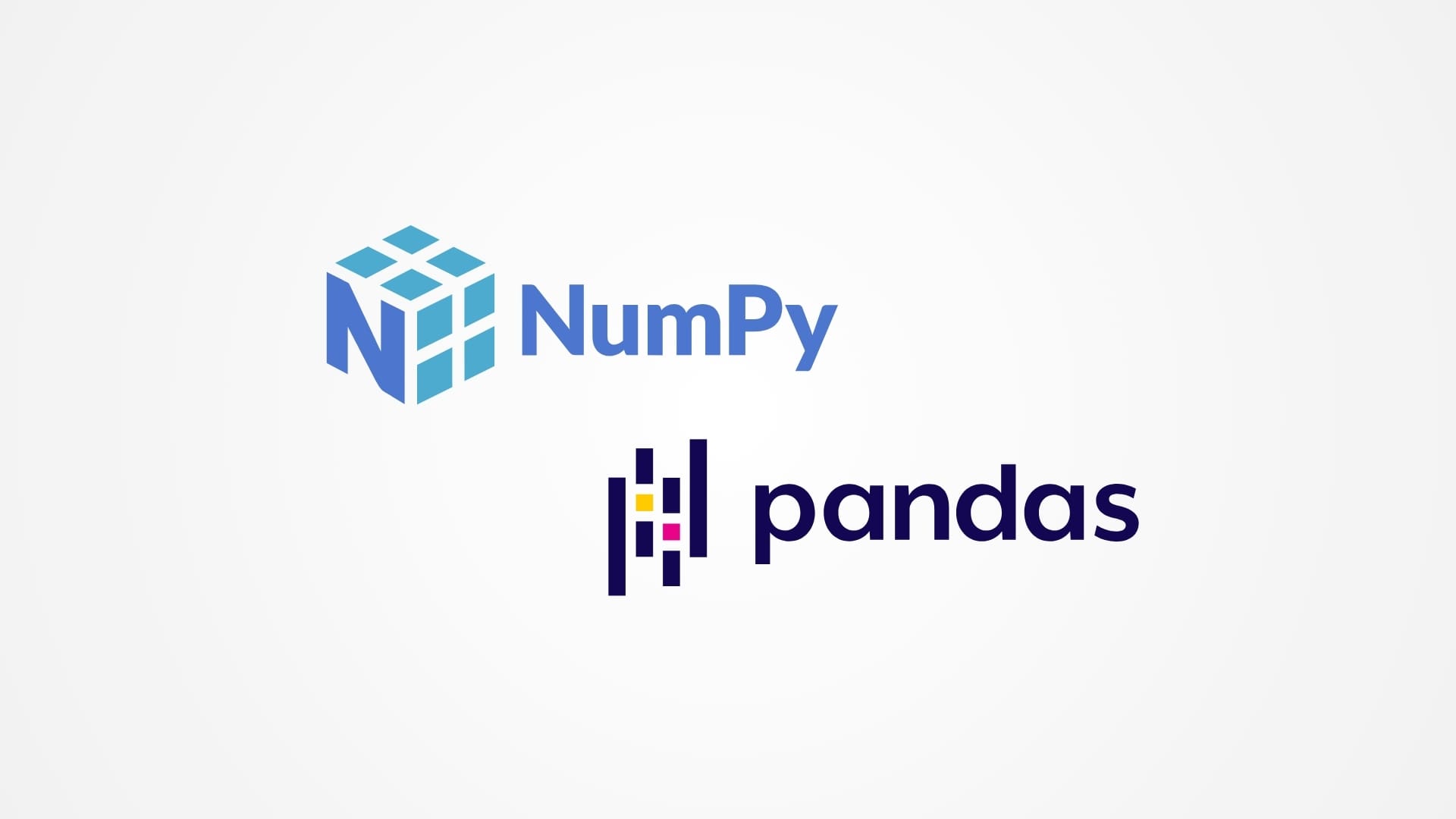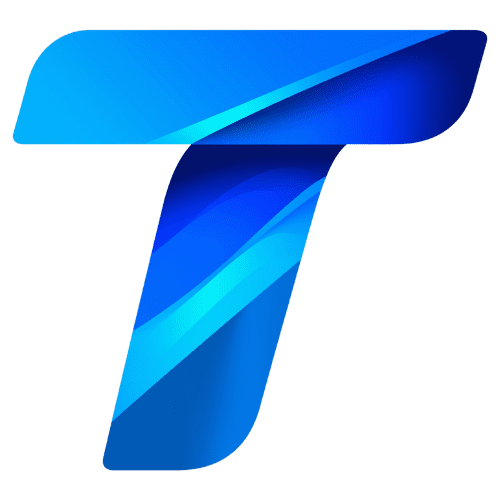The LCD screen or control interface of a 3D printer serves as the primary point of interaction between the machine and its user. This component not only displays critical information about the printing process but also allows users to control and adjust printer settings conveniently. From starting prints to tweaking temperature settings and monitoring progress, the LCD screen is pivotal for a seamless and user-friendly 3D printing experience. This article explores the importance, functionality, and various types of LCD screens and control interfaces used in 3D printers, highlighting how they contribute to the overall operability and efficiency of the printing process.
Importance of the LCD Screen / Control Interface in 3D Printing
Accessibility: The LCD screen provides essential information at a glance, allowing users to quickly assess the printer’s status, view print settings, and monitor the progress of ongoing jobs.
Control: Through the interface, users can easily start, stop, or pause print jobs, adjust settings like temperature and print speed, and troubleshoot issues directly from the printer without needing a connected computer.
Convenience: An intuitive control interface enhances the user experience, making 3D printing more accessible to beginners and providing advanced users with quick access to complex functions.
Independence: With an onboard control interface, printers can operate independently of a computer, reading print files directly from SD cards or internal memory, which is particularly useful in environments where computer access is limited.
Components of the LCD Screen / Control Interface
Display Type: Most 3D printers use either monochrome LCDs or full-color touchscreen displays. Monochrome LCDs are simpler and cost-effective, while touchscreens offer a more interactive experience and can display more information.
Encoder or Touch Input: For LCDs with no touch capability, an encoder (a type of rotary dial) is used to navigate through menus and make selections. Touchscreens, on the other hand, allow for direct interaction and more intuitive navigation.
SD Card Slot / USB Port: Many control interfaces include slots for SD cards or USB ports, enabling users to load print files directly onto the printer and execute them without needing a continuous connection to a computer.
Connectivity Modules: Some advanced interfaces include modules for Wi-Fi or Ethernet connectivity, allowing for remote monitoring and control of the printer via a network.
Firmware: The software that runs on the control board and interfaces with the display is crucial for functionality. It translates user inputs into actions by the printer and ensures that information is displayed accurately.
Types of LCD Screens / Control Interfaces
Basic Non-Touch Displays: These are simple, text-based displays that show limited information about the print status and settings. They are operated using physical buttons or an encoder.
Graphical LCD Displays: These provide a basic graphical interface that can display text and simple graphics. They are more user-friendly than basic non-touch displays and often come with an encoder for navigation.
Full-Color Touchscreens: Offering the highest level of interactivity, these displays support rich graphics and smooth user interaction, making it easier to perform complex tasks directly from the printer.
Smart Displays: Incorporating capabilities like streaming video or linking to cloud services, smart displays are at the cutting edge of 3D printer user interfaces, offering features like remote monitoring and advanced analytics.
Installation and Maintenance
Proper Installation: Ensuring that the display is correctly connected to the control board is crucial for its operation. Incorrect installation can lead to non-responsive or improperly functioning interfaces.
Regular Updates: Keeping the firmware of the control interface updated is vital for maintaining functionality and security, especially with interfaces that connect to the internet.
Cleaning and Care: Regular cleaning of the display helps maintain visibility and responsiveness, particularly for touchscreens, which can accumulate fingerprints and dust.
Environmental Considerations: LCD screens should be protected from extreme temperatures and direct sunlight, which can degrade display quality over time.
Enhancing User Experience
Custom Firmware: Advanced users can install custom firmware to expand the capabilities of the control interface, adding features like improved preheat settings, more detailed status reports, or enhanced error logging.
Accessibility Features: Adding features such as audio feedback, larger text, or high-contrast modes can make 3D printers more accessible to users with visual impairments or other disabilities.
The LCD screen or control interface is more than just an accessory in a 3D printer; it is a crucial component that defines the user experience. It not only provides vital information and control over the printing process but also enhances the accessibility and efficiency of 3D printing operations.