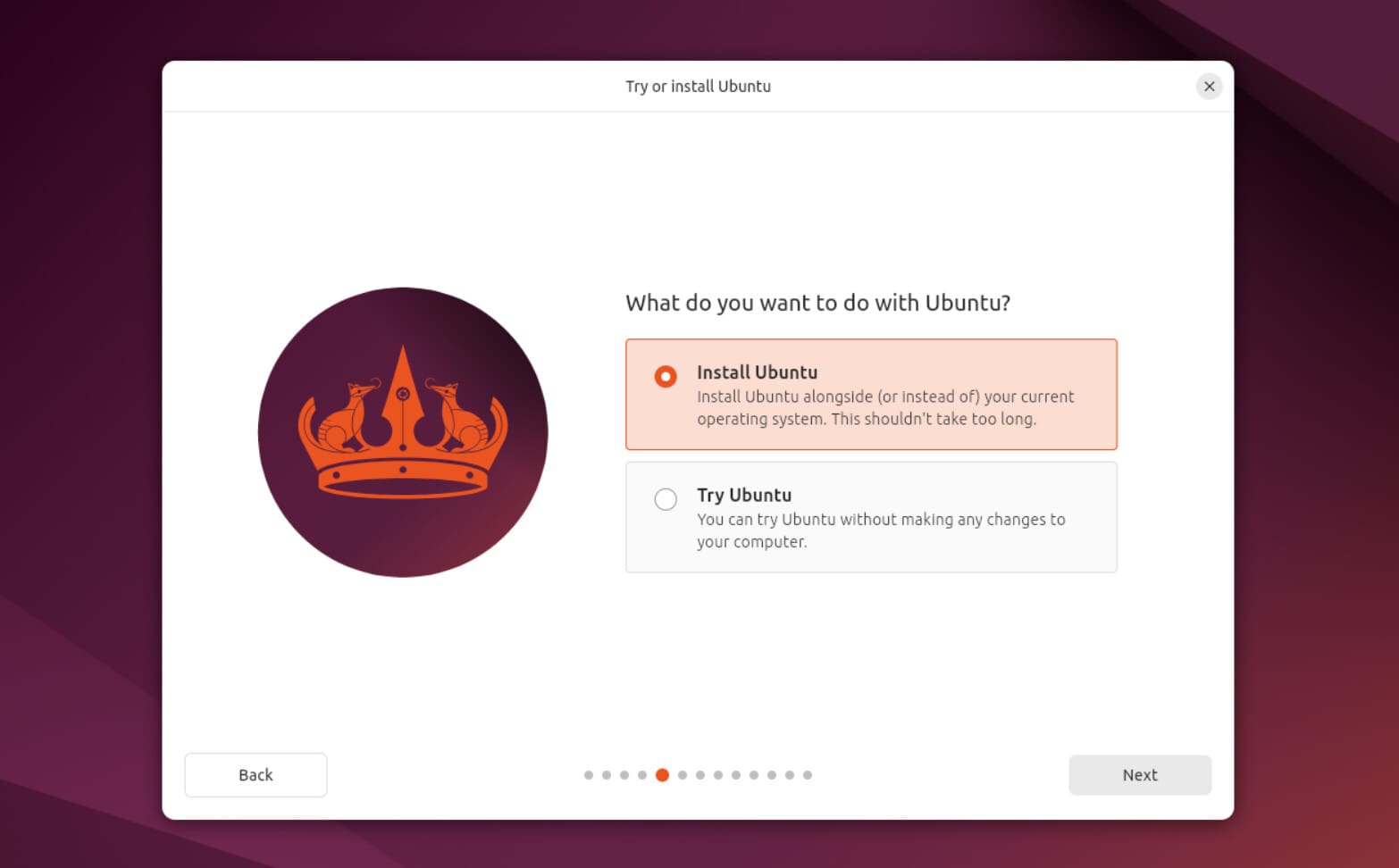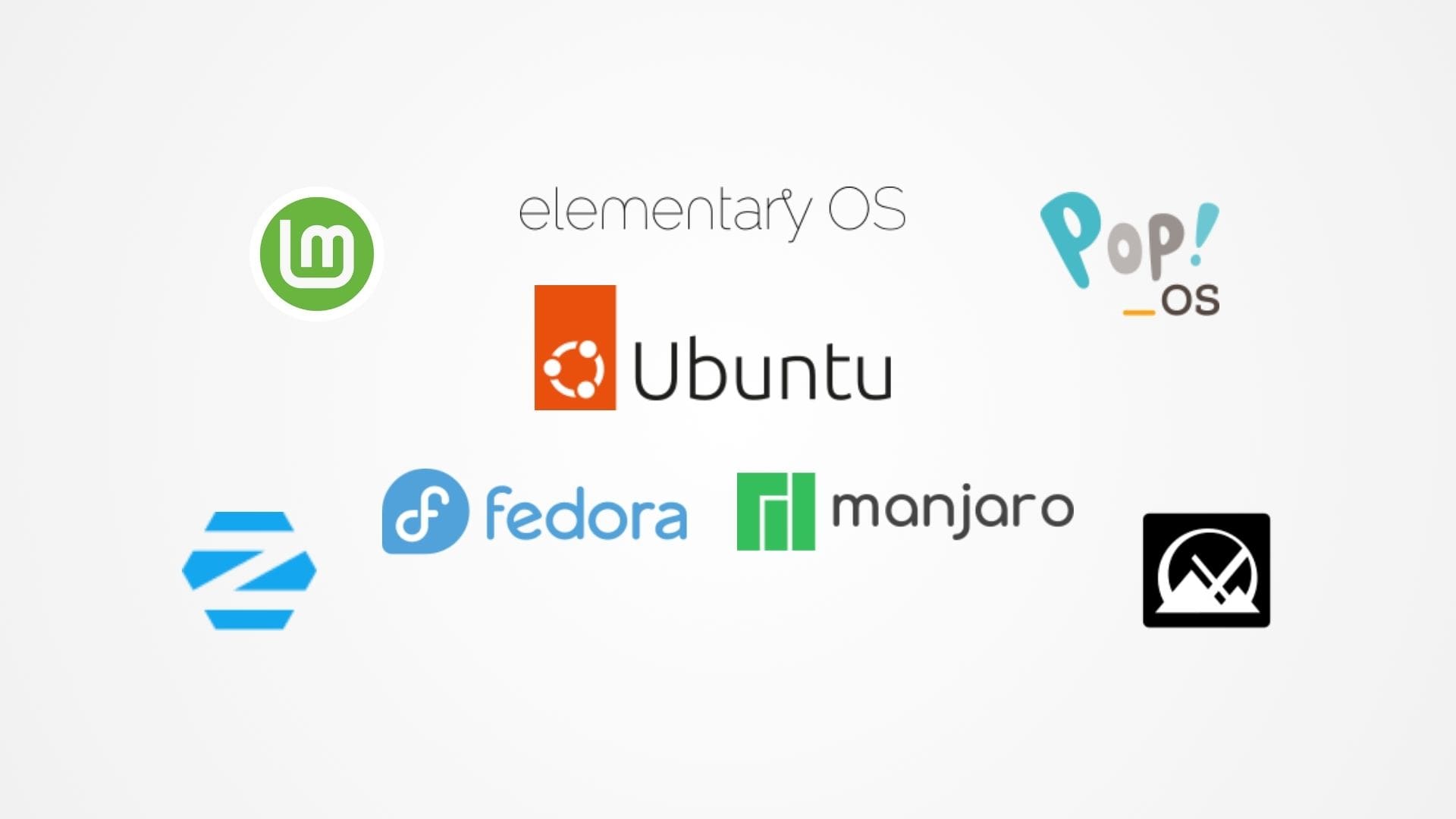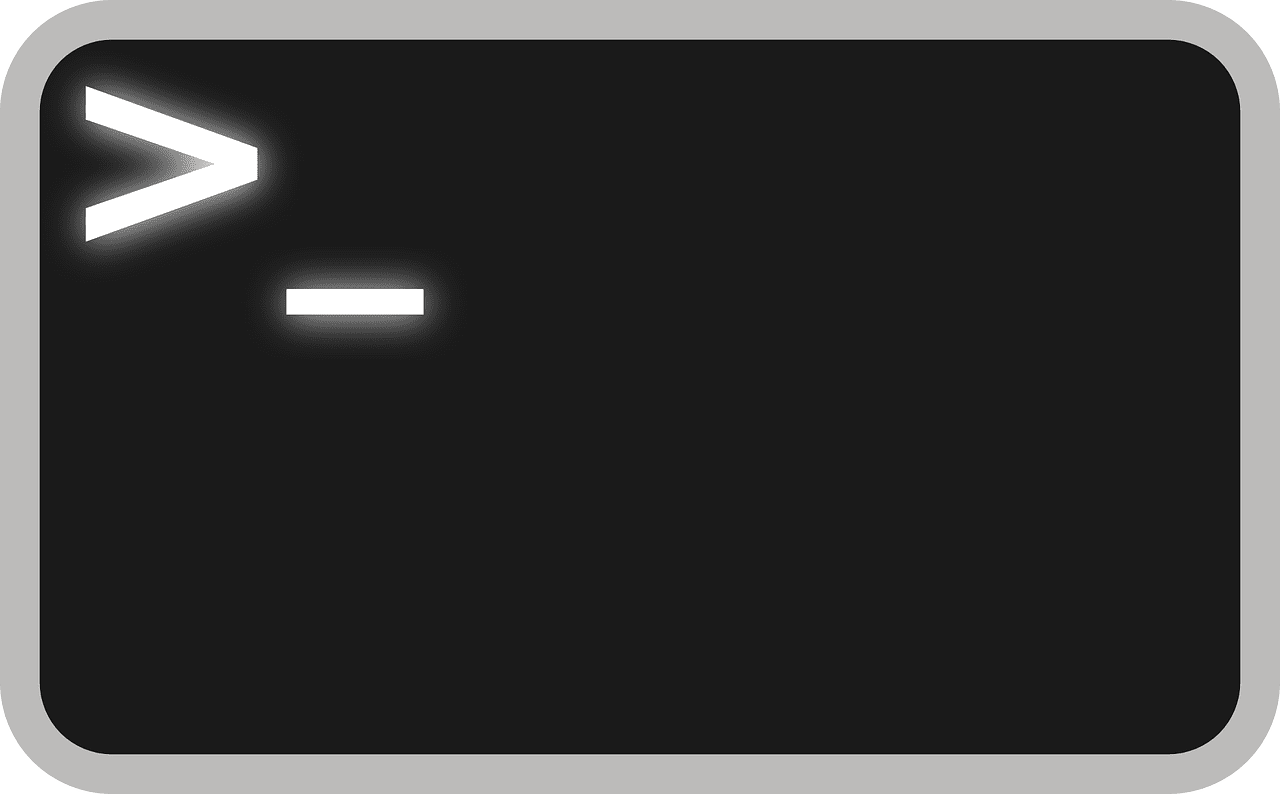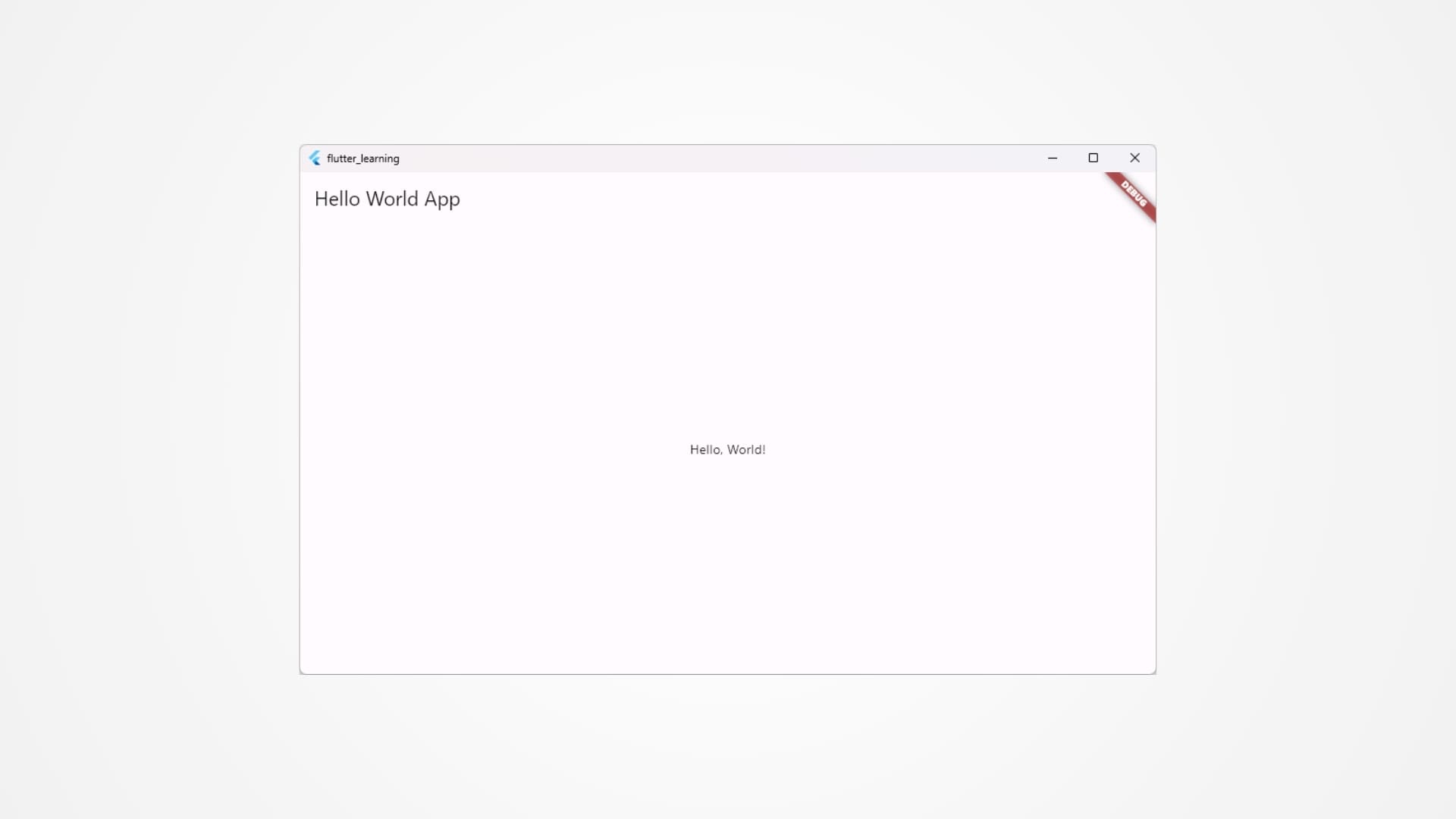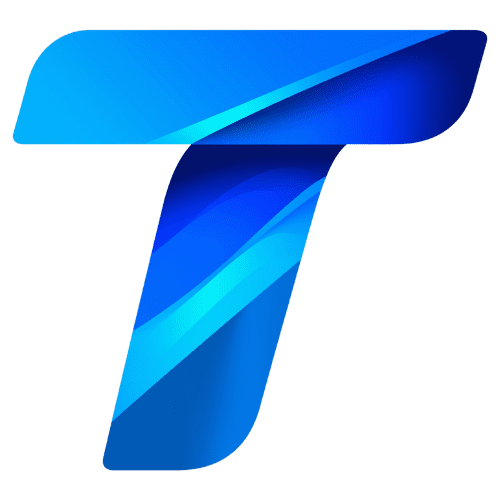C++ is a highly versatile programming language, renowned for its flexibility in handling both low-level and high-level operations. A key aspect of C++ programming involves managing input and output (I/O) operations, which allow programs to interact with users, files, and external devices. Whether you are reading data from a user or writing data to a file, understanding input and output streams is essential for developing effective and interactive applications.
C++ provides several powerful tools for managing input and output through a well-defined set of stream classes. These classes, which are part of the Standard Library, abstract the complexity of interacting with hardware devices and allow programmers to focus on high-level data processing. The concept of a stream refers to a sequence of data elements made available over time, where data can be read (input) or written (output). This abstraction is essential in C++ because it simplifies handling various data sources, such as files, network sockets, and user input, under a common interface.
In this article, we will explore the basics of input and output streams in C++. We will start by discussing the fundamental concepts of input/output (I/O) streams, look at the different types of streams provided by the language, and explore the most commonly used input and output operations. By the end of this first section, you will have a solid understanding of how to use C++ streams to manage data efficiently.
What are Input and Output Streams?
In C++, input refers to the process of reading data into a program from an external source, while output refers to writing data from a program to an external destination. These operations are typically handled by objects called streams, which facilitate the flow of data.
A stream in C++ is essentially a sequence of bytes that flows from an input source (such as a keyboard, file, or network) to a program, or from a program to an output destination (such as a screen, file, or printer). C++ handles these operations using two primary types of streams:
- Input Streams: Used to read data into a program.
- Output Streams: Used to send data out from a program.
C++ standardizes I/O operations using a set of stream classes provided in the <iostream> header. The most commonly used stream objects include:
std::cin: Standard input stream (typically from the keyboard).std::cout: Standard output stream (typically to the console).std::cerr: Standard error stream (typically for error messages).
Let’s explore how each of these works in detail.
Using std::cout for Output
The std::cout stream is the most widely used mechanism for writing output to the console in C++. It is an instance of the ostream class, which provides various operator overloads for outputting different types of data, such as integers, floating-point numbers, characters, and strings. The << operator, also known as the insertion operator, is used to send data to the std::cout stream.
Here’s an example of using std::cout to output data:
#include <iostream>
using namespace std;
int main() {
int age = 25;
cout << "Hello, World!" << endl; // Outputs a string
cout << "I am " << age << " years old." << endl; // Outputs an integer
return 0;
}In this example:
"Hello, World!"and"I am 25 years old."are output to the console usingstd::cout.- The
<<operator directs data to the console, and theendlkeyword inserts a newline character, making the output more readable.
Chaining Output Operations
One of the convenient features of the std::cout stream is that multiple output operations can be chained together. This means that you can send several pieces of data to std::cout in a single statement. For example:
cout << "Name: " << "Alice" << ", Age: " << 30 << endl;This statement outputs multiple items (a string, another string, and an integer) in a single line, demonstrating how data of different types can be combined and output efficiently.
Using std::cin for Input
In contrast to std::cout, which handles output, the std::cin stream is used to read input from the user (typically from the keyboard). std::cin is an instance of the istream class, and the >> operator, known as the extraction operator, is used to extract data from the input stream.
Here’s an example of using std::cin to read user input:
#include <iostream>
using namespace std;
int main() {
int age;
cout << "Please enter your age: ";
cin >> age; // Reads an integer input from the user
cout << "You entered: " << age << endl;
return 0;
}In this example, the program prompts the user to enter their age. The cin >> age; line reads the user’s input and stores it in the variable age. The entered value is then printed back using std::cout.
Handling Multiple Input Values
std::cin allows you to input multiple values in a single statement by chaining input operations together, similar to how you chain output operations with std::cout. For example:
int x, y;
cout << "Enter two numbers: ";
cin >> x >> y; // Reads two integers from user input
cout << "You entered: " << x << " and " << y << endl;In this case, the user can enter two integers separated by a space or newline, and the values will be stored in x and y respectively. This feature makes it easy to capture multiple inputs in a compact and readable format.
Handling Input Validation
One of the challenges when working with input streams is ensuring that the user provides valid data. C++ provides some mechanisms for input validation, though they require additional error checking. For example, if the user enters a non-numeric value when an integer is expected, std::cin will enter a fail state, and subsequent input operations will be ignored.
Here’s an example of basic input validation:
int age;
cout << "Enter your age: ";
cin >> age;
if (cin.fail()) {
cout << "Invalid input. Please enter a number." << endl;
} else {
cout << "Your age is: " << age << endl;
}In this example, if the user enters a non-integer value, the cin.fail() method will return true, and the program will notify the user of the invalid input. Input validation is essential in real-world applications to prevent unexpected behavior and errors caused by invalid user input.
Using std::cerr for Error Output
In addition to std::cout for normal output, C++ provides the std::cerr stream for outputting error messages. This stream is typically used for logging errors or warning messages, as it is unbuffered, meaning that data is immediately sent to the output device without any buffering. This can be useful in situations where you want to ensure that error messages are displayed as soon as they occur.
Here’s an example of using std::cerr to output an error message:
#include <iostream>
using namespace std;
int main() {
int denominator = 0;
if (denominator == 0) {
cerr << "Error: Division by zero!" << endl;
}
return 0;
}In this example, std::cerr is used to output an error message when an invalid operation (division by zero) is detected. Using std::cerr ensures that the error message is displayed immediately.
Advanced Input and Output Streams in C++
In the previous section, we explored the basic concepts of input and output (I/O) streams using std::cin, std::cout, and std::cerr. These are useful for console-based I/O, but C++ provides a wide range of more advanced I/O capabilities. One of the most powerful features in C++ is its ability to handle file input and output, which allows you to read from and write to files. This is crucial for building applications that need to persist data or process large datasets that cannot be handled through console input/output alone.
In this section, we’ll explore file handling, stream manipulators for formatting I/O, and how to work with custom stream operations. By the end of this section, you will have a deep understanding of how to manage file-based I/O and format data to meet specific requirements.
File Input and Output
C++ provides a dedicated set of classes for working with files, located in the <fstream> header file. The two most commonly used classes are:
ifstream(Input File Stream): Used for reading data from files.ofstream(Output File Stream): Used for writing data to files.fstream: Used for both reading and writing data to and from files.
These classes provide the same stream-based interface as std::cin and std::cout, making it easy to use once you’re familiar with basic I/O operations.
Writing to a File Using ofstream
To write data to a file, you need to create an ofstream object and associate it with a file. This process is called opening a file. Once the file is open, you can use the << operator to write data to the file, just as you would with std::cout.
Here’s an example of writing data to a file:
#include <iostream>
#include <fstream>
using namespace std;
int main() {
ofstream outFile("example.txt"); // Open a file for writing
if (outFile.is_open()) { // Check if the file was successfully opened
outFile << "Hello, file!" << endl;
outFile << "This is an example of writing to a file." << endl;
outFile.close(); // Close the file when done
cout << "Data written to file successfully." << endl;
} else {
cerr << "Error opening file for writing." << endl;
}
return 0;
}In this example:
- We open a file named
"example.txt"using anofstreamobject (outFile). - The
outFile.is_open()function checks if the file was opened successfully. If so, we use<<to write data to the file. - Once we’re done writing, the
outFile.close()function closes the file to ensure that all data is written and resources are properly freed.
Reading from a File Using ifstream
Reading data from a file is just as simple using the ifstream class. You can open a file for reading and use the >> operator or getline() function to read data from the file.
Here’s an example of reading data from a file:
#include <iostream>
#include <fstream>
#include <string>
using namespace std;
int main() {
ifstream inFile("example.txt"); // Open a file for reading
if (inFile.is_open()) {
string line;
while (getline(inFile, line)) { // Read the file line by line
cout << line << endl; // Print each line to the console
}
inFile.close(); // Close the file when done
} else {
cerr << "Error opening file for reading." << endl;
}
return 0;
}In this example:
- We open
"example.txt"for reading using anifstreamobject (inFile). - The
getline()function reads each line from the file and stores it in thelinevariable. - We then output each line to the console using
std::cout.
Checking for File Errors
When dealing with files, it’s essential to handle potential errors such as file not found, permission issues, or disk space problems. C++ provides several functions to check the state of file streams:
is_open(): Checks if the file was successfully opened.eof(): Checks if the end of the file has been reached.fail(): Checks if an error occurred during the last I/O operation.bad(): Checks if a serious error occurred, such as a physical failure.
Here’s an example of using these functions:
ifstream inFile("non_existent_file.txt");
if (!inFile.is_open()) {
cerr << "Error: Could not open the file." << endl;
}This checks if the file was successfully opened before attempting to read from it.
Using fstream for Reading and Writing
The fstream class combines the functionality of ifstream and ofstream, allowing you to open a file for both reading and writing. This is particularly useful when you need to read data from a file, modify it, and then write the updated data back to the same file.
Here’s an example of using fstream:
#include <iostream>
#include <fstream>
using namespace std;
int main() {
fstream file("data.txt", ios::in | ios::out | ios::app); // Open file for both reading and writing
if (file.is_open()) {
file << "Appending new data to the file." << endl; // Write data
file.seekg(0); // Move the read pointer back to the start of the file
string line;
while (getline(file, line)) {
cout << line << endl; // Read and print data
}
file.close(); // Close the file
} else {
cerr << "Error opening file for reading and writing." << endl;
}
return 0;
}In this example:
- The file
"data.txt"is opened for both reading and writing using theios::in(input) andios::out(output) flags. - The
seekg()function moves the file pointer to the beginning, allowing the program to read from the start of the file after writing to it.
Stream Manipulators for Formatting Output
C++ offers stream manipulators to control the formatting of output. These manipulators are particularly useful when you need to control the way data is displayed, such as setting the number of decimal places for floating-point numbers or aligning text.
Common Stream Manipulators
Here are a few commonly used stream manipulators:
endl: Inserts a newline character and flushes the output buffer.setw(n): Sets the width of the next output field toncharacters.setprecision(n): Sets the number of digits to display after the decimal point for floating-point numbers.fixed: Ensures that floating-point numbers are displayed in fixed-point notation.leftandright: Controls text alignment in the output field.
Here’s an example of using these manipulators:
#include <iostream>
#include <iomanip> // Include for manipulators
using namespace std;
int main() {
double pi = 3.14159;
cout << "Default precision: " << pi << endl;
cout << "Fixed precision (3 digits): " << fixed << setprecision(3) << pi << endl;
cout << setw(10) << left << "Left" << "Aligned" << endl;
cout << setw(10) << right << "Right" << "Aligned" << endl;
return 0;
}In this example:
setprecision(3)sets the number of decimal places to 3.setw(10)ensures that the output field for the string"Left"or"Right"takes up 10 characters, with the text aligned accordingly usingleftorright.
Reading and Writing Binary Files
In addition to text-based files, C++ allows you to work with binary files, which store data in a more compact format. Binary files are often used for performance reasons or when working with non-text data, such as images or executable files. Reading and writing binary files require the use of the ios::binary flag.
Here’s an example of writing binary data to a file:
#include <iostream>
#include <fstream>
using namespace std;
int main() {
ofstream outFile("binary_data.bin", ios::binary); // Open a binary file for writing
int num = 12345;
if (outFile.is_open()) {
outFile.write(reinterpret_cast<const char*>(&num), sizeof(num)); // Write the binary data
outFile.close();
cout << "Binary data written successfully." << endl;
} else {
cerr << "Error opening file for binary writing." << endl;
}
return 0;
}In this example:
- We use
reinterpret_cast<const char*>(&num)to cast the integernuminto a character array (required for writing binary data). - The
write()function writes the binary representation of the integer to the file.
Error Handling in Input and Output Streams
When working with input and output (I/O) streams, handling errors effectively is crucial to ensure the robustness of your programs. Errors can occur due to a variety of reasons, such as incorrect user input, file I/O failures, or hardware malfunctions. C++ provides a range of mechanisms for detecting and handling these errors, helping to make your applications more resilient.
Stream State Flags
C++ I/O streams have four important state flags that help in error detection. These flags provide information about the current state of the stream:
eof(): Returnstrueif the end of the input stream is reached.fail(): Returnstrueif a logical error occurred during the last I/O operation (e.g., trying to read a string into an integer).bad(): Returnstrueif a serious error occurred (e.g., hardware failure).good(): Returnstrueif none of the above errors occurred.
You can use these functions to check the status of the stream and handle errors accordingly. Here’s an example demonstrating how to use these flags:
#include <iostream>
#include <fstream>
using namespace std;
int main() {
ifstream inFile("data.txt");
if (!inFile.is_open()) {
cerr << "Error: Could not open file." << endl;
return 1;
}
int number;
while (inFile >> number) { // Attempt to read integers from the file
cout << "Read number: " << number << endl;
}
if (inFile.eof()) {
cout << "End of file reached." << endl;
} else if (inFile.fail()) {
cerr << "Error: Invalid data encountered." << endl;
} else if (inFile.bad()) {
cerr << "Error: I/O operation failed." << endl;
}
inFile.close();
return 0;
}In this example:
- The program reads integers from a file. If an error occurs (such as encountering non-numeric data), the
fail()flag is set, and the program prints an appropriate error message. - After the loop, we check the state of the stream to determine whether the end of the file was reached or if an error occurred.
Clearing Stream Errors
Once an error occurs in a stream, further operations on that stream will fail until the error is cleared. You can reset the error flags using the clear() function, which allows subsequent operations to proceed.
Here’s an example that demonstrates how to handle invalid input and recover by clearing the error state:
#include <iostream>
using namespace std;
int main() {
int number;
cout << "Enter a number: ";
cin >> number;
if (cin.fail()) {
cerr << "Error: Invalid input." << endl;
cin.clear(); // Clear the error flag
cin.ignore(numeric_limits<streamsize>::max(), '\n'); // Discard invalid input
cout << "Please enter a valid number: ";
cin >> number;
}
cout << "You entered: " << number << endl;
return 0;
}In this example:
- If the user enters invalid input (such as a string instead of a number), the program clears the error state using
cin.clear()and then discards the invalid input withcin.ignore(). - After the error is cleared, the program prompts the user to enter a valid number.
Custom Stream Manipulators
Stream manipulators allow you to control the formatting of input and output operations in C++, and it’s possible to create your own custom manipulators. Custom manipulators can be useful when you need to apply repetitive formatting operations across various parts of your program.
Here’s how you can create a simple custom manipulator that appends a string after an integer:
#include <iostream>
using namespace std;
// Custom manipulator that appends a string after an integer
ostream& appendText(ostream& os) {
os << " units";
return os;
}
int main() {
int value = 10;
cout << value << appendText << endl; // Outputs: "10 units"
return 0;
}In this example:
- The
appendTextfunction is a custom manipulator that appends the string" units"to the output stream. - When
cout << value << appendTextis called, it prints the value followed by" units".
Custom manipulators can be more complex and tailored to your specific application needs, making your I/O operations more intuitive and reusable.
Working with String Streams
Another useful feature in C++ is the ability to work with string-based input and output using string streams. String streams allow you to treat strings as streams, enabling you to read from or write to a string in the same way you would with files or the console. This can be especially helpful when you need to process or format strings dynamically.
The <sstream> header provides the following classes:
ostringstream: For writing to a string.istringstream: For reading from a string.
Here’s an example of using ostringstream to build a formatted string:
#include <iostream>
#include <sstream>
using namespace std;
int main() {
ostringstream oss;
int age = 25;
string name = "Alice";
oss << "Name: " << name << ", Age: " << age << endl;
string result = oss.str(); // Convert the stream to a string
cout << result;
return 0;
}In this example:
- We use an
ostringstreamobject to build a formatted string that includes a name and age. - The
str()method converts the string stream to a regular string that can be output or used elsewhere in the program.
Similarly, istringstream can be used to extract data from a string, as shown here:
#include <iostream>
#include <sstream>
using namespace std;
int main() {
string input = "Alice 25";
istringstream iss(input);
string name;
int age;
iss >> name >> age; // Extract data from the string
cout << "Name: " << name << ", Age: " << age << endl;
return 0;
}In this case:
- The
istringstreamobject reads from the string"Alice 25"and extracts the name and age, which are then output to the console.
String streams are incredibly useful for parsing strings, constructing complex output dynamically, and handling formatted data in a controlled way.
Best Practices for Input and Output in C++
As you work with input and output streams in C++, there are several best practices to keep in mind. These practices ensure that your programs are efficient, reliable, and easy to maintain.
1. Always Check Stream States
After reading from or writing to a file or input stream, always check the state of the stream to ensure that the operation was successful. This helps prevent unexpected behavior, such as processing invalid or incomplete data.
2. Close Files Properly
Always close file streams using the close() method after you are done with them. Failing to close files can lead to resource leaks, which may cause your program to run out of file handles or memory in longer-running applications.
3. Use Error Handling
Make use of error handling mechanisms, such as checking the state flags (fail(), eof(), bad()), and provide meaningful feedback to users if something goes wrong, such as when a file cannot be opened or invalid input is provided.
4. Leverage String Streams for Parsing
When you need to process or parse data stored as strings, use string streams instead of directly manipulating the string. This approach simplifies parsing and ensures that your code remains clean and readable.
5. Consider Performance in Large I/O Operations
When working with large datasets or high-frequency I/O operations, consider buffering and binary file formats to improve performance. Reading or writing data in binary format is often faster than working with text files because it avoids unnecessary data conversions.
Conclusion: Mastering Input and Output Streams in C++
Input and output streams are fundamental to C++ programming, enabling your applications to interact with users, external data sources, and devices. From basic console I/O with std::cin and std::cout to more advanced file handling, string streams, and custom manipulators, mastering these tools is essential for writing robust, interactive, and efficient C++ applications.
In this article, we covered a wide range of topics related to I/O streams:
- Basic console I/O operations using
std::cin,std::cout, andstd::cerr. - File handling with
ifstream,ofstream, andfstreamfor reading and writing data to files. - Formatting output with stream manipulators like
setw()andsetprecision(). - Error handling mechanisms to detect and manage stream errors effectively.
- Advanced techniques like string streams and custom stream manipulators.
By understanding and applying these concepts, you’ll be well-equipped to handle any I/O-related challenges in your C++ projects. As with all programming concepts, practice is key to mastery, so don’t hesitate to experiment with different types of input and output operations in your own programs.