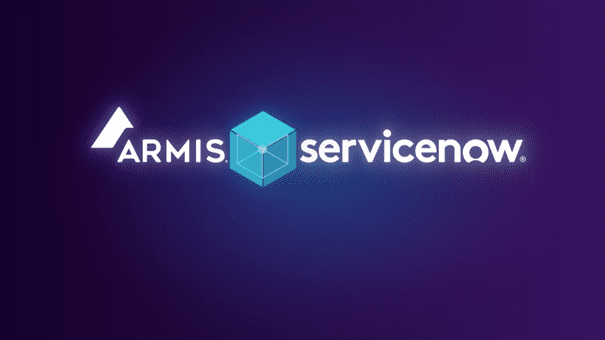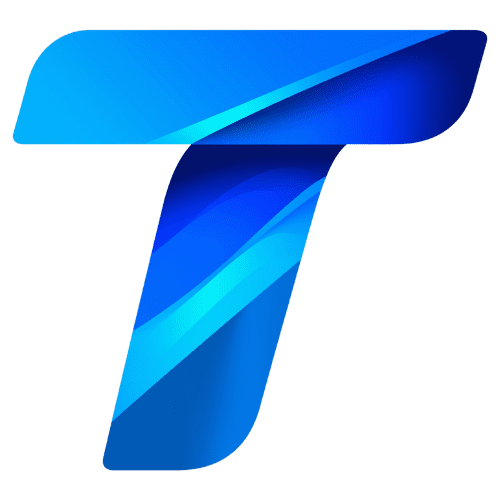Data visualization is a crucial part of data analysis, helping transform raw data into visual insights that are easier to understand and interpret. Python offers a variety of libraries for data visualization, with Matplotlib and Seaborn being two of the most widely used tools. While Matplotlib provides the foundational framework for creating visualizations in Python, Seaborn builds on it by adding enhanced statistical plotting and aesthetically pleasing visuals. Together, these libraries enable data scientists to create informative and visually appealing plots, ranging from simple line graphs to complex heatmaps and distribution plots.
Matplotlib is a versatile, low-level library that allows users to customize almost every aspect of a plot, including colors, labels, and grid lines. Seaborn, on the other hand, is built on top of Matplotlib and provides a higher-level interface for drawing statistical graphics. Its focus on making complex plots simple and visually appealing makes it an excellent choice for data exploration and storytelling.
This article will introduce the core concepts of Matplotlib and Seaborn, covering essential techniques to help you create basic visualizations, explore data distributions, and uncover patterns. We’ll explore some of the most common types of plots and discuss how they can be customized to convey data effectively.
Getting Started with Matplotlib
Matplotlib’s flexible API provides the tools to create a wide range of visualizations, making it one of the most popular plotting libraries in Python. The basic unit in Matplotlib is the figure and axes (or subplots), which together allow you to organize plots in an orderly and customizable layout.
To start with Matplotlib, install it if you haven’t done so already, using:
pip install matplotlibHere’s a quick introduction to Matplotlib’s essential concepts and how to create simple visualizations.
1. Creating Basic Plots
The pyplot module in Matplotlib contains most of the basic plotting functions, allowing you to create line plots, bar charts, histograms, and scatter plots.
Line Plot: Line plots are commonly used to display trends over time, such as stock prices or temperature variations. In Matplotlib, you can create a line plot using plt.plot().
import matplotlib.pyplot as plt
# Sample data
x = [1, 2, 3, 4, 5]
y = [1, 4, 9, 16, 25]
# Create a line plot
plt.plot(x, y)
plt.title("Simple Line Plot")
plt.xlabel("X-axis")
plt.ylabel("Y-axis")
plt.show()Scatter Plot: Scatter plots are useful for examining the relationship between two variables. Use plt.scatter() to create a scatter plot.
# Sample data
x = [5, 7, 8, 7, 2, 17, 2, 9]
y = [99, 86, 87, 88, 100, 86, 103, 87]
# Create a scatter plot
plt.scatter(x, y)
plt.title("Simple Scatter Plot")
plt.xlabel("X-axis")
plt.ylabel("Y-axis")
plt.show()2. Customizing Plots
Matplotlib allows you to customize plots by adjusting colors, line styles, markers, and labels to make the data more comprehensible and visually engaging. Here’s a look at some common customization techniques:
Adding Color and Line Style: Customize your plot lines with colors (color), line styles (linestyle), and line widths (linewidth).
# Customize line plot
plt.plot(x, y, color='blue', linestyle='--', linewidth=2, marker='o')Adding Titles and Labels: Titles and axis labels help provide context to your plot, making it easier for viewers to interpret the data.
plt.plot(x, y)
plt.title("Customized Plot")
plt.xlabel("Custom X-axis Label")
plt.ylabel("Custom Y-axis Label")Adding a Legend: Legends are essential when comparing multiple datasets in the same plot. The label parameter within the plot() function and plt.legend() help create a legend.
# Multiple line plots with a legend
plt.plot(x, y, label="Dataset 1", color='blue')
plt.plot(x, [i + 5 for i in y], label="Dataset 2", color='green')
plt.legend()
plt.show()3. Working with Subplots
For complex visualizations, you might need multiple plots in a single figure. Subplots allow you to create multiple plots in a grid layout within the same figure. Use plt.subplot() or plt.subplots() to arrange multiple axes.
- Example of Multiple Subplots:
# Create a figure with two subplots
fig, (ax1, ax2) = plt.subplots(1, 2, figsize=(10, 5))
# Plot on the first subplot
ax1.plot(x, y, color='red')
ax1.set_title("First Plot")
# Plot on the second subplot
ax2.scatter(x, y, color='blue')
ax2.set_title("Second Plot")
plt.show()Subplots are particularly useful for comparing different datasets or visualizing different aspects of the same dataset within a single view.
Getting Started with Seaborn
Seaborn is a higher-level data visualization library built on Matplotlib that makes it easy to create more complex visualizations. Seaborn provides an intuitive interface for making beautiful statistical plots, focusing on visualizing distributions, relationships, and categorical data. Install Seaborn using:
pip install seabornHere’s an introduction to Seaborn’s key functions and how to create basic plots.
1. Visualizing Distributions with Seaborn
Understanding data distributions is essential in data analysis. Seaborn offers several plots that make it easy to visualize distributions, such as histograms, kernel density plots, and box plots.
Histogram and KDE Plot: The distplot() function combines a histogram with a Kernel Density Estimate (KDE) plot, showing the distribution of data points.
import seaborn as sns
# Sample data
data = [1, 2, 2, 3, 3, 3, 4, 4, 4, 4, 5, 5, 5, 5, 5]
# Create a distribution plot
sns.distplot(data, kde=True)
plt.title("Histogram with KDE")
plt.show()Box Plot: Box plots are useful for visualizing the spread and skewness of data. They display the median, quartiles, and outliers, making it easy to spot anomalies.
# Create a box plot
sns.boxplot(data=data)
plt.title("Simple Box Plot")
plt.show()2. Visualizing Relationships with Seaborn
Seaborn’s relational plots make it easy to explore the relationship between two variables. scatterplot() and lineplot() are two popular choices for displaying relationships.
Scatter Plot: Similar to Matplotlib’s scatter plot, Seaborn’s scatterplot() allows for additional customization, such as adding color based on a categorical variable.
# Sample data
tips = sns.load_dataset("tips")
# Scatter plot with hue based on 'day'
sns.scatterplot(x="total_bill", y="tip", hue="day", data=tips)
plt.title("Scatter Plot with Categorical Hue")
plt.show()Line Plot: Line plots in Seaborn are created with lineplot(), useful for showing trends over time or other ordered data.
# Sample line plot with Seaborn
sns.lineplot(x="size", y="tip", data=tips)
plt.title("Line Plot of Tip by Size")
plt.show()3. Visualizing Categorical Data
Seaborn is especially powerful for visualizing categorical data, which includes data divided into discrete groups. Some of Seaborn’s popular plots for categorical data include bar plots, count plots, and violin plots.
Bar Plot: Bar plots display the average value of a variable for each category. barplot() can be used to create bar plots that show the mean value of a variable for different categories.
# Bar plot for average tip by day
sns.barplot(x="day", y="tip", data=tips)
plt.title("Average Tip by Day")
plt.show()Count Plot: Count plots display the frequency of each category in a categorical variable. Use countplot() to create a bar plot that represents the count of each category.
# Count plot for the number of customers per day
sns.countplot(x="day", data=tips)
plt.title("Count of Customers by Day")
plt.show()These visualizations make it easy to understand patterns and distributions within categories, enabling data analysts to gain insights into different segments of their data.
Combining Matplotlib and Seaborn for Effective Visualizations
While Matplotlib is highly customizable, Seaborn’s ease of use and statistical capabilities make it a natural choice for data visualization tasks. By combining these libraries, you can leverage Matplotlib’s flexibility with Seaborn’s high-level functionality to create powerful visualizations that are both informative and aesthetically pleasing.
For example, Seaborn plots can be customized further using Matplotlib commands. This interoperability allows you to create detailed visualizations, add annotations, and adjust layouts with greater control.
Advanced Visualization Techniques with Matplotlib
Matplotlib provides a range of tools for creating complex, customized visualizations. Here are some advanced techniques to take your visualizations to the next level.
1. Customizing Axes and Ticks
Customizing axes and ticks can make your plots more readable and tailored to specific data points. With Matplotlib, you can adjust tick labels, control tick spacing, and set axis limits.
- Example: Customizing axis ticks and limits
import matplotlib.pyplot as plt
# Sample data
x = [1, 2, 3, 4, 5]
y = [10, 20, 25, 30, 35]
# Create a plot with custom ticks and limits
plt.plot(x, y)
plt.xticks([1, 2, 3, 4, 5], ['One', 'Two', 'Three', 'Four', 'Five'])
plt.yticks([10, 20, 30, 40])
plt.xlim(1, 5)
plt.ylim(5, 40)
plt.title("Customized Axes and Ticks")
plt.show()2. Adding Annotations and Text
Annotations can highlight specific data points or add descriptive information to your plot. In Matplotlib, you can use plt.annotate() or plt.text() to add text and arrows pointing to key features.
- Example: Adding annotations to a plot
# Add an annotation to indicate the peak
plt.plot(x, y, marker='o')
plt.annotate('Peak Value', xy=(3, 25), xytext=(4, 27),
arrowprops=dict(facecolor='black', shrink=0.05))
plt.title("Plot with Annotations")
plt.show()Annotations help draw attention to significant data points, making your plots more informative for viewers.
3. Using Logarithmic and Dual Axes
Sometimes, displaying data on a linear scale isn’t suitable, especially when dealing with data that spans several orders of magnitude. Matplotlib offers plt.xscale() and plt.yscale() to switch between linear and logarithmic scales. Additionally, you can create dual-axis plots, which are useful when you need to show two related metrics on different scales.
- Example: Plotting data with a logarithmic y-axis
import numpy as np
x = np.linspace(1, 10, 100)
y = np.exp(x) # Exponential growth
plt.plot(x, y)
plt.yscale("log")
plt.title("Logarithmic Y-Axis")
plt.xlabel("X-axis")
plt.ylabel("Log-scaled Y-axis")
plt.show()Logarithmic scales and dual axes can reveal patterns that would otherwise be obscured on a standard linear scale.
Advanced Visualization Techniques with Seaborn
Seaborn offers several specialized plots and multi-plot grids for more advanced data visualization. Here’s how to use some of its most powerful features.
1. Pair Plots
A pair plot creates scatter plots for all pairs of features in a dataset, along with histograms or KDE plots for each feature’s distribution. Pair plots are especially useful for exploring relationships between multiple variables.
- Example: Using
pairplot()to visualize pairwise relationships in the Iris dataset
import seaborn as sns
iris = sns.load_dataset("iris")
sns.pairplot(iris, hue="species")
plt.show()Pair plots make it easy to spot patterns and correlations, as well as to identify clusters in the data based on categories (such as species).
2. Heatmaps
Heatmaps provide a visual representation of data in a matrix form, where the values are represented by color intensity. They are commonly used to show correlations between variables or to visualize complex data patterns.
- Example: Creating a heatmap of correlations
# Compute the correlation matrix
correlation_matrix = iris.corr()
# Create a heatmap
sns.heatmap(correlation_matrix, annot=True, cmap="coolwarm")
plt.title("Heatmap of Feature Correlations")
plt.show()Heatmaps help reveal the strength of relationships between variables, making them ideal for analyzing correlations in datasets with multiple features.
3. Facet Grids
A FacetGrid is a multi-plot grid that allows you to create multiple plots based on different subsets of your data. Facet Grids are useful for visualizing data distributions across categorical variables, such as age groups or regions.
- Example: Using
FacetGridto create a grid of plots for each day in thetipsdataset
tips = sns.load_dataset("tips")
# Create a FacetGrid of histograms for total bill based on day
grid = sns.FacetGrid(tips, col="day", col_wrap=2, height=4)
grid.map(plt.hist, "total_bill", bins=10, color="skyblue")
plt.show()Facet Grids provide a convenient way to explore how variables differ across categories, giving a detailed view of data distributions within groups.
Combining Matplotlib and Seaborn
While Seaborn offers high-level functionality, sometimes you may want to customize a Seaborn plot further using Matplotlib commands. By combining these libraries, you can create more informative and customized visualizations.
1. Adding Titles, Labels, and Annotations to Seaborn Plots
Seaborn plots can be customized with Matplotlib functions, such as plt.title(), plt.xlabel(), plt.ylabel(), and plt.annotate(). This allows you to add detailed context to your Seaborn visualizations.
- Example: Adding labels and annotations to a Seaborn scatter plot
# Create a scatter plot in Seaborn
sns.scatterplot(x="total_bill", y="tip", hue="day", data=tips)
# Add Matplotlib customization
plt.title("Scatter Plot of Tips by Total Bill")
plt.xlabel("Total Bill ($)")
plt.ylabel("Tip ($)")
plt.annotate("High Tip", xy=(50, 10), xytext=(40, 12),
arrowprops=dict(facecolor='red', shrink=0.05))
plt.show()Combining Seaborn and Matplotlib functions allows for more control and precision over the plot’s appearance.
2. Customizing Seaborn Plot Aesthetics
Seaborn offers built-in themes that can improve the look and feel of your plots. You can customize the aesthetics of your plots using themes like darkgrid, whitegrid, and ticks. Use sns.set_style() to apply a theme.
- Example: Setting a custom style for a Seaborn plot
# Set Seaborn style and plot
sns.set_style("whitegrid")
sns.boxplot(x="day", y="total_bill", data=tips)
plt.title("Box Plot with Custom Style")
plt.show()Setting themes and styles makes it easy to maintain a consistent look and feel across all visualizations.
Multi-Plot Grids and Layouts
Both Matplotlib and Seaborn offer options for creating multi-plot grids, making it possible to arrange multiple plots in a single figure. This can be particularly useful for comparing multiple datasets or showing different views of the same data.
1. Using plt.subplots() for Multi-Plot Layouts in Matplotlib
Matplotlib’s plt.subplots() function allows you to create complex layouts with multiple subplots, all within a single figure. You can specify the number of rows and columns, as well as the figure’s size.
- Example: Creating a 2×2 grid of subplots
fig, axs = plt.subplots(2, 2, figsize=(10, 8))
# Plot different data on each subplot
axs[0, 0].plot(x, y, color="blue")
axs[0, 0].set_title("Line Plot")
axs[0, 1].scatter(x, y, color="red")
axs[0, 1].set_title("Scatter Plot")
axs[1, 0].bar(x, y, color="green")
axs[1, 0].set_title("Bar Chart")
axs[1, 1].hist(y, color="purple")
axs[1, 1].set_title("Histogram")
plt.tight_layout()
plt.show()Using plt.subplots() allows you to efficiently manage multiple plots within a single figure, helping you organize data in a more comprehensive way.
2. Using Seaborn’s FacetGrid for Multi-Plot Layouts
Seaborn’s FacetGrid can create multiple plots based on specific subsets of data, making it ideal for categorical comparisons. FacetGrid also works well for displaying distributions across different categories in a visually consistent format.
- Example: Visualizing total bill distribution by day and time in the
tipsdataset
# Create a FacetGrid of KDE plots
grid = sns.FacetGrid(tips, row="day", col="time", height=3, aspect=1.5)
grid.map(sns.kdeplot, "total_bill", fill=True)
plt.show()Using FacetGrid provides an organized way to visualize distributions or patterns across different subsets, enhancing comparative analysis.
Tips for Effective Data Visualization
Here are some best practices to make your visualizations more effective and impactful:
- Choose the Right Plot: Select the plot type that best represents your data. For instance, use histograms for distributions, scatter plots for relationships, and line plots for trends.
- Label Axes and Add Titles: Clear labels and descriptive titles make plots easier to interpret. Avoid using overly technical jargon, and ensure your labels are clear and concise.
- Avoid Clutter: Avoid overloading your plots with excessive information. Use legends and annotations sparingly to ensure the main message is clear.
- Use Consistent Colors and Styles: Consistency in colors and styles across plots helps maintain a coherent narrative. Choose colors that are accessible to all viewers, including those with color vision deficiencies.
- Use Grid Lines Sparingly: While grid lines can help guide the eye, too many can clutter a plot. Seaborn’s
darkgridorwhitegridstyles add light grid lines that don’t overpower the data.
Specific Use Cases for Data Visualization with Matplotlib and Seaborn
Different types of data call for different visualization techniques. Here are some common use cases and the types of plots that are particularly useful for each scenario.
1. Time Series Analysis
Time series data, which tracks values over time, is common in fields like finance, economics, and environmental science. Line plots, with the addition of rolling averages or trend lines, are ideal for visualizing trends over time.
- Example: Plotting sales data over time
import pandas as pd
import matplotlib.pyplot as plt
# Sample time series data
dates = pd.date_range(start="2022-01-01", periods=12, freq="M")
sales = [200, 210, 215, 220, 230, 240, 245, 260, 270, 275, 280, 300]
plt.plot(dates, sales, marker="o", color="blue")
plt.title("Monthly Sales Over Time")
plt.xlabel("Date")
plt.ylabel("Sales")
plt.grid()
plt.show()Time series visualizations help identify patterns like seasonality and growth trends, providing insights for forecasting and decision-making.
2. Exploratory Data Analysis (EDA) in Machine Learning
In machine learning, visualizations are essential for understanding feature distributions, relationships, and potential outliers. During EDA, scatter plots, box plots, and pair plots help reveal patterns and correlations that can guide feature engineering.
- Example: Using Seaborn’s
pairplot()to examine relationships between features
import seaborn as sns
# Load sample dataset
iris = sns.load_dataset("iris")
sns.pairplot(iris, hue="species")
plt.show()Pair plots are particularly helpful in identifying which features may be useful for classification tasks and can also indicate potential clustering structures.
3. Geographic Data Analysis
For geographic data, such as demographic information or epidemiological data, heatmaps and choropleth maps can visualize spatial patterns effectively. While Matplotlib and Seaborn are not specifically designed for maps, they can create basic geographic visualizations when combined with Basemap or Geopandas.
- Example: Basic heatmap for geographic data
# Heatmap to visualize data density or concentration in an area
sns.heatmap(data=np.random.rand(10, 10), cmap="YlGnBu")
plt.title("Geographic Data Heatmap Example")
plt.show()Geographic visualizations can highlight regions with high concentrations of events or population density, guiding resource allocation or targeted marketing efforts.
4. Correlation and Causation Analysis
Understanding correlations between variables is crucial in many areas, such as marketing, finance, and social sciences. Heatmaps and scatter plots with regression lines help visualize these relationships, but it’s important to remember that correlation does not imply causation.
- Example: Heatmap to visualize correlations in a dataset
# Compute correlation matrix and plot heatmap
corr = iris.corr()
sns.heatmap(corr, annot=True, cmap="coolwarm")
plt.title("Feature Correlation Heatmap")
plt.show()This type of visualization is essential for feature selection in machine learning and can also provide insights into the strength of associations between different metrics.
Interactive Visualizations with Matplotlib and Seaborn
For presentations and dashboards, interactivity can significantly enhance data visualization. While Matplotlib and Seaborn are primarily static, there are a few techniques and libraries to introduce basic interactivity.
1. Using %matplotlib notebook for Interactive Plots
When working in Jupyter notebooks, adding %matplotlib notebook at the top of your code cell enables basic interactivity. This allows you to zoom, pan, and resize plots directly within the notebook.
# Enable interactivity in Jupyter Notebook
%matplotlib notebook
import matplotlib.pyplot as plt
x = [1, 2, 3, 4, 5]
y = [10, 15, 13, 18, 20]
plt.plot(x, y)
plt.title("Interactive Line Plot")
plt.show()2. Plotly for Enhanced Interactivity
For fully interactive visualizations, consider using Plotly, a Python library built for creating interactive plots. Plotly integrates well with Pandas and supports complex visualizations, such as 3D plots and maps.
- Example: Creating an interactive scatter plot with Plotly
import plotly.express as px
# Load dataset and create interactive scatter plot
df = sns.load_dataset("iris")
fig = px.scatter(df, x="sepal_width", y="sepal_length", color="species", title="Iris Dataset")
fig.show()Plotly is especially useful for dashboards and reports where viewers need to explore the data in detail.
3. Adding Widgets with ipywidgets
In Jupyter notebooks, ipywidgets allows you to add interactive sliders, dropdowns, and other controls to dynamically update your plots. This can be particularly useful for exploring how different parameters affect the plot.
- Example: Interactive widget to change the number of bins in a histogram
import ipywidgets as widgets
from IPython.display import display
import matplotlib.pyplot as plt
data = np.random.randn(1000)
def update_histogram(bins):
plt.clf()
plt.hist(data, bins=bins, color="blue", edgecolor="black")
plt.title("Histogram with Variable Bins")
plt.xlabel("Value")
plt.ylabel("Frequency")
plt.show()
bin_slider = widgets.IntSlider(value=10, min=5, max=50, step=5, description="Bins:")
widgets.interactive(update_histogram, bins=bin_slider)
display(bin_slider)Combining ipywidgets with Matplotlib provides a simple way to explore parameter changes, enhancing EDA and analysis in a Jupyter notebook setting.
Best Practices for Creating Impactful Visualizations
To make the most out of your visualizations, follow these best practices for clarity, accessibility, and visual appeal.
1. Choose the Right Plot for the Data
The type of plot you choose should align with the data and the message you want to convey. For instance:
- Use line plots for trends over time.
- Use scatter plots to show relationships between variables.
- Use histograms and box plots for distributions.
Selecting the appropriate plot type ensures that your visualizations communicate effectively.
2. Label Axes and Titles Clearly
Clear labels and titles are essential for interpretation. Avoid abbreviations unless they’re widely understood by your audience, and make sure the title conveys the main message of the plot.
plt.title("Average Monthly Sales")
plt.xlabel("Month")
plt.ylabel("Sales in USD")Titles, labels, and legends should be concise but descriptive to give the viewer context.
3. Use Consistent Colors and Styles
Consistency in colors and styles across visualizations maintains a cohesive look and helps the audience connect related visuals. Use a color palette that is accessible to all viewers, considering those with color vision deficiencies.
- Tip: Seaborn’s
color_palette()function offers colorblind-friendly palettes.
sns.set_palette("colorblind")
sns.barplot(x="day", y="total_bill", data=tips)4. Avoid Overloading Visualizations
Too much information in a single plot can overwhelm viewers. Keep it simple, using only the necessary elements, and split complex visuals into multiple plots if needed. For instance, instead of a cluttered line plot with too many variables, consider a FacetGrid to separate the data by category.
5. Keep Accessibility in Mind
Ensure that your visualizations are readable and interpretable by a diverse audience. Use color-blind friendly palettes, ensure that text sizes are legible, and provide descriptive titles and labels. Accessibility improves the reach and effectiveness of your data visualizations.
Mastering Data Visualization with Matplotlib and Seaborn
Data visualization is an essential skill for data scientists, analysts, and anyone who needs to convey data-driven insights. Matplotlib and Seaborn offer a powerful and flexible set of tools for creating a wide range of visualizations, from basic plots to complex multi-plot grids. Together, these libraries allow you to visualize data effectively and uncover patterns that can inform decision-making.
Matplotlib’s low-level control and customization capabilities, combined with Seaborn’s high-level interface for statistical graphics, provide a versatile toolkit that meets various data visualization needs. By mastering these libraries, you’ll be able to:
- Create informative and aesthetically pleasing visualizations.
- Explore and communicate data insights more effectively.
- Enhance the storytelling aspect of your data with thoughtful, visually impactful representations.
As you continue to develop your data visualization skills, remember that impactful visualizations not only display data but also tell a story. The best visualizations are those that enable viewers to understand the data, gain insights, and make informed decisions. Whether you’re presenting in a report, building a dashboard, or sharing findings with a team, Matplotlib and Seaborn equip you with the tools to convey your data narrative compellingly.