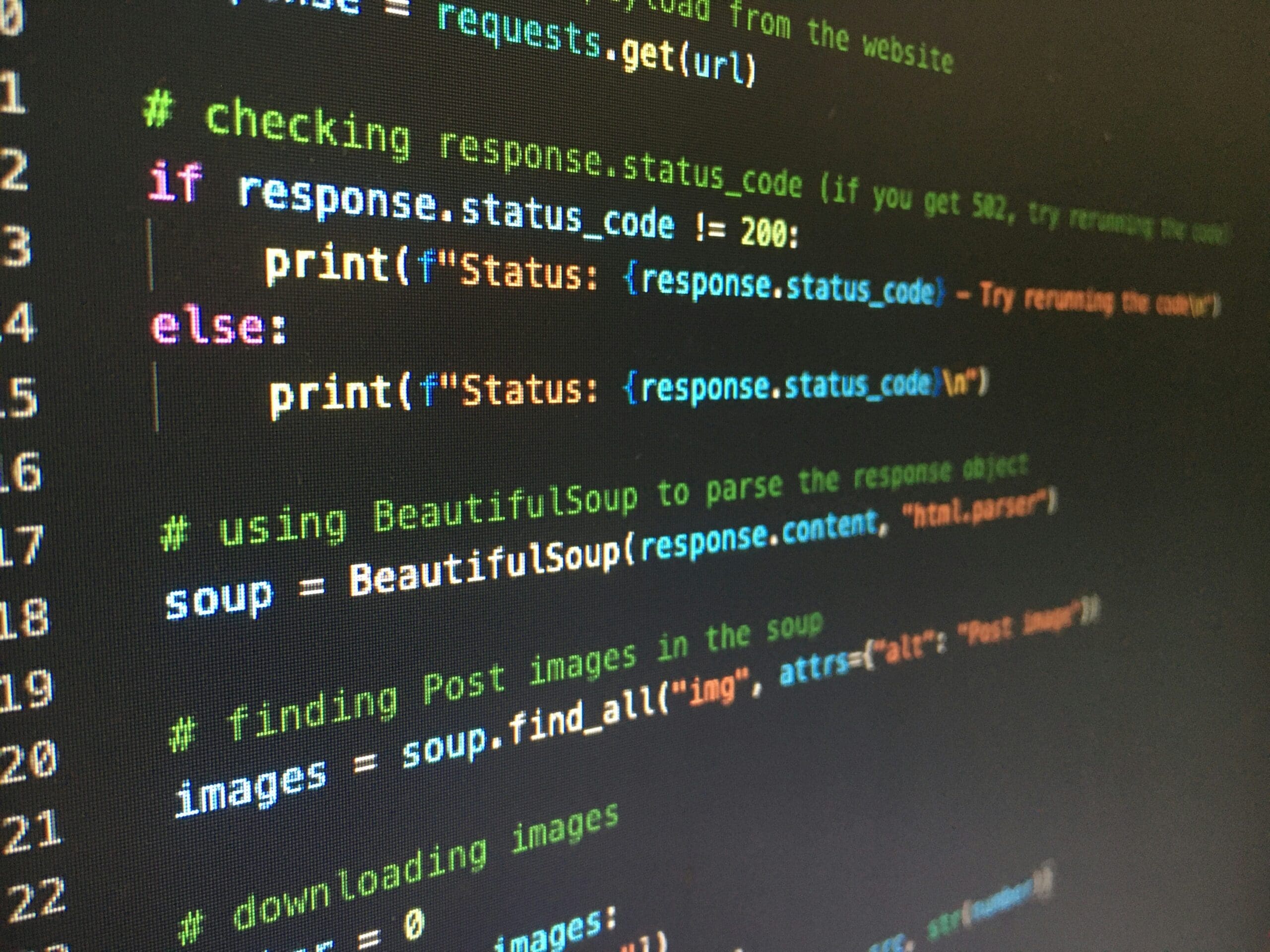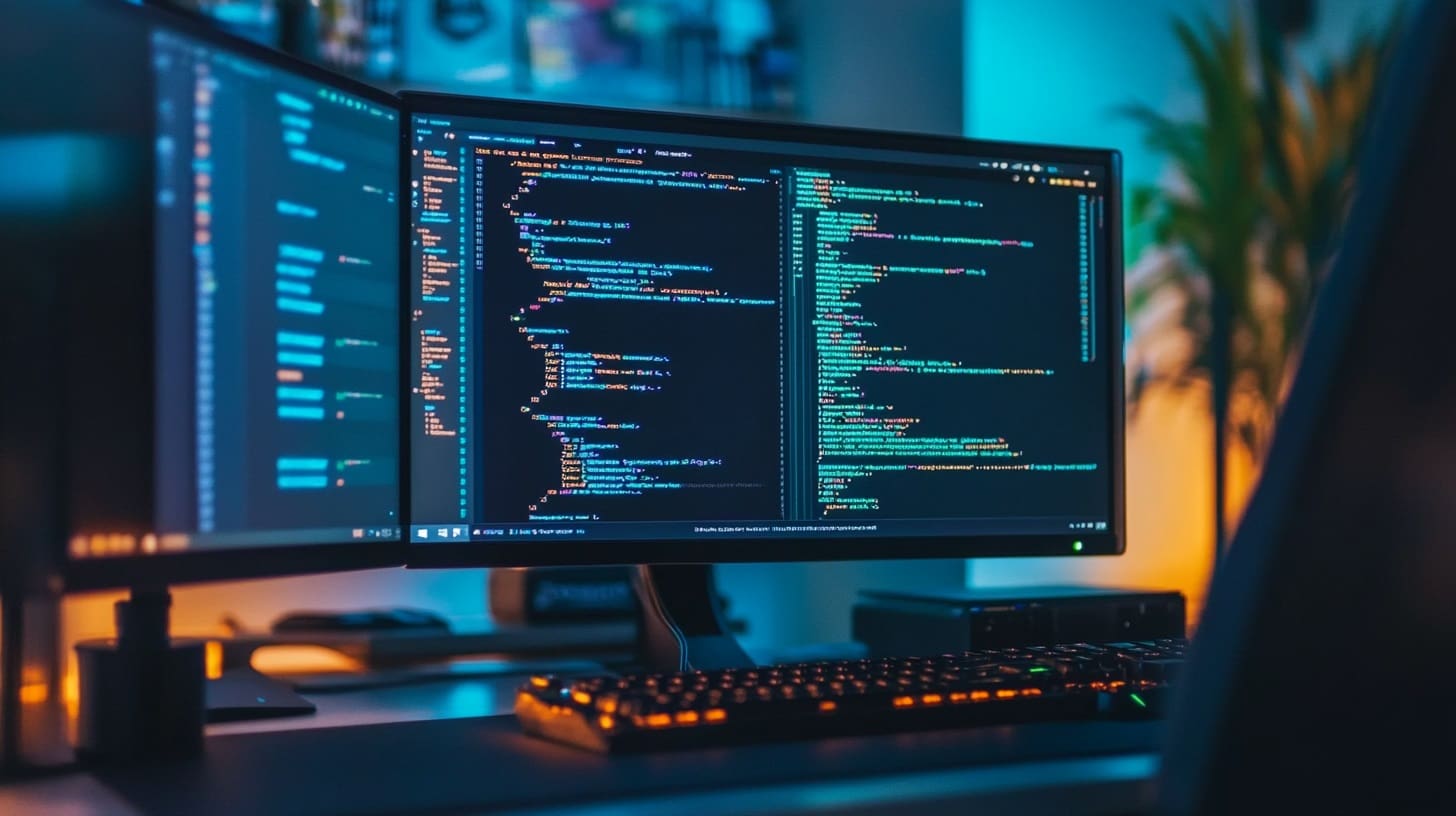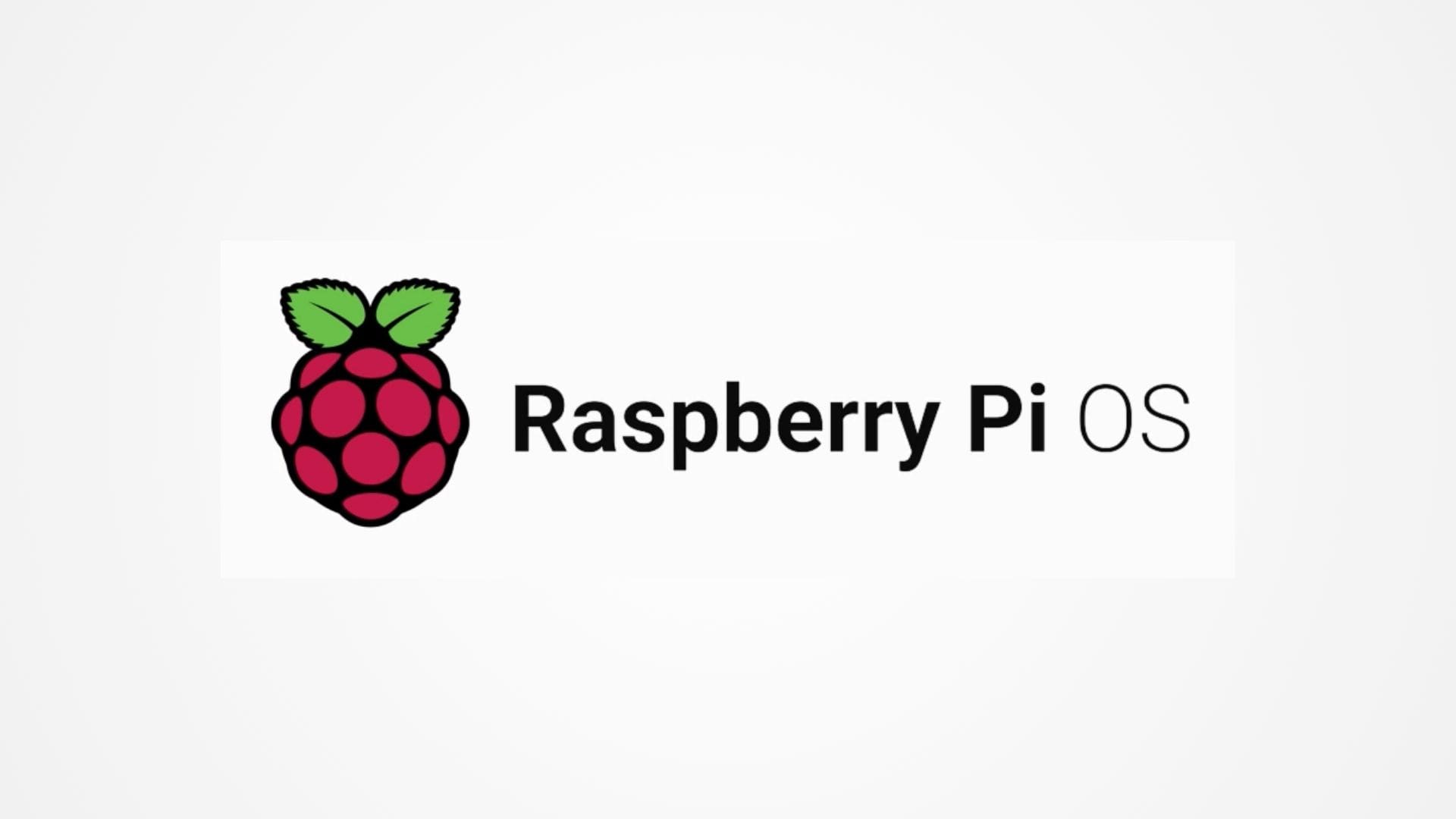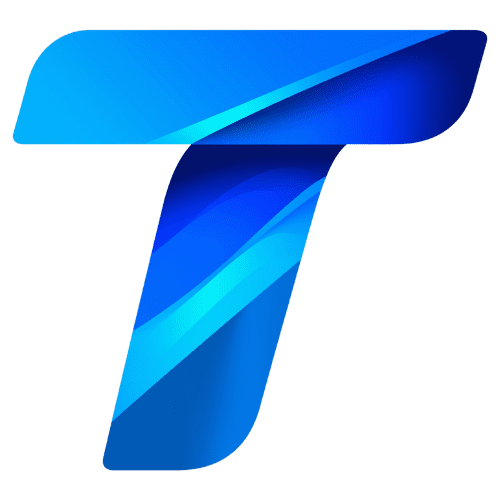Linux is an open-source operating system that has become a cornerstone of modern computing. Originally developed as a hobby project by Linus Torvalds in 1991, Linux has grown into one of the most popular and versatile operating systems in the world. It powers everything from smartphones and servers to supercomputers and embedded systems. This article provides a comprehensive introduction to Linux, covering its history, core components, and why it has become an essential tool for developers, IT professionals, and tech enthusiasts alike.
A Brief History of Linux
The story of Linux begins in the early 1990s when Linus Torvalds, a Finnish computer science student, sought to create a free and open alternative to the MINIX operating system, which was used primarily for educational purposes. Torvalds wanted an operating system that was not only free to use but also allowed anyone to modify and distribute its source code. This idea aligned closely with the principles of the GNU Project, started by Richard Stallman in 1983, which aimed to create a completely free Unix-like operating system.
In 1991, Torvalds released the first version of the Linux kernel, the core of the operating system, under the GNU General Public License (GPL). This license allowed developers to freely modify and share the software, leading to rapid growth and contributions from programmers around the world. The combination of the Linux kernel with GNU software created a fully functional operating system, often referred to as GNU/Linux.
Since its inception, Linux has evolved significantly, with contributions from a global community of developers. Today, Linux is maintained by thousands of contributors and has spawned numerous distributions (often called distros) that cater to different user needs, from desktop computing to enterprise server environments.
The Core Components of Linux
Understanding the core components of Linux is essential to grasp how the operating system functions. While Linux can be complex, breaking it down into its main elements helps demystify its workings.
1. The Linux Kernel
The kernel is the heart of the Linux operating system. It is the central component that interacts directly with the hardware, managing system resources such as CPU, memory, and devices. The kernel provides a stable interface for software applications to interact with the hardware without needing to know the details of the hardware itself.
The Linux kernel is known for its efficiency, stability, and scalability. It can run on a wide range of hardware, from low-powered embedded devices to powerful supercomputers. The kernel is also modular, meaning it can be extended with additional functionality through loadable modules, allowing it to adapt to various use cases without the need for recompilation.
2. The Shell
The shell is a command-line interface that allows users to interact with the operating system by typing commands. While there are many types of shells available in Linux, the most common is the Bourne Again Shell (Bash). The shell is a powerful tool for users who prefer to interact with their system through text commands rather than graphical interfaces.
The shell provides a way to execute programs, manage files, and perform administrative tasks. It also supports scripting, enabling users to automate repetitive tasks by writing shell scripts. This flexibility makes the shell a preferred environment for developers, system administrators, and power users.
3. File System Hierarchy
The Linux file system is organized in a hierarchical structure, starting with the root directory (/) at the top. All files and directories in Linux are organized under this root directory, regardless of the physical storage devices they reside on. This structure is known as the File System Hierarchy Standard (FHS), and it defines the layout of directories and their contents.
Key directories in the Linux file system include:
- /bin: Contains essential command binaries that are needed for system operation.
- /etc: Contains configuration files for the system and applications.
- /home: Contains the home directories of individual users.
- /var: Contains variable data such as logs, spool files, and temporary files.
- /usr: Contains user applications and utilities.
The organization of the Linux file system is logical and efficient, allowing users to easily navigate and manage their files, whether they are system administrators maintaining a server or casual users managing personal files.
4. Package Management System
One of the strengths of Linux is its package management system, which allows users to easily install, update, and remove software packages. A package manager handles the downloading, installation, and dependency management of software applications, ensuring that all necessary components are installed and configured correctly.
Different Linux distributions use different package management systems. For example:
- Debian-based systems (e.g., Ubuntu, Linux Mint): Use the Advanced Package Tool (APT) with
.debpackages. - Red Hat-based systems (e.g., Fedora, CentOS): Use the Yellowdog Updater Modified (YUM) or Dandified YUM (DNF) with
.rpmpackages. - Arch-based systems (e.g., Arch Linux, Manjaro): Use Pacman with
.pkg.tar.zstpackages.
The package management system is a vital component of Linux, making it easy for users to manage software on their systems without needing to manually compile and configure programs.
Why Choose Linux?
Linux offers a range of benefits that make it an attractive choice for various users, from hobbyists to enterprise-level organizations. Understanding these benefits can help you decide whether Linux is the right operating system for your needs.
1. Open Source and Free
One of the most significant advantages of Linux is that it is open-source software. This means that anyone can view, modify, and distribute the source code. The open-source nature of Linux fosters a collaborative environment where developers from around the world can contribute to the operating system’s development, leading to rapid innovation and improvement.
Additionally, Linux is free to use. Unlike some proprietary operating systems that require expensive licenses, Linux distributions are available at no cost. This makes it an economical choice for individuals and organizations looking to save on software expenses.
2. Security and Stability
Linux is renowned for its security and stability. Its design is inherently secure, with features such as user permissions, file ownership, and access controls that protect the system from unauthorized access and malware. The open-source nature of Linux also means that vulnerabilities are quickly identified and patched by the community.
The stability of Linux is another key selling point. Linux systems are known for their ability to run for extended periods without crashing, making them ideal for servers and critical applications. Many organizations rely on Linux to run their web servers, databases, and cloud infrastructure because of its reliability.
3. Customizability
Linux is highly customizable, allowing users to tailor the operating system to their specific needs. From choosing the desktop environment to configuring the kernel, Linux offers a level of flexibility that is unmatched by most other operating systems. This customizability extends to the user interface, where users can choose from a variety of desktop environments, such as GNOME, KDE Plasma, or XFCE, each offering a different look and feel.
For advanced users, Linux’s customizability provides the ability to create highly optimized systems, whether it’s a lightweight OS for an older computer or a robust server environment tailored to specific workloads.
4. Community Support
The Linux community is one of its greatest strengths. There is a vast amount of documentation, forums, and online communities where users can seek help, share knowledge, and contribute to the development of Linux. Whether you’re a beginner learning the basics or an experienced user solving complex problems, the Linux community offers a wealth of resources to support your journey.
Popular Linux distributions have their own dedicated communities and support channels, such as the Ubuntu forums, Arch Wiki, and Fedora Project, providing targeted help and advice.
Choosing the Right Linux Distribution
One of the most appealing aspects of Linux is the wide variety of distributions available, each tailored to different needs, preferences, and skill levels. A Linux distribution (often abbreviated as distro) is a version of Linux that includes the Linux kernel along with a collection of software packages, system tools, and a package management system. With hundreds of distributions available, it can be challenging to choose the right one, especially for newcomers. In this section, we will explore some of the most popular Linux distributions, their characteristics, and how to choose the one that best suits your needs.
1. Ubuntu
Ubuntu is one of the most popular and widely used Linux distributions, known for its user-friendliness, ease of installation, and strong community support. It is an excellent choice for beginners and experienced users alike, offering a polished and intuitive interface.
- Key Features: Ubuntu uses the GNOME desktop environment by default, but it also offers official flavors with different desktop environments, such as Kubuntu (KDE Plasma), Xubuntu (XFCE), and Lubuntu (LXQt). Ubuntu is based on Debian, another popular Linux distribution, and it uses the APT package management system.
- Target Audience: Ubuntu is ideal for users who are new to Linux and want a stable, easy-to-use system for general computing, such as web browsing, office work, and media consumption. It is also popular in educational environments and for deploying servers, thanks to its robust security and long-term support (LTS) versions that receive updates for five years.
2. Fedora
Fedora is a cutting-edge Linux distribution that focuses on incorporating the latest technologies and innovations. It is often seen as a testing ground for new features that later make their way into Red Hat Enterprise Linux (RHEL), a distribution widely used in enterprise environments.
- Key Features: Fedora uses the GNOME desktop environment by default, similar to Ubuntu, but it also offers spins with other desktop environments like KDE Plasma, XFCE, and LXQt. Fedora is known for its commitment to open-source software and typically includes only free and open-source applications by default. It uses the DNF package manager and the RPM package format.
- Target Audience: Fedora is aimed at developers, system administrators, and power users who want to stay on the cutting edge of Linux technology. It’s also a good choice for users who value a free and open-source software environment. While Fedora’s frequent updates can make it less stable than distributions like Ubuntu, it is an excellent platform for those who want to experiment with new software and features.
3. Debian
Debian is one of the oldest and most respected Linux distributions, known for its stability, reliability, and extensive package repository. Debian is the foundation for many other distributions, including Ubuntu, and is highly regarded in the Linux community for its rigorous testing and adherence to free software principles.
- Key Features: Debian offers a choice of desktop environments during installation, including GNOME, KDE Plasma, XFCE, and others. It uses the APT package manager and offers thousands of software packages through its repositories. Debian’s release cycle is conservative, with a focus on stability, making it an excellent choice for systems where reliability is critical.
- Target Audience: Debian is well-suited for users who prioritize stability and reliability, such as server administrators and developers who need a dependable platform for their work. It’s also a great choice for users who want a free software system with a vast repository of applications. While Debian is highly configurable, it may require more manual setup compared to distributions like Ubuntu, making it better suited for users with some experience.
4. Arch Linux
Arch Linux is a minimalist and highly customizable distribution that is designed for users who want complete control over their system. Unlike other distributions that provide pre-configured environments, Arch Linux follows a “rolling release” model, meaning it is continuously updated with the latest software without the need for major version upgrades.
- Key Features: Arch Linux does not come with a default desktop environment or a large set of pre-installed applications. Instead, users build their system from the ground up, choosing exactly what they need. Arch uses the Pacman package manager and the AUR (Arch User Repository), which offers a vast collection of user-maintained packages.
- Target Audience: Arch Linux is aimed at advanced users who are comfortable with the command line and want to tailor their system to their specific needs. Its rolling release model ensures that users always have access to the latest software, but this can also introduce instability if updates are not managed carefully. Arch’s extensive documentation, known as the Arch Wiki, is a valuable resource for users, but the distribution’s steep learning curve may be challenging for beginners.
5. CentOS
CentOS (Community ENTerprise Operating System) is a distribution based on Red Hat Enterprise Linux (RHEL) and is designed for servers and enterprise environments. CentOS is known for its stability, long-term support, and compatibility with RHEL, making it a popular choice for businesses and organizations.
- Key Features: CentOS offers a stable, secure platform with long-term support, mirroring the features and capabilities of RHEL. It uses the YUM or DNF package manager and the RPM package format. CentOS Stream, a newer version, provides a rolling-release model for users who want to test features before they are included in RHEL.
- Target Audience: CentOS is ideal for server administrators and enterprises that require a reliable, secure operating system with long-term support. It is particularly popular in web hosting, cloud environments, and data centers. While CentOS is not typically used as a desktop OS, it is well-suited for running critical infrastructure and services.
6. Linux Mint
Linux Mint is a user-friendly distribution based on Ubuntu, known for its ease of use, stability, and attractive user interface. Linux Mint aims to provide a complete, out-of-the-box experience with pre-installed software and multimedia codecs, making it an excellent choice for beginners.
- Key Features: Linux Mint offers several desktop environments, with the Cinnamon desktop being the most popular. It also provides MATE and XFCE editions for users who prefer lighter desktop environments. Linux Mint uses the APT package manager and is compatible with Ubuntu’s repositories, giving users access to a wide range of software.
- Target Audience: Linux Mint is designed for users who want a simple, elegant, and functional desktop experience. It is especially popular among users who are new to Linux or transitioning from other operating systems like Windows. Linux Mint’s focus on usability and stability makes it a top choice for home and office use.
Linux in Different Use Cases
Linux’s versatility makes it suitable for a wide range of applications, from personal computing to enterprise-level deployments. Understanding how Linux is used in different scenarios can help you decide whether it’s the right solution for your needs.
1. Desktop Computing
While Linux has traditionally been more popular in server environments, it has also gained a strong following among desktop users. Distributions like Ubuntu, Linux Mint, and Fedora offer user-friendly interfaces, a vast array of software, and strong community support, making Linux a viable alternative to Windows and macOS.
- Customization: Linux allows users to customize their desktop environment to suit their preferences, from the look and feel to the functionality of the system. This level of personalization is one of the key attractions for desktop Linux users.
- Security: The inherent security features of Linux, combined with the lower incidence of malware, make it an attractive option for users concerned about privacy and data protection.
2. Server and Cloud Environments
Linux is the dominant operating system in the server and cloud computing markets, powering a majority of the world’s web servers, databases, and cloud infrastructure. Distributions like CentOS, Debian, and Ubuntu Server are widely used in these environments due to their stability, performance, and scalability.
- Reliability: Linux’s stability and uptime are crucial for servers that need to run continuously without interruptions. This reliability is one of the reasons why Linux is trusted to run critical services and applications.
- Flexibility: Linux can be tailored to meet the specific needs of server environments, whether it’s a lightweight setup for a small web server or a robust configuration for a large-scale cloud infrastructure.
3. Embedded Systems
Linux is also widely used in embedded systems, which are specialized computing systems that perform dedicated functions within larger devices. Examples of embedded systems include smart TVs, automotive infotainment systems, routers, and IoT devices.
- Resource Efficiency: Linux can be optimized to run on devices with limited resources, such as low-powered processors and small amounts of memory. This makes it ideal for embedded systems, where efficiency is key.
- Customizability: The open-source nature of Linux allows developers to create custom versions of the OS that are tailored to the specific needs of embedded applications.
4. Education and Development
Linux is a popular choice in educational environments, particularly in computer science and engineering programs. Its open-source nature provides students with the opportunity to learn about operating systems, programming, and software development in a hands-on manner.
- Learning Environment: Linux’s command-line interface and development tools provide a rich environment for learning programming languages, software development, and system administration.
- Software Development: Linux is favored by developers due to its powerful tools, scripting capabilities, and support for a wide range of programming languages and frameworks. Many developers prefer Linux for its flexibility and the ease with which it can be customized to suit development workflows.
Getting Started with Linux: Installation and Basic Commands
If you’re ready to explore the world of Linux, the first steps involve installing a distribution and familiarizing yourself with some basic commands. In this section, we’ll guide you through the installation process, introduce essential Linux commands, and offer tips for beginners to get the most out of their Linux experience.
1. Installing Linux
Installing Linux is a straightforward process, but it requires some preparation to ensure that everything goes smoothly. Whether you’re installing Linux on a dedicated machine, dual-booting alongside another operating system, or running it in a virtual machine, the steps are generally similar.
Step 1: Choose a Distribution
The first decision is selecting the Linux distribution that best suits your needs. As discussed in the previous sections, distributions like Ubuntu, Linux Mint, and Fedora are excellent choices for beginners. Once you’ve chosen a distribution, download the ISO image from the official website.
Step 2: Create a Bootable USB Drive
To install Linux, you’ll need to create a bootable USB drive with the ISO image. Tools like Rufus (for Windows) or Etcher (cross-platform) make this process easy. Insert a USB drive, open the tool, select the Linux ISO file, and create the bootable drive.
Step 3: Boot from the USB Drive
Restart your computer and boot from the USB drive. You may need to change the boot order in your BIOS or UEFI settings to prioritize booting from USB. Most Linux distributions offer a live environment that allows you to try the OS without installing it, giving you a chance to explore the interface and features.
Step 4: Install Linux
Once you’re ready, start the installation process. The installer will guide you through several steps, including selecting your language, time zone, and keyboard layout. You’ll also need to choose how to partition your hard drive. For beginners, selecting the option to install Linux alongside an existing operating system or using the entire disk (if you’re not dual-booting) is typically the easiest.
After completing these steps, the installer will copy files to your hard drive and configure the system. Once the installation is complete, remove the USB drive and reboot your computer. You’ll now have a working Linux system ready to use.
2. Basic Linux Commands
One of the most powerful aspects of Linux is its command-line interface (CLI). Even if you prefer to use a graphical user interface (GUI), learning some basic commands will enhance your ability to manage and interact with your system.
Here are some essential Linux commands to get you started:
1. ls – List Directory Contents
The ls command lists the files and directories in the current directory. By default, it shows only the names of the files and directories, but you can use options to display additional information.
- Example:
ls -l(Lists files with detailed information like permissions, owner, size, and modification date)
2. cd – Change Directory
The cd command is used to change the current directory.
- Example:
cd /home/user/Documents(Navigates to the Documents directory within the user’s home directory)
3. pwd – Print Working Directory
The pwd command displays the current directory you are in.
- Example:
pwd(Might output something like/home/user)
4. mkdir – Make Directory
The mkdir command creates a new directory.
- Example:
mkdir new_folder(Creates a directory namednew_folderin the current location)
5. rm – Remove Files or Directories
The rm command deletes files or directories. Use this command with caution, especially with the -r (recursive) option.
- Example:
rm file.txt(Deletesfile.txt) - Example:
rm -r folder_name(Deletesfolder_nameand its contents)
6. cp – Copy Files or Directories
The cp command copies files or directories from one location to another.
- Example:
cp file.txt /home/user/Backup/(Copiesfile.txtto theBackupdirectory)
7. mv – Move or Rename Files or Directories
The mv command moves files or directories to a new location, or renames them.
- Example:
mv file.txt /home/user/Documents/(Movesfile.txtto theDocumentsdirectory) - Example:
mv old_name.txt new_name.txt(Renamesold_name.txttonew_name.txt)
8. chmod – Change File Permissions
The chmod command changes the permissions of a file or directory, allowing you to control who can read, write, or execute it.
- Example:
chmod 755 script.sh(Gives the owner read, write, and execute permissions; others get read and execute permissions)
9. top – Display Running Processes
The top command provides a dynamic view of running processes, showing CPU and memory usage.
- Example:
top(Displays the list of running processes with their resource usage)
10. sudo – Execute Commands as Root
The sudo command allows a permitted user to execute a command as the superuser or another user. It is commonly used for administrative tasks.
- Example:
sudo apt update(Updates the package list on Ubuntu or Debian-based systems)
3. Tips for Getting Started with Linux
Transitioning to Linux can be an exciting journey, but it may also present some challenges, especially if you’re accustomed to other operating systems. Here are some tips to help you get the most out of your Linux experience:
1. Explore Different Desktop Environments
Linux offers a variety of desktop environments, each with its unique look, feel, and functionality. If you’re not satisfied with the default environment, try others like KDE Plasma, XFCE, or LXQt. You can usually install and switch between different desktop environments from your distribution’s package manager.
2. Use Online Resources and Communities
The Linux community is vast and supportive. If you encounter any issues or have questions, don’t hesitate to search for solutions online. Websites like Stack Overflow, Ask Ubuntu, and the Arch Wiki are valuable resources. Additionally, joining forums or Linux communities can provide you with help and tips from experienced users.
3. Learn to Use the Terminal
While Linux offers user-friendly graphical interfaces, the terminal (command line) is an incredibly powerful tool. Learning basic terminal commands can greatly enhance your efficiency and allow you to perform tasks that might be more cumbersome through the GUI.
4. Customize Your System
One of Linux’s strengths is its customizability. Spend some time exploring themes, icon sets, and desktop widgets to personalize your experience. You can also customize the terminal by changing its color scheme, prompt style, and adding aliases for frequently used commands.
5. Regularly Update Your System
Keeping your Linux system up to date is crucial for security and performance. Most distributions provide easy ways to update the system through their package managers. Regular updates ensure that you have the latest security patches and software improvements.
6. Backup Regularly
Like any operating system, it’s important to back up your data regularly. Linux provides various tools for backup, including simple solutions like copying files to an external drive, or more advanced tools like rsync or timeshift for system snapshots.
The Power of Linux
Linux is more than just an operating system; it’s a gateway to a world of possibilities in computing. Whether you’re a developer looking for a flexible and powerful environment, a system administrator managing servers, or a casual user seeking an alternative to proprietary operating systems, Linux has something to offer. Its open-source nature, combined with a robust community and an ever-evolving ecosystem, makes Linux a unique and valuable tool in the modern technological landscape.
By understanding the basics, selecting the right distribution, and familiarizing yourself with the command line, you can unlock the full potential of Linux. As you continue to explore and experiment, you’ll find that Linux is not only a powerful operating system but also a rewarding and empowering platform that puts you in control of your computing experience.